Be proactive and make a Windows password reset disk BEFORE forgetting your password
With so many usernames and passwords to remember these days it’s very common for people to forget one or more of them every once in a while. And when that happens people tend to panic and try and figure out a way to remember it or see if they wrote it down somewhere. Fortunately there are ways to reset your password and it’s easy for things like websites such as your bank or email account.
But if you forget your Windows user account password there is not a way to click a link that says forgot password and have an email sent to you with instructions on how to do so. If you don’t have any other user accounts on the computer with admin rights that you can login with to reset your password then you need to resort to something like a password reset boot disk to get you going again and they usually cost money.
To avoid getting into this situation you should think about making a Windows password reset disk so when that day comes you will be able to get back into your computer with not much hassle and no money spent.
Making a password reset disk is very easy to do and all you need is a USB flash drive to do so. Once you insert the drive into your computer simply go to Control Panel and then User Accounts and click the link that says Create a password reset disk.
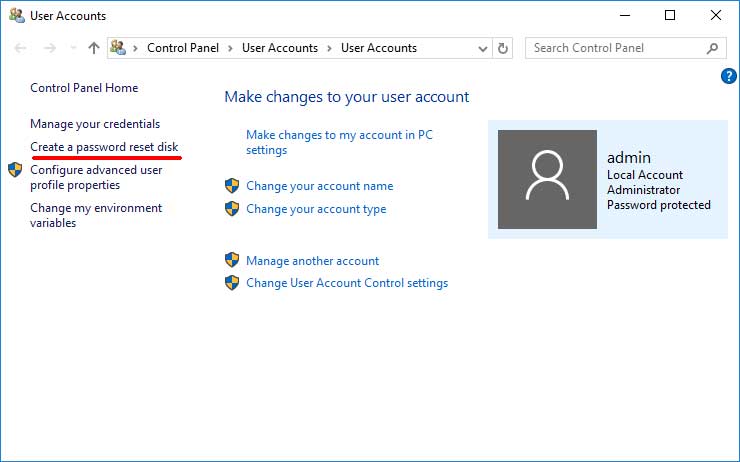
This will start the Forgotten Password Wizard and once this comes up click on Next to continue. Then you will need to select your USB flash drive from the list where it says “I want to create a password key in the following drive”. If you only have the one flash drive that’s all that will be displayed but if you have more than one just make sure you select the one you planned on using to make the reset disk with.
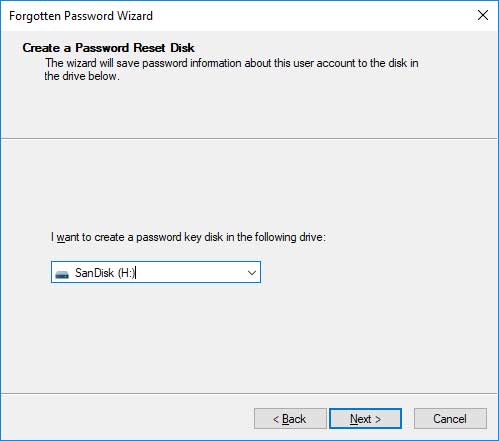
Next you will be asked for the current user account password so obviously you need to do this process before you forget your password! It also means you should run this wizard logged in as the user you would be recovering the password for otherwise it won’t work with a different user.
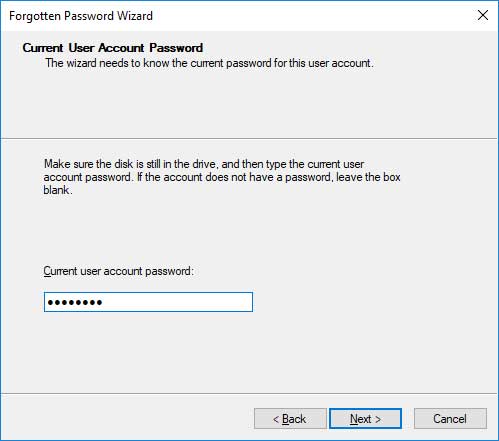
Then it will go through the process of creating the password reset disk on your flash drive and then say the forgotten password wizard is complete. Now you can take the flash drive out and store it somewhere safe and somewhere that you will remember where it is!
When it comes time to use your password reset disk simply plug it into a USB port and after you enter the password incorrectly you will be prompted with a choice to reset your password and you should click on that link.
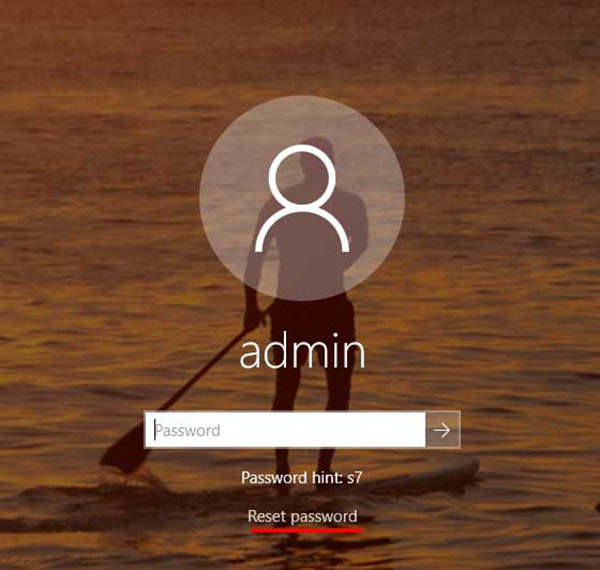
This will start the Password Reset Wizard and you can click Next on the first screen to move on To the next screen where you will need to select the USB flash drive that was used to create the password reset disk.

Next you will be asked to type in a new password, type in again to confirm it and then type in a new password hint.
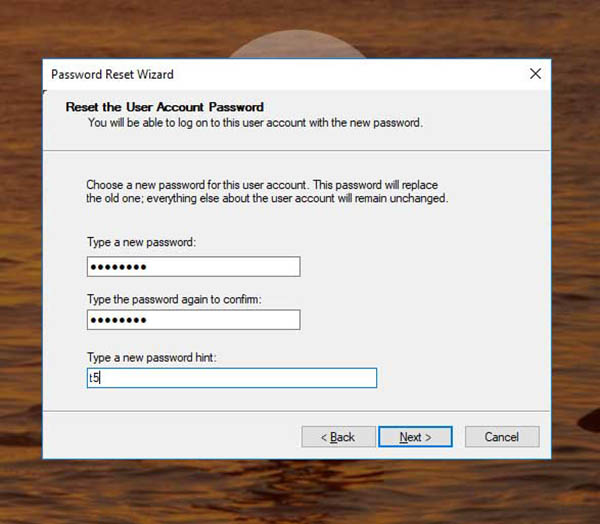
After that is complete click on Finish at the next screen and your password will be reset. Then you can type in your newly created password into Windows and log in as normal. Then you should go back to the create a password reset disk tool in Control Panel and redo the process with your new password for when you forget it next time. Its ok to use the same flash drive to make the new reset disk if you like.
For additional training resources, check out our online IT training courses.
Check out our extensive IT book series.






