Reset that fogotten Windows password with Renee PassNow
At some point in your life you have forgotten your password for something or other but forgetting a password that you can’t have reset by sending a simple request online can be a frustrating experience. In order to log into Windows you need a username and a password. Most people don’t forget their username because it’s usually their name!
But if you forget your password on a Windows computer and you don’t have another user account on the computer another account with administrative privileges then it’s going to be tough to get back in unless of course you made a Windows password reset boot disk and who does that?
So if things are looking bleak it’s time to start looking at third party software to help you reset your password. We have been using Renee PassNow software to reset Windows accounts to regain access. Plus it comes with some other nice tools included as well and its cheap at $35.
Once you install PassNow you will first need to make a boot CD or flash drive to boot your computer from so obviously this has to be made on a computer that you can get into with PassNow installed on it. Once you open the program it’s pretty obvious what you need to do. You can either check the box to make a bootable USB flash drive or a bootable CD. Just select the one you want and click on create. Keep in mind your computer will need to be able to boot from USB to use the flash drive option.
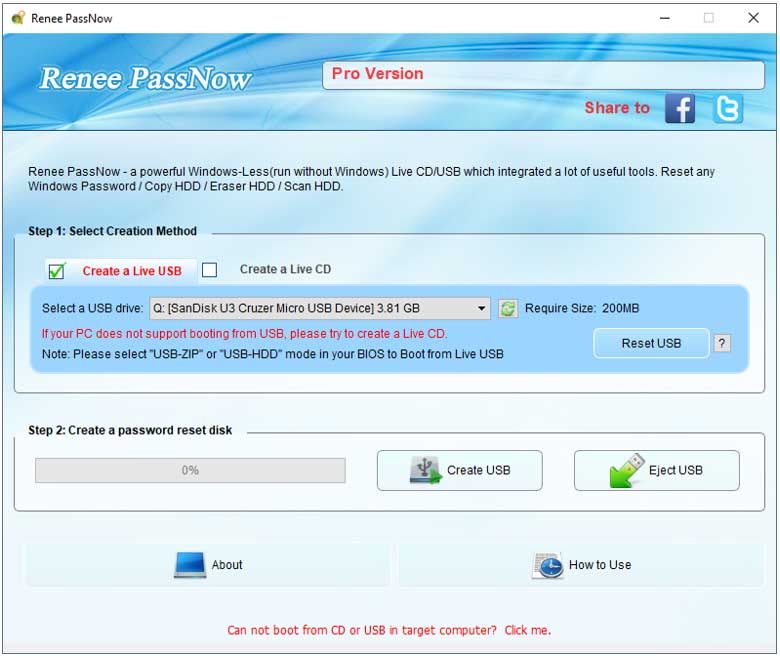
Once the flash drive or CD is complete then put it in the computer that you need to recover the password on. Then you will need to start the computer and press whatever key is required to select a boot device or you can go into the BIOS and change the computer’s boot order.
Once your computer boots from the flash drive or CD you will see a Windows is loading files message but that’s only because PassNow uses a Windows bootloader so you don’t have to worry that its reinstalling Windows.
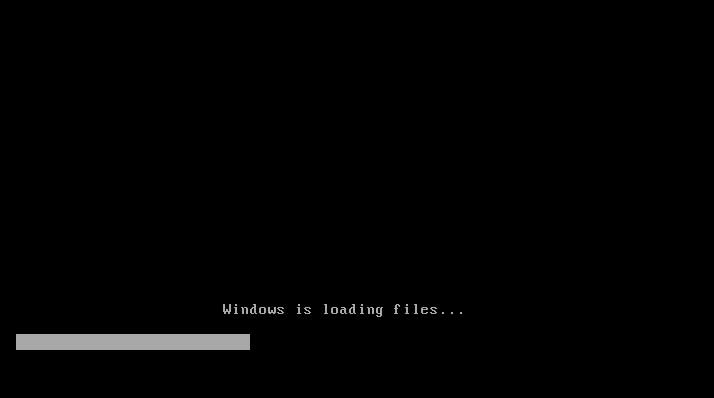
Then after it loads you will pick your language and click Ok. Next you will see the main PassNow screen with all the utilities that comes with it but we are concerned with the PassNow! option so click on the Run button to get the process started.
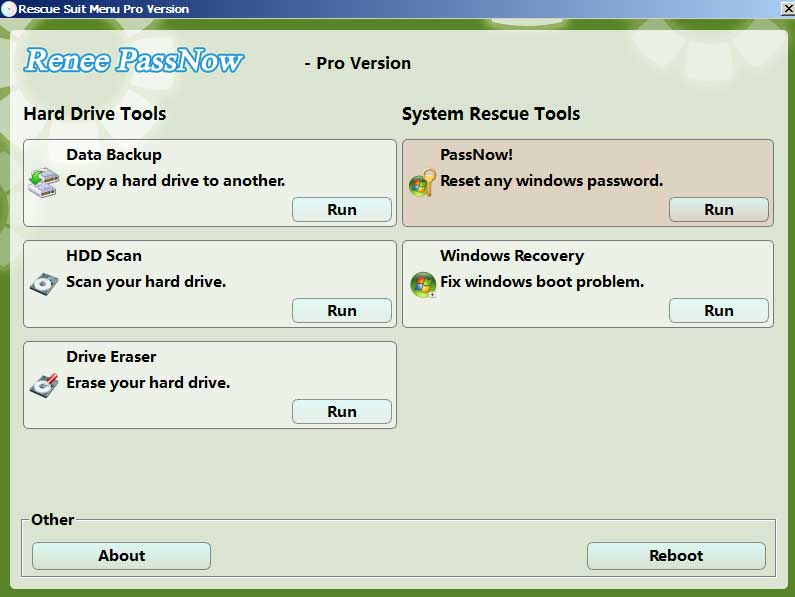
PassNow will find any Windows installation on your hard drive and for most people you will only have one unless you dual boot 2 versions of Windows on your computer. Hightlight the selected Windows name and then click on the Select button.
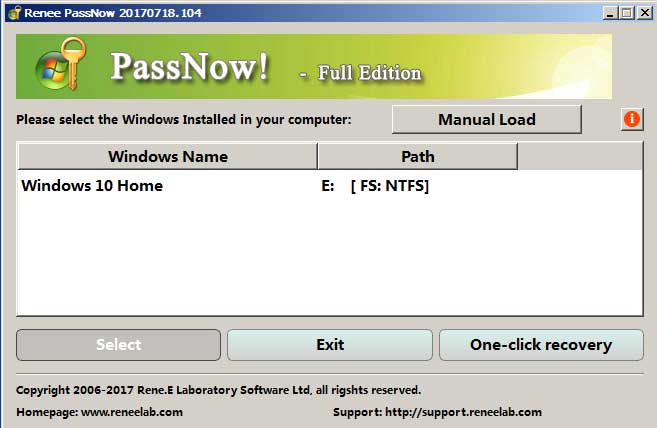
Next you will be presented will all of the user accounts on your computer. Find the one you want to reset the password for and select it and then click on Clear Password and then click on Yes to confirm. You also have the option to enable and disable user accounts from here.
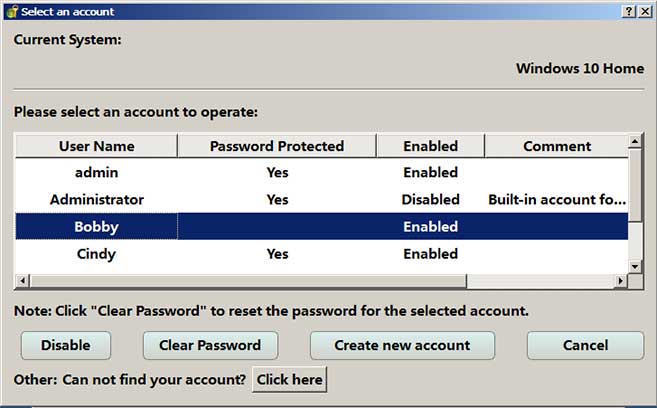
Next it will say congratulations and you have reset the password and then ask you if you want to write the SAM data to the file in WindowsSystem32ConfigSAM and you will click OK. After that you will click on the Exit button and then it will take you back to the main screen where you will click the Reboot button. You should take the flash drive or CD out at this time so it doesn’t load PassNow again. Then the computer will reboot back into Windows and you will be able to log in with that user with no password and from there you can go add a password back to that user account.
Renee PassNow can be downloaded from their website for free to try and see if it will work for you but it won’t let you clear the password unless you buy the full version.






