Shadow Copies or Previous Versions is a feature that was normally used for Windows Server operating system but is also available for Windows desktop versions. It allows you to go back to a previous version of a file or folder in case you delete your current version or saved your current version with unwanted changes.
When you right click on a folder and choose Properties you will have a Previous Versions tab that will display and previous versions of that file or folder and the date it was saved. This comes in handy if you need to revert back to an older version of a document if you made an unwanted change and saved the file for example. It’s not meant to be used as a backup for your files but rather more of a supplemental backup.
Previous Versions are created by either Windows Backup or System Restore and are done automatically if you have the feature enabled for the drive the files and folders are stored on. If you modify a file or folder several times in one day then only the version that was current when the backup or restore point was created is saved as a previous version.
System Protection is where you setup System Restore and its enabled by default on your C (system) drive and if you want to enable it on your other hard drives then right click Computer and choose Properties. Then click on System Protection on the left side of the window.
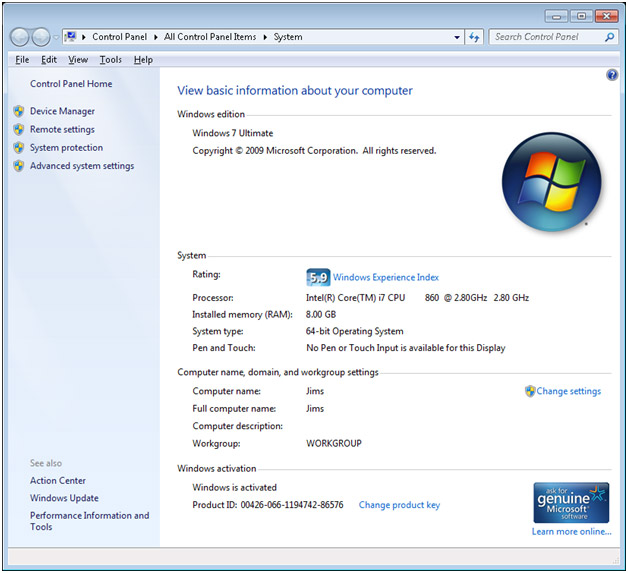
Next you will click on the System Protection tab and here you will be able to confirm that its enabled for your C drive and also be able to enable it for your other hard drives by highlighting the drive you want to enable it on and clicking on Configure.
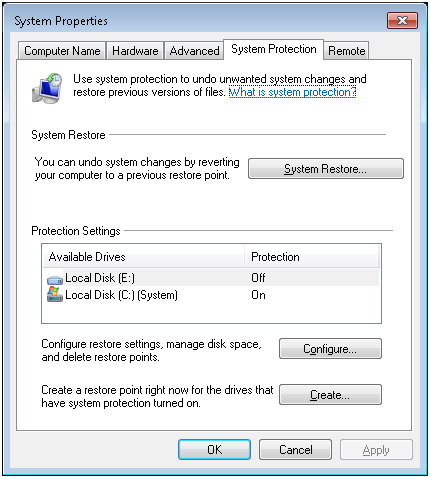
Here you can enable System Restore on the drive and tell Windows how much disk space you want it to use for System Protection to make sure you have enough room for the Previous Version files. You can also delete previous restore points and versions of files if you want to free up some space by clicking on the Delete button.
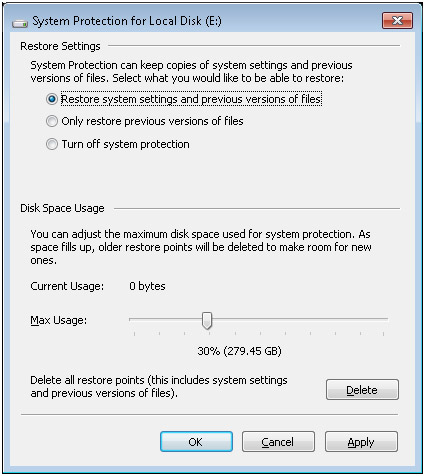
Once you enable System Protection on your drive and make changes to your files and folders you will have previous versions of the files and folder available to go back to. To see these previous versions you right can click a file or folder and choose Properties. Then go to the Previous Versions tab and any previous versions will be listed there. You will notice you have the option to open the older file, copy it to a different location keeping your most current file as is or you can restore the file to its original location which will overwrite the current version.
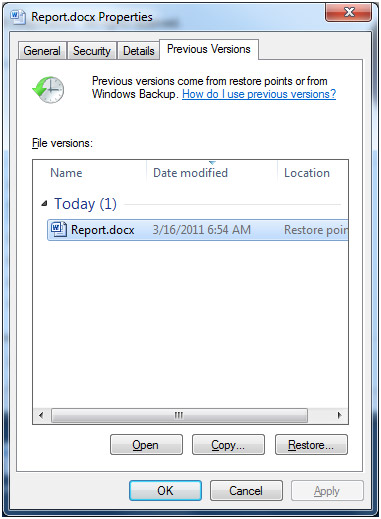
Of course you wont see any previous versions of your files until the process runs in the background at its set time to create these shadow copies.
Update
With Windows 10 they changed things around and prefer you to use the File History File Recovery Tool to restore previous versions of file. As you can see the restore settings box is different for Windows 10 and doesn’t mention previous versions.
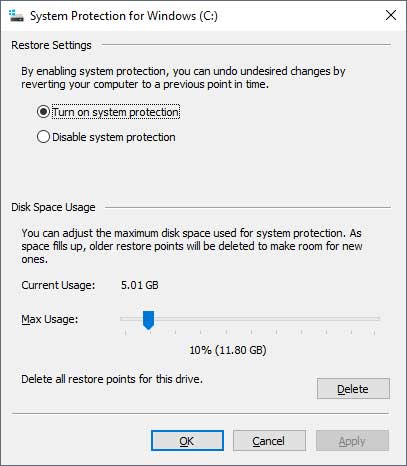
But all you need to do is go into Services and find the Volume Shadow Copy service and set it to automatic and start the service and you should start getting previous versions created over time.






