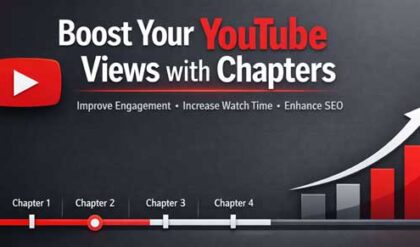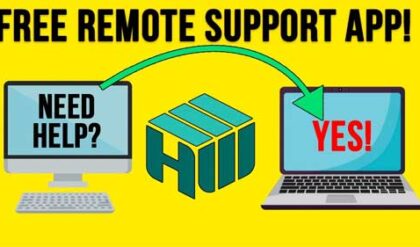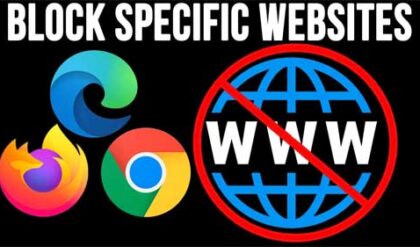**Disclosure: This post contains affiliate links. If you make a purchase through these links, we may earn a small commission at no extra cost to you.
Remotely controlling other computers over the internet or local area network has been a common practice that many people do on a regular basis. Whether it’s making a VPN connection into the office from home or connecting to another user’s desktop for remote purposes, the process is rather simple thanks to today’s remote control software.
As you probably know, there are various operating systems you can run on your computer such as Windows, Linux and macOS for example. If you are only running Windows computers, then you can use the Remote Desktop App or even Quick Assist to make remote connections to other Windows computers. But if you need to make remote connections between computers with different operating systems, you will need to have an app that works with each one. In this article, we will be showing you how you can remotely control Windows or Linux computers for free using the AnyDesk software.
The first step in the process is to install AnyDesk on the source and destination computers you want to be able to remotely control. The process will vary based on the operating system you are using. If you are running Windows, you can use AnyDesk without installing it, just by running the executable. You can also install it if desired. You can download AnyDesk for various operating systems from their website.
The AnyDesk interface will look similar no matter what operating system you are running it on. The image below shows how it looks when running on Microsoft Windows. It will give you an address/code that you can use to invite others to connect to your computer. You will also have the option to install AnyDesk from here and reconnect to previously connected computers.

The next image is from the AnyDesk app running on Ubuntu Linux. As you can see, it looks similar to the Windows app and also shows recent connections as well as any computer that were discovered by the app. If you have other computers on the same network running AnyDesk, there is a good chance that they will be detected which makes it easier to connect to them.

To connect to a discovered computer or recent computer, you can click on the three vertical dots next to the computer name and choose Connect. There are also options to do things such as file transfers or start a VPN connection to that remote computer.
If you do not have any previous sessions or discovered computers, then you will need to obtain the ID from the person on the remote computer so you can type it in manually and make the connection.

Once you initiate the connection, you will see a message telling you that the person on the remote computer you are trying to connect to needs to accept the request before you can remotely control their computer.

The image below shows the pop up screen they will see on the remote computer. From here then can either accept or deny the remote connection request.

Once the remote connection is made, you will be able to see their desktop and use the remote computer as if you were actually sitting in front of it.
The image below shows how AnyDesk looks when connecting to a Windows computer from a Linux PC. Then the image below that shows how it looks when connecting to a Linux computer from a Windows PC.


Another nice feature of AnyDesk is the file transfer tool. You can use this to transfer files from one computer to the other in either direction. You can access the tool by clicking on the Browse Files button in the toolbar and it will then open an interface showing the files for both the local and remote computer.

AnyDesk also has a whiteboard feature that you can use markup or make annotations on the screen for the remote computer. The person who is on the remote computer will see these markups as well.
And if you need to discuss anything with the person on the remote computer, you can initiate a chat session where you can the remote user can send messages to each other.
As you can see, AnyDesk is a powerful tool that you can use to remotely control Windows or Linux computers over the network or over the internet.
For additional training resources, check out our online IT training courses.
Check out our extensive IT book series.