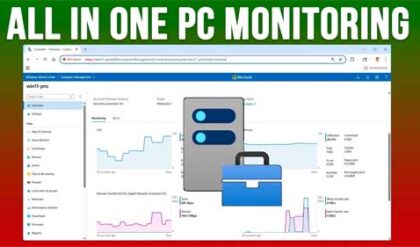**Disclosure: This post contains affiliate links. If you make a purchase through these links, we may earn a small commission at no extra cost to you.
Windows 11 receives updates on a regular basis and some of these updates will be for security patches or driver updates and then others will be major build updates which are also known as feature updates. These Windows updates should be automatically downloaded and installed on your computer without requiring any intervention from you.
If you are on an older version of Windows 11 such as 23H2 or 24H2 and Windows Update doesn’t give you an option for the 25H2 update or it never finishes installing or fails with an error, then there is a way to get around this. In this article, we will be showing you how to manually install the Windows 11 25H2 upgrade. Before performing this upgrade or any major update to Windows, you may want to consider backing up your personal files just to be safe.
If you go into the Windows 11 settings app and then System > About, you will be able to see what version of Windows you are running. For our example we are going to be updating a computer that is running version 23H2.

The first step in manually installing the Windows 11 25H2 update requires downloading the 25H2 installation media from the Microsoft website here. You will need to go to the section that says download Windows 11 disk image (ISO) for x64 devices.
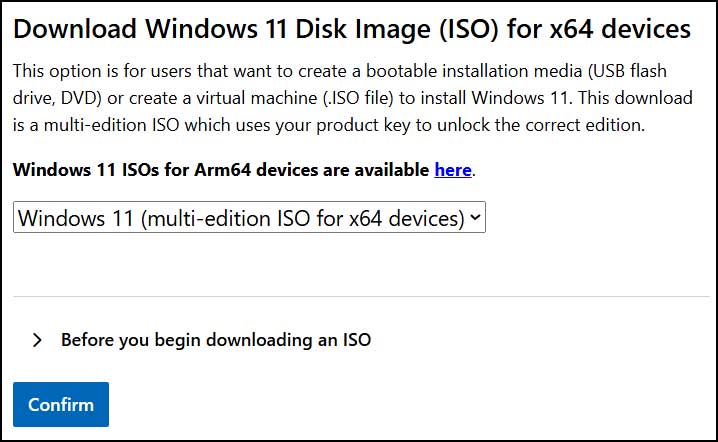
You will then need to select your language from the dropdown selection before being able to download the ISO file.
If you are having issues downloading the ISO file, you can also use the Media Creation tool to download the ISO file. Just be sure to choose the ISO file option rather than the USB flash drive choice.
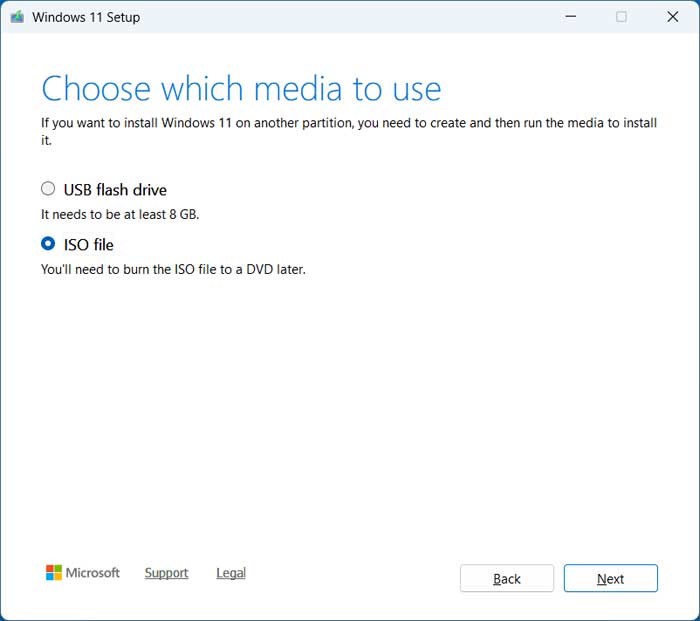
You can use file extraction apps such as 7-Zip or WinRAR to extract the contents of your ISO file to your hard drive. Or you can right click on the ISO file and choose the mount option to have it mounted as a drive that you can then access. If you are missing the mount option for ISO files, then check out the fix in this video.
Once you have access to the contents of the ISO file, you will need to double click on the setup.exe file to begin the upgrade process. You have to do this procedure from within Windows and cannot boot to the Windows 11 installation media because you will not have the option to keep your files and apps if you do it that way.
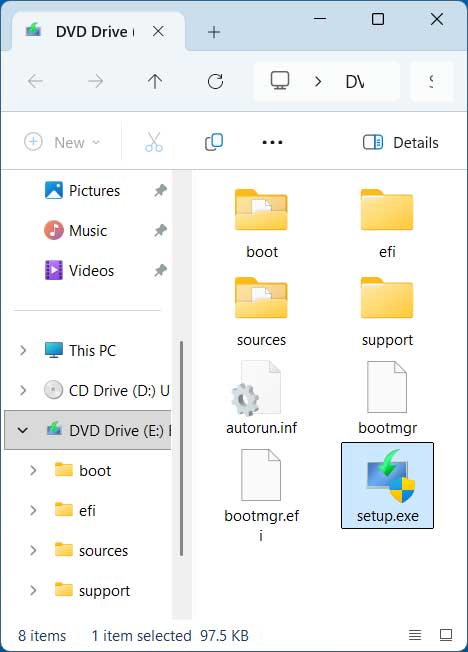
Once you double click the setup.exe file, the Windows upgrade process will begin. You can click on the link that says Change how setup downloads updates if you do not want it to download any updates during the upgrade process which should make the installation time a bit faster. You will be able to download updates once the installation is complete.

The Windows setup will then check your PC to make sure it meets the requirements for the Windows 11 25H2 update which it should if you already have Windows 11 installed. You will then need to accept the license agreement to continue.
The default options should say to keep your personal files, but if you do not want to for some reason, you can click the link that says Change what to keep.

You will then see a screen that says Installing Windows 11 and this step will take some time to complete.

Your computer will reboot one or more times, and you may also see a message about updates being installed.
Once the update is complete, you can log onto your computer and will most likely see the typical messages you would see when logging into Windows 11 for the first time. This process is configuring your user profile and will take a few minutes. You will commonly see this only for major Windows updates.


Once you are on your desktop, you can then go back to the Windows settings and you should see that you now have 25H2 for your installed version of Windows 11.
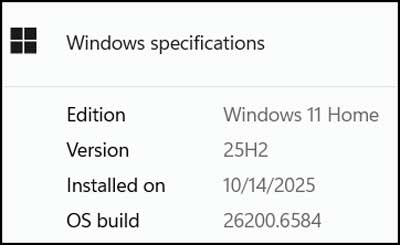
For additional training resources, check out our online IT training courses.
Check out our extensive IT book series.