When it comes to web search engines, Google has become the most widely used search engine in the world. Many web surfers users prefer Google for a variety of reasons. Some may prefer the simple, uncluttered interface while others like the accurate results it produces.

Google features
Google offers other handy features such as a web image and video search where you enter in the type of picture or video you are looking for and it finds results that have your search term in the name. This comes in handy for example if you want to get a quick idea of what a 1971 Camaro may look like or see a video of an F-14 fighter jet. Keep in mind that it will find many unrelated results that may have a file name similar to your search term. To use this feature simply click on the Image link and then type in your search.
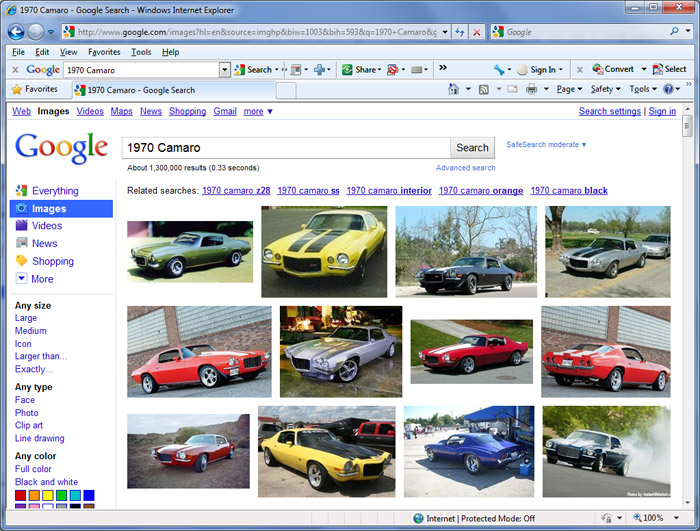
As you can see you get suggestions for related searches for similar keywords as well. On the left you have options to find images of a certain size, type or color. Plus if you want to change your search to another format such as videos then simply click on the videos icon.
Other features include Google Maps where you can type in an address and it will show you a detailed map of the location and surrounding areas. For most searches you can also get a satellite image of your location where you can zoom in for a closer look as well as a terrain and traffic views.

One other interesting feature of Google Maps is the Street View feature where you can see photos of the street level right where you are searching. From here you can get 360 degree views of the area you are on as well as travel down the road to see more of the surroundings. To use Street View simply drag the person icon to the place on the road where you want to see a street level view of that road. This feature not available for every road and you tell which street you can use this on because they will be yellow rather than white.
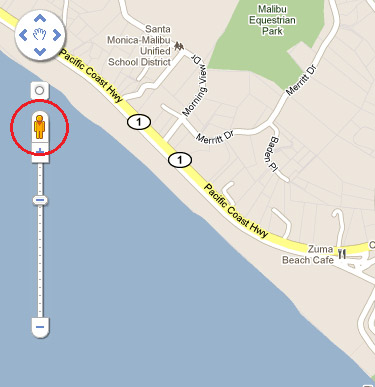
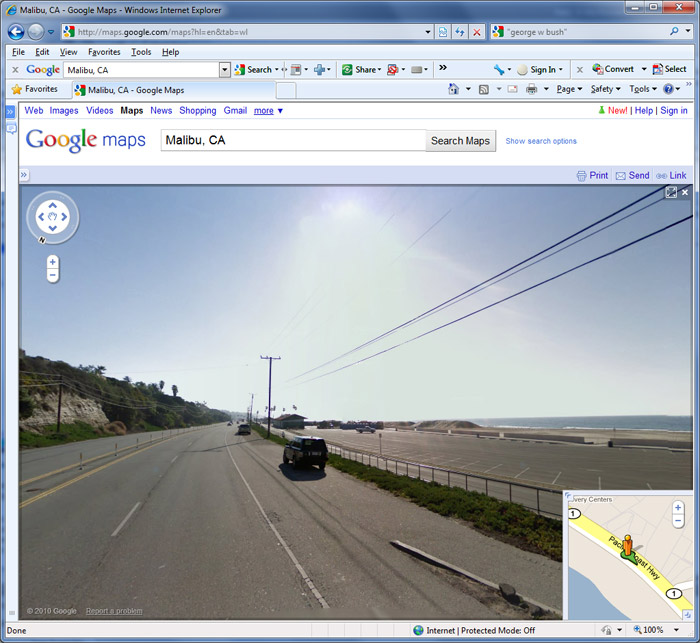
Google offers a news link right on the home page where you can get the latest news from around the world including technology, sports, entertainment, health and so on. You can also choose individual topics and have it display just the category of news you want to read. There is an option to have Google send news alerts to your e-mail as well. If you don’t see the news story you are looking for then you can do a search for your story in only the news section rather than the whole web. Google news also offers many other articles on the same news story.
If you are into shopping online you can use the Shopping which lets you search for the item you want to buy. All you do is type in the item and Google Shopping will search sites for that term and display results, prices and images with links to the online store that offers the product. You can narrow your search results categories such as price, store and seller ratings.
Another feature offered by Google is the ability to customize your Google home page. You can add feature such as top news stories and weather to your page so whenever you go to Google you will have your information right there. You can add custom tabs so you have multiple pages each with different content for a fully custom and personal home page.
You may have noticed the Sponsored Links sections on the top and right side of the results page when you do a Google search. Those are paid links that advertisers pay Google for to display at the top of the results when a certain term is searched for. When you click on of the ad links, Google makes money from the advertiser.
Searching the web with Google
Most people search the web by typing in exactly what they are looking for. There are a few tips and tricks you can use with Google to get the most out of your searches.
Stay away from common words
Google ignores most common words and characters such as “and” and “to”, as well as certain single letters and digits because they tend to slow down your search without improving the search results. So try and design your searches to use more unique words that will give you less generic and unrelated results.
Using quotation marks for phrases
If you put quotes around your search phrase then Google will find results that contain all of the words in the exact order you have entered them in the search box. For example if you wanted to lookup pages on George Bush but didn’t want to get results containing other people named George or results about bushes you could type in “george w bush” and Google will find pages with that exact phrase in it. You do not need to worry about capitalization either.
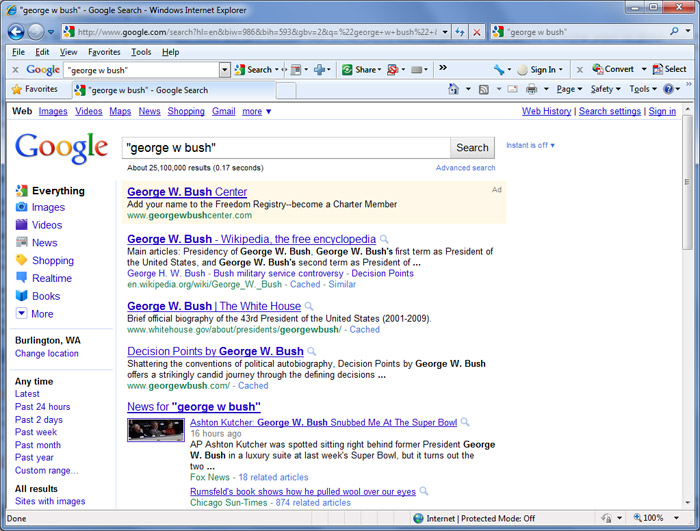
Using the “+” search variable
If you are looking for a certain thing on the internet but need to include a specific word in your search results then you can use the plus sign to have Google include your keyword in its results. For example if you were looking up mountain bikes and wanted to include Cannondale bikes in your search you can type in mountain bikes +cannondale in the search box. Make sure you put a space before the +.
Using OR to find two results
To find pages that include either of two search terms, add an uppercase OR between the terms. For example if you wanted information about Princeton or Harvard University you can search by university Princeton OR Harvard. Just make sure you use an uppercase OR.
Searching all the pages of an entire website
If you wanted to bring up a listing of every indexed page for a certain site or domain you would use the site: search string. An example would be site:www.onlinecomputertips.com which would list every page on the onlinecomputertips.com site that was indexed by Google. Keep in mind that this may give you more than you need depending on how many pages are indexed.
Searching by title
To find all pages with a certain word or phrase in the title of the page you can use the intitle: query. For example if you were to type in intitle:australian shepherds that would show results for pages with australian shepherds in the title.
Getting definitions
If you need to look up the meaning of a word then you can use the define: query to get the definition. For example you can type in define:photosynthesis to get the definition of photosynthesis.
Domain search
You can use Google to search only within one specific website by entering the search terms you’re looking for, followed by the word “site” and a colon followed by the domain name. For example, here is how you’d find information about Mustangs on the Ford website. Type in mustang site:www.ford.com.
Using Google’s Advanced Search feature
If you click on Advanced Search to the right of the search box it will bring you to Google’s advanced search page. From here you can fine tune your searches to include or exclude certain words or phrases, search certain languages and domains and so on. You can also use the Safe Search feature which will filter out adult or inappropriate sites.
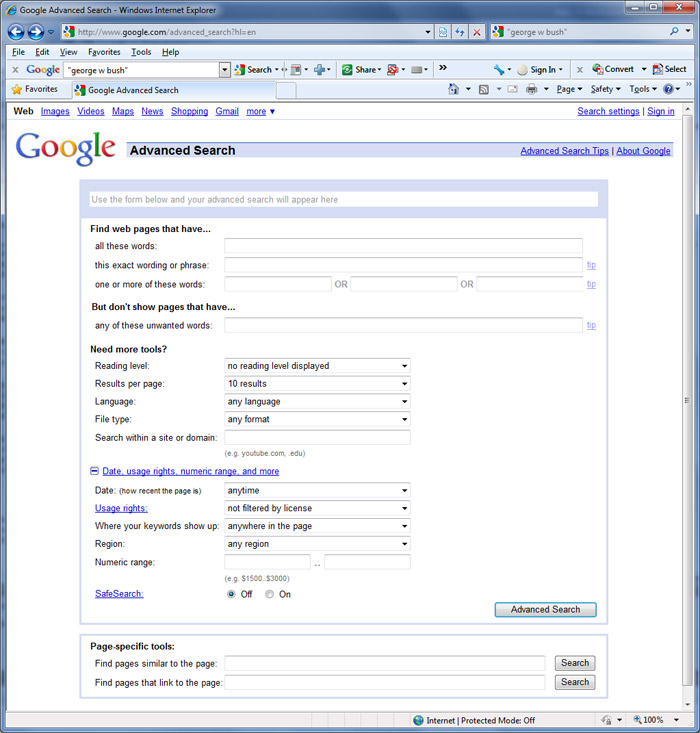
Finally if you were wondering what the Google I’m Feeling Lucky search button does, it takes you to the page for the top result for the Google web search without showing you the other search results. In other words it will open the website of the top search result rather than give you a listing of all the pages it found with your search term.






