As we are sure you have noticed, Microsoft has been changing the way Windows looks and feels starting with Windows 8 and continuing with Windows 10. They want to have the PC and tablet operating system look and perform the same way so unfortunately for PC users you are the ones who have to deal with the change.
The biggest or most noticeable change is how the start menu works or actually doesn’t work like is used to. Back in the Windows 7 days the start menu is where you would go to find programs and settings that were not on your desktop or quick launch toolbar, which has also changed by the way. Windows 8 had you use tiles to find your programs rather than an expanding menu and it took a little getting used to and many people never liked it. Now with Windows 10 Microsoft is trying out more of a Windows 7 and Windows 8 combination operating system and its definitely better… except for the start menu.
The Windows 10 start menu tries to give you too much information and tends to think it knows what you want to see. It will show you your most used programs as well as other information you may not care about at the moment such as the weather and news from the “Live Tiles”. Plus it tries to get you to use the Windows apps by presenting some of them to you on the start menu. Even when you click on All Apps it doesn’t show you all the programs you have installed on your computer and you may find yourself using the search option like you did in Windows 8. Of course you can customize the Windows 10 start menu to some degree but it’s still not as “to the point” as the start menus of previous versions of Windows.
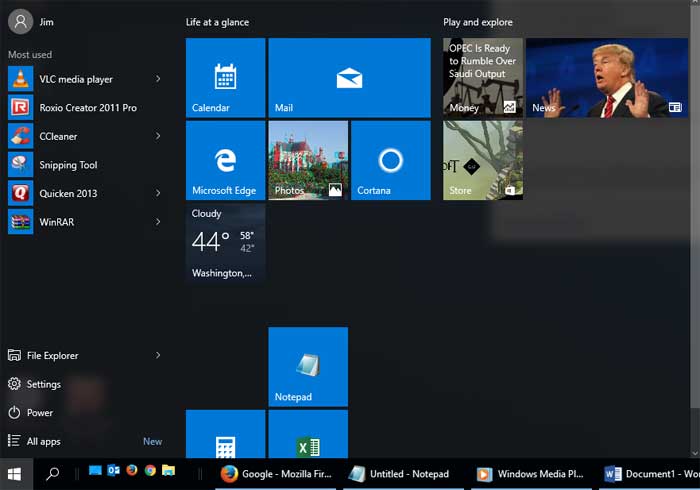
This is where Classic Shell comes into play. Classic Shell will allow you to easily convert your Windows 10 shell back to something that resembles Windows 7 or even Windows XP if you want to go that far back. Once you install Classic Shell it will give you a Windows 7 style start menu that behaves just like you would expect it to. From here you can access things like all programs, Control Panel, Devices and Printer and so on just like you are used to doing. It will even give you an icon at the top of the menu that you can click on to load the Windows 10 default menu if you want to switch back and forth.
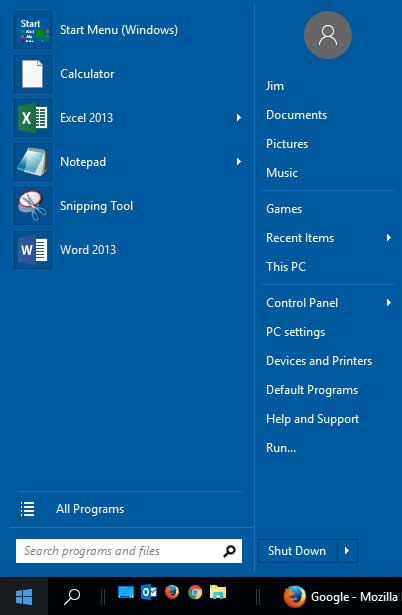
Classic Shell is fully customizable and you can change things like the start menu style, Windows Explorer settings and Internet Explorer settings so you can relive the past just like many others want to do.
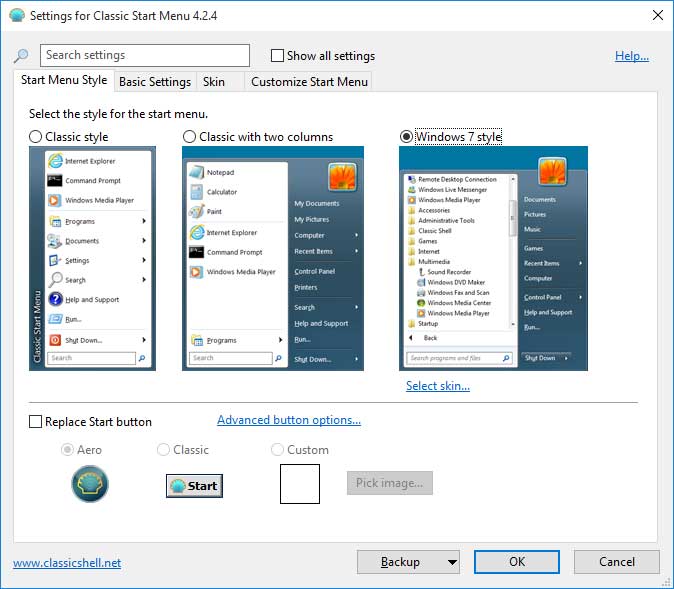
There are many start menushell changing programs out there but Classic Shell does a great job and best of all its free to use on your computer. There is a donate option so if you like seeing this type of software being written and being distributed for free then send them a couple of bucks to keep them going. You can download Classic Shell here.
UPDATE
Classic Shell is no longer being developed and updated and has been taken over by Open-Shell-Menu which can be downloaded here.
For additional training resources, check out our online IT training courses.
Check out our extensive IT book series.






