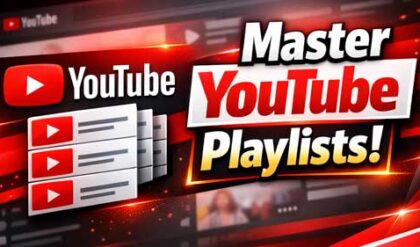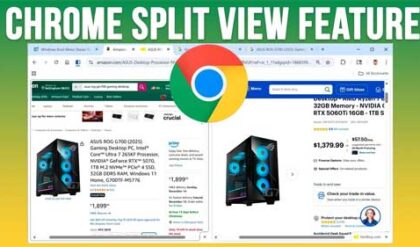**Disclosure: This post contains affiliate links. If you make a purchase through these links, we may earn a small commission at no extra cost to you.
With many computer users improving their overall tech skills, it makes sense that more and more people are doing things such as building their own computers and installing operating systems on their computers as well. Plus, when it comes to Windows 11 and its issues, many people have to reinstall Windows to get their computer up and running again.
To install an operating system on your computer, you will most likely download an ISO file from the Microsoft Website or one of the various Linux websites depending on what you are installing. An ISO file, also known as an ISO image, is a single archive file that contains an exact digital copy of the contents of an optical disc, like a CD, DVD, or Blu-ray. These ISO image files contain everything you need to install your operating system. But in order to use them, you need to create a bootable USB installation flash drive or DVD first. In this article, we will be showing you how to create a Windows or other USB installation flash drive or DVD with the free ISO2Disk software.
Before creating your Windows or other OS flash drive or DVD, you will need to first download the appropriate ISO file from the operating system developer’s website. You will also need to download the ISO2Disk software from their website and install it on your computer.
For our example, we will be creating a Windows 11 USB installation flash drive that can then be used to boot our computer and install Windows. Windows 11 is too large for a standard DVD, so it needs to be created on a flash drive that is at least 8GB in size.
Once we have our ISO image file downloaded and ISO2Disk installed and running, we can click the Browse button to navigate to the location of our ISO file. We will then choose the Burn to USB Flash Drive option since we are using a Windows 11 ISO file.

For the section where it says Partition Style, we have the option to choose GPT for UEFI computers or the older MBR format for BIOS computers. If you have a newer computer, you will most likely be using GPT. If you would like more details on GPT vs. MBR, then check out this article on hard drive partitioning.
The last option for Bootdisk Type can be used to select a Windows to Go option if you are not creating a standard Windows installation flash drive. Windows To Go was a feature in Windows 8 and 10 Enterprise editions that allowed users to boot and run a full Windows environment from a certified USB drive. You can still configure a portable Windows 11 installation using tools such as Venoy or WinToUSB.
Once everything is configured, all we need to do is click on the Start Burn process to have our Windows 11 installation flash drive configured. You will be shown a warning saying that all the data on the flash drive will be erased so be sure to backup anything you need to keep first.
The process will take several minutes, and you will be able to see a status bar of the progress within the app itself.

You will then see a Burn Finished message if the process was successful.

If we view the contents of our flash drive, we will be able to see the typical Windows installation files including the setup.exe file.

Now we can insert the flash drive into a computer, boot from it and then install Windows.
For additional training resources, check out our online IT training courses.
Check out our extensive IT book series.