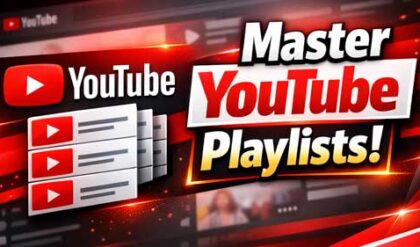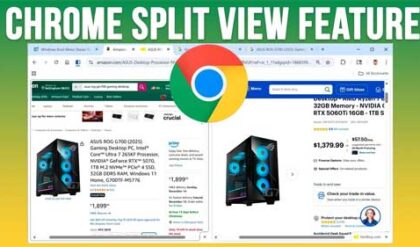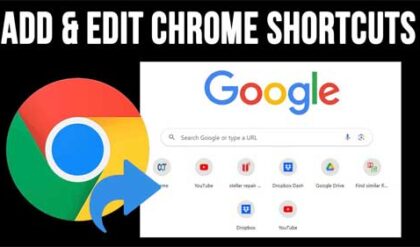**Disclosure: This post contains affiliate links. If you make a purchase through these links, we may earn a small commission at no extra cost to you.
You have most likely noticed that when you try and run certain programs, you are prompted with what is known as a UAC prompt. UAC stands for User Account Control. It’s a security feature in Windows that helps prevent unauthorized changes to your system by prompting you for permission or an admin password when apps try to make system-level changes. Think of it as a gatekeeper that keeps malware and accidental tweaks from messing with your computer.
When you try to open a program, UAC checks whether that program needs administrator privileges to make system-level changes. If it does, UAC will show a prompt asking for permission, either a “Yes/No” confirmation or an admin password, depending on your account type. If the program doesn’t require elevated access, it opens normally without any UAC prompt. So, UAC only steps in when a program wants to do something that could affect system settings, files, or other users.
But what if you do not want to see the UAC prompt when running a particular program yet still have it require the elevated privileges to run? In this article, we will be showing you how to create a shortcut to run a program without seeing the UAC prompt.
For example, if we try and run the Windhawk Windows customization app, we get a UAC prompt as seen in the image below.
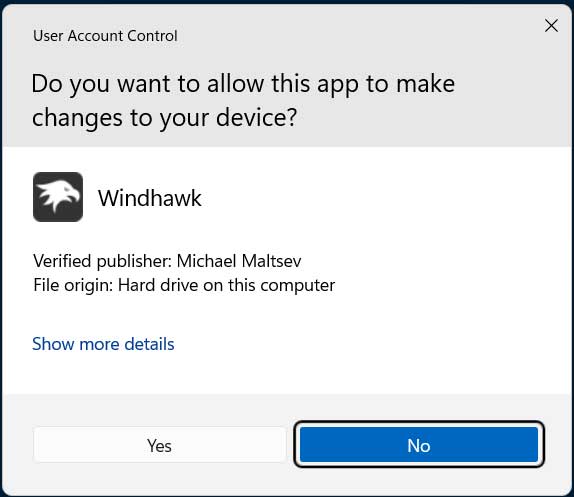
If we click the Yes button at the UAC prompt, the program will then run. If we click the No button, it will not. If the user account that you are logged in with does not have admin rights, you will be prompted for a username and password that does in order to run the program.
In order to run this program without having to see the UAC prompt and click on the Yes button, we will be using the Windows Task Scheduler to create a shortcut to the app that will bypass this yet still give the program the security permissions it needs. The Windows Task Scheduler is a built-in tool that lets you automate tasks on your PC, like launching programs, running scripts, or performing system maintenance, at specific times or in response to events like startup or user logon.
To open Task Scheduler, you can simply search for it in the Windows taskbar search box. Once Task Scheduler is open, you can go to the Action menu and choose New Task to get started.
On the General tab, you can give the task any name you like. Then you want to check the box that says Run with highest privileges. You should also change the Configure for setting to Windows 10.
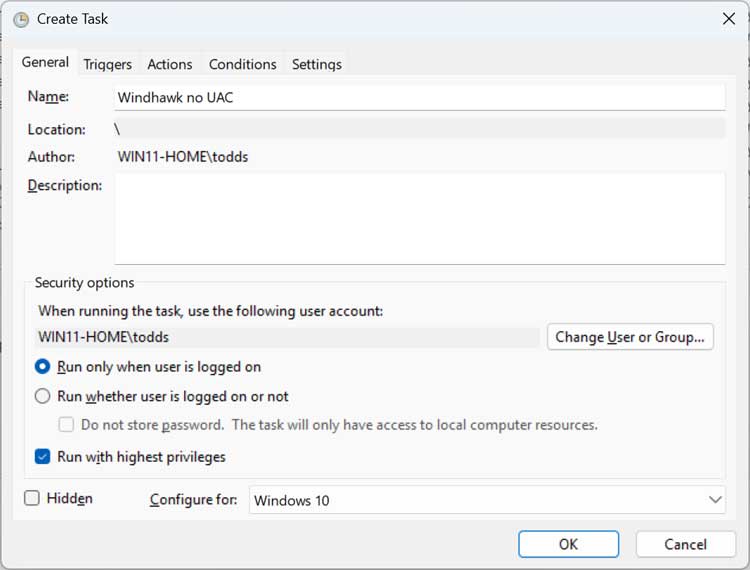
Next, go to the Actions tab and click on the New button.
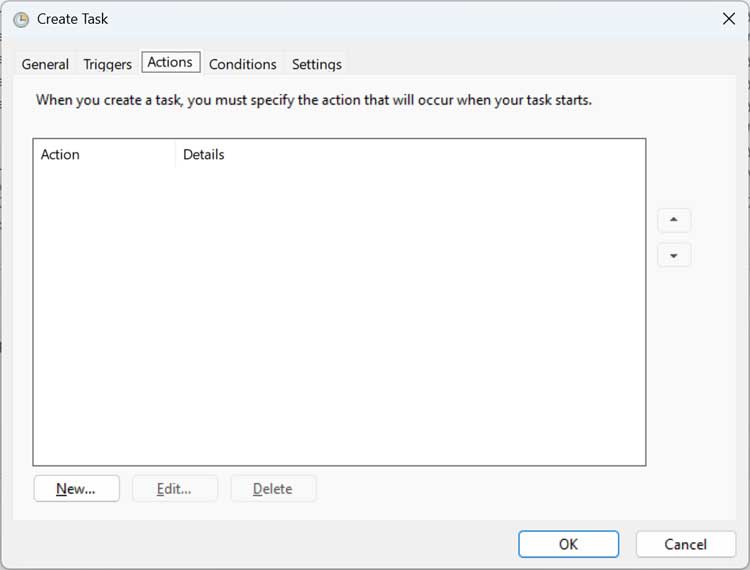
Then under the Action section, set it to Start a program. Then for the section that says Program/script click on the Browse button and navigate to the location of the executable (.exe) file for the program you are setting this up for.
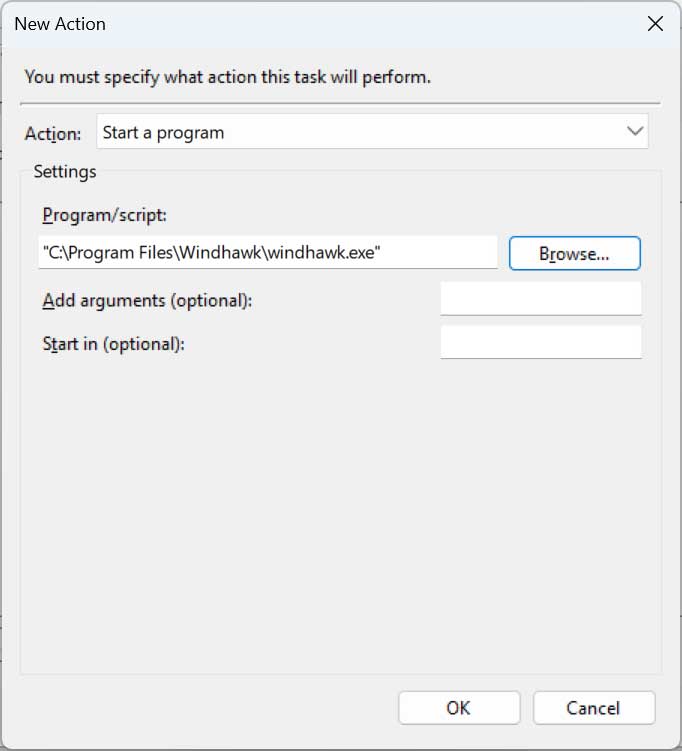
After you have everything configured, your Actions section should look similar to the image below.
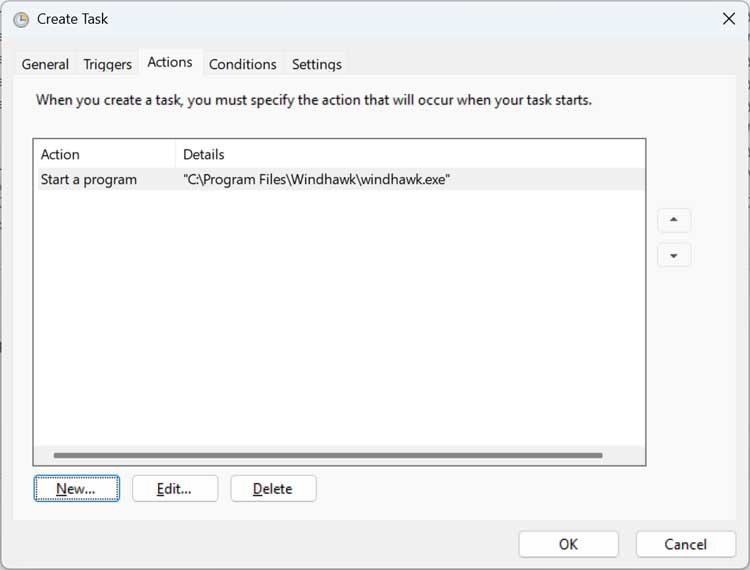
When you go back to the main Task Scheduler interface, you should see your new task in the list with any other tasks configured on your computer. It should also say Ready for its status.
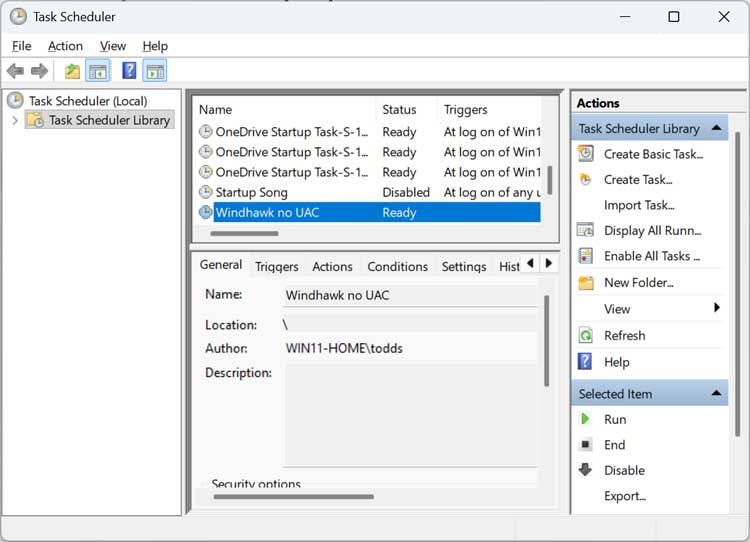
Now we will create a shortcut to run our program without seeing the UAC prompt by pointing it to our new scheduled task.
To do so, right click on your desktop or in the folder where you would like to create this shortcut and choose New > Shortcut. The first box is where you will enter the following text. The “Scheduled Task Name” will match what you named your task in Task Scheduler. Be sure to use the quotes as well.
schtasks /run /tn “Scheduled Task Name”
For our shortcut, we will use the following text in the Type the location of the item box.
schtasks /run /tn “Windhawk no UAC”
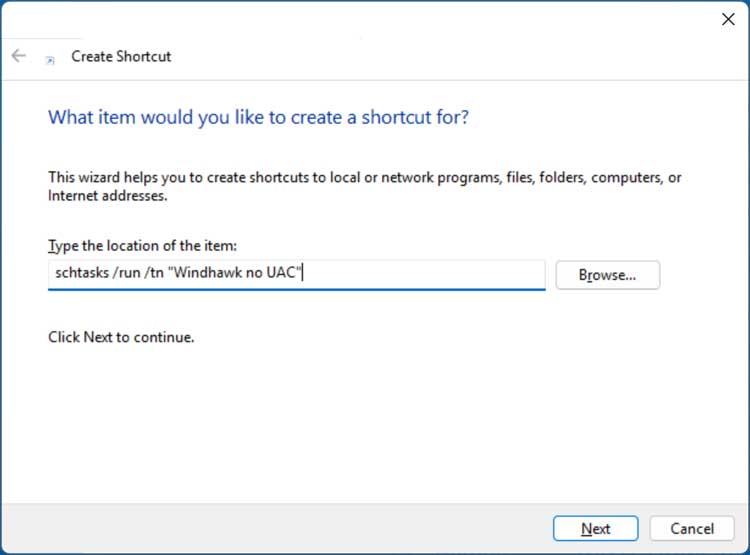
Then we will click the Next button and give our shortcut a name. This name can be anything you like.
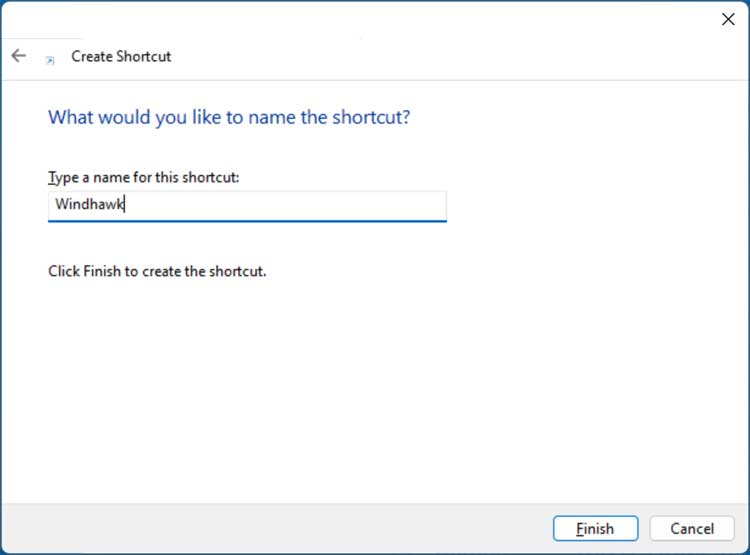
We now have a shortcut to our app that we can use to open the program without seeing the UAC prompt. As you can see in the image below, it uses a generic icon.

To change this icon, you can right click the shortcut and choose Properties. Then you can click the Change Icon button.
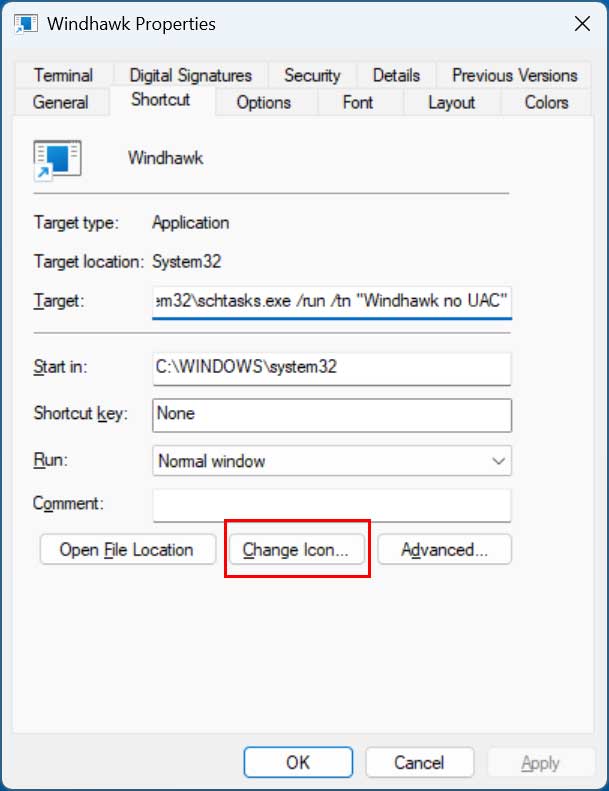
You can then choose from one of the built in Windows icons or browse to the location of the exe file you used to configure the scheduled task and use the official icon for the program.
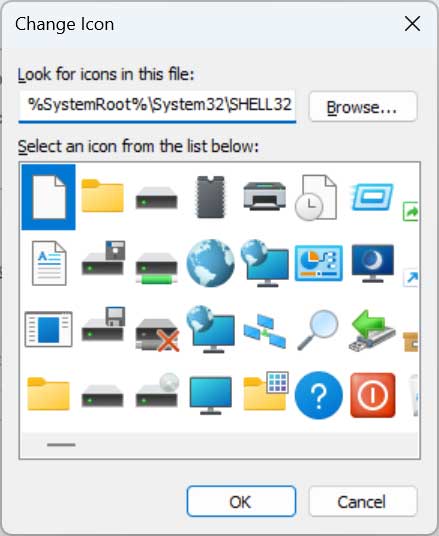
For additional training resources, check out our online IT training courses.
Check out our extensive IT book series.