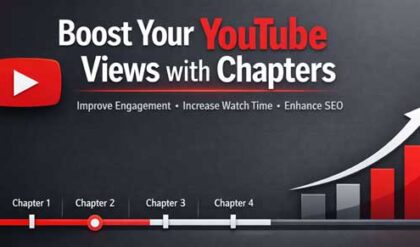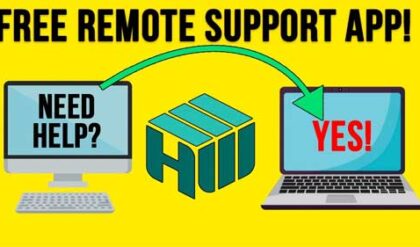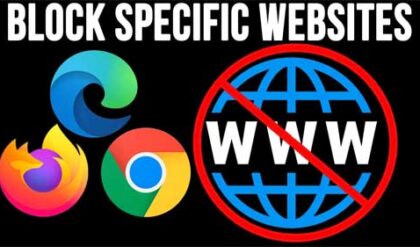**Disclosure: This post contains affiliate links. If you make a purchase through these links, we may earn a small commission at no extra cost to you.
With Windows 10 on its way out and many people upgrading to Windows 11, there has been a lot of talk about switching to Linux since Windows 11 has its share of issues and is not as customizable as Windows 10 was. There are many versions or flavors of Linux you can install on your computer, and you can even dual boot Linux with Windows if you want to use both.
But if you have more than one computer and are running Windows and Linux on your network and need to connect to a Windows PC from Linux, you can configure this fairly easily. If you are using Windows 11 Home, then you cannot use Remote Desktop to connect to your Windows computer from Linux. In this article, we will be showing you how to make a remote connection to a Windows home computer from a Linux PC.
To make the remote connection to a Windows home computer from a Linux PC, we will be using a free app called Remmina. If you are using Windows Pro or higher on your network, then you can actually use Remmina to make a Remote Desktop (RDP) connection to your Windows computer from Linux.
Since we are connecting to a Windows home computer, we will need to use a different method to make the connection. This will involve installing some software on both the Windows and Linux computers.
First, we will need to install some VNC server software on the Windows computer to accept a VNC connection from the Linux PC. VNC stands for Virtual Network Computing and it’s a technology that lets you remotely control another computer over a network, as if you were sitting right in front of it.
There are several VNC clients you can use for free so you can choose the one that works for you. For our example, we will be using the TightVNC software which you can use for free and can be downloaded here. When installing TightVNC or any VNC software, be sure it has a server component and not just a client component because the server is what is used to accept the remote connection from the other computers. You will also need to make sure that the VNC server is running on the Windows computer.

On the Linux computer, we will be installing the Remmina software which can be downloaded here. The method of installing the software will vary depending on what version of Linux you are running. We will be using Zorin Linux which is based on Ubuntu. The Remmina website has instructions for the various versions of Linux so you should be able to find the instructions that will work for your situation.
Once you have Reminna installed, you can open the Remote Desktop Client app and start to configure your VNC connection to your Windows computer. To do so, simply click on the + at the upper left corner to create a new connection.

You will then need to give your connection a name. For the server setting, you can enter the hostname or IP address of the Windows computer. If you do not know the computer name on the Windows computer, you can open a command prompt and type hostname to find it.

There are some other settings you can configure such as the color depth and quality used for the connection, but we will just be entering the hostname of the Windows computer. We will also need to make sure we choose Remmina VNC Plugin for the Protocol.

We now have our new VNC connection to our Windows home computer in our list of connections and can simply double click it to connect to the Windows computer.

Since we are using VNC to make the remote connection to the Windows home computer, we will need to enter the VNC password that was configured when installing the VNC software.

Once you enter the password, you will be connected to the Windows computer and taken right to the desktop of the currently logged in user. It doesn’t log off the current user or lock the screen as it does when using Remote Desktop.
You can then use the buttons on the left to do things such as go full screen, check settings and take a screenshot.

If you are unable to connect to the remote Windows computer by hostname and you do not have any way to use DNS to resolve hostnames to IP addresses, you can either use its IP address or edit the hosts file on the Linux computer.
To do so, you can open a terminal session on the Linux PC and type the following command. You will need an admin password to do so.
sudo nano /etc/hosts
Then add your entry in this format:
192.168.231.149 win11-Home
Then you can save the file by typing Ctrl + O, and then Ctrl + X to exit

One thing to be aware of is that Remmina is used for local area connections for computers on the same network. If you want to use it over the internet, you will need to configure some type of VPN or dedicated connection to the destination where the remote computer resides.
For additional training resources, check out our online IT training courses.
Check out our extensive IT book series.