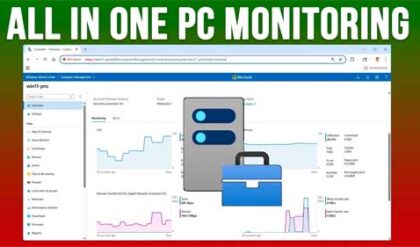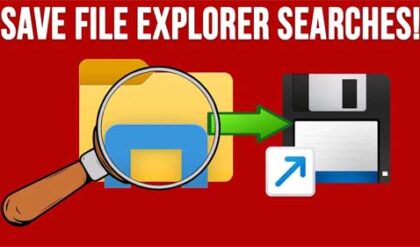**Disclosure: This post contains affiliate links. If you make a purchase through these links, we may earn a small commission at no extra cost to you.
Since almost everyone has a smartphone these days, it makes sense that many people would want to connect their phone to their computer to do things such as view and compose text messages, make phone calls and view the pictures on their device. If you are a Microsoft Windows user, you can connect your Android or iPhone to your computer to do so. In this article, we will be showing you how to access your smartphone from Windows using Phone Link.
The first step in the process to access your smartphone from Windows is to enable Phone Link in the Windows settings. This can be found under Bluetooth & Devices > Mobile devices.
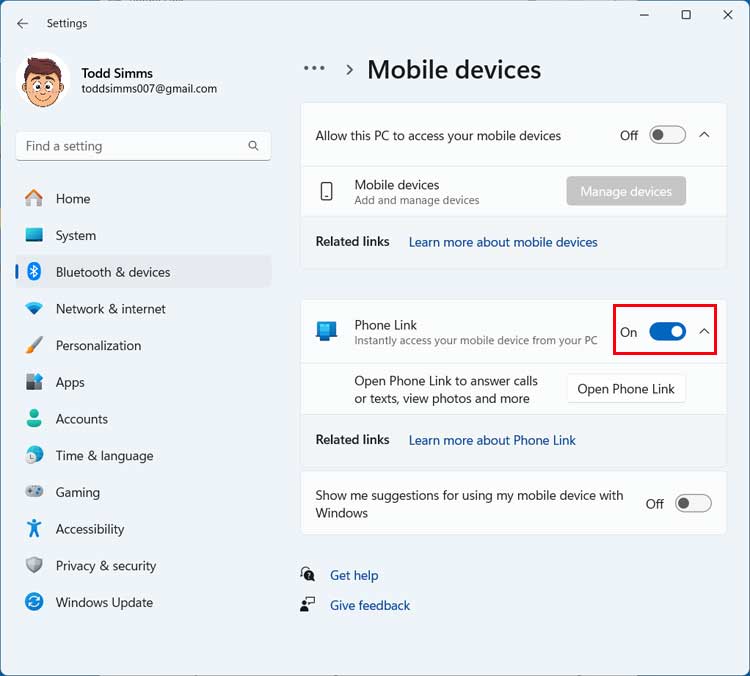
You will then need to choose the type of smartphone you are going to connect with via Phone Link. For our example, we will be using a Google Pixel Android smartphone so the process may vary a little if you are going to connect an iPhone.
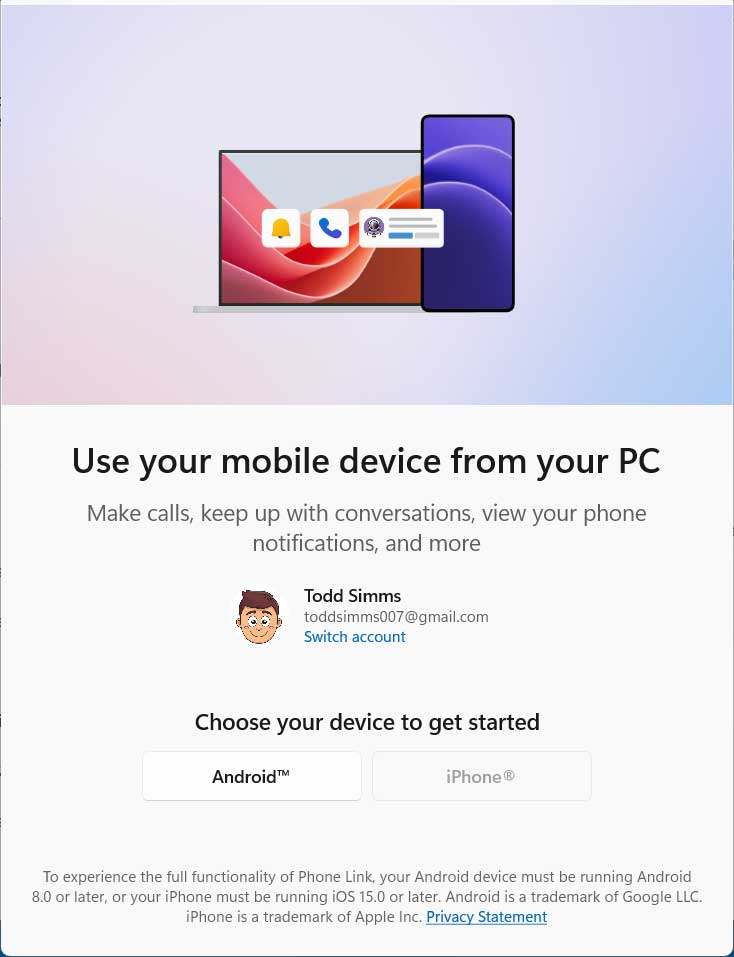
Then you will be shown a QR code that you will need to scan using the camera on your phone. It should provide a link that you can tap on to connect your phone to your PC.
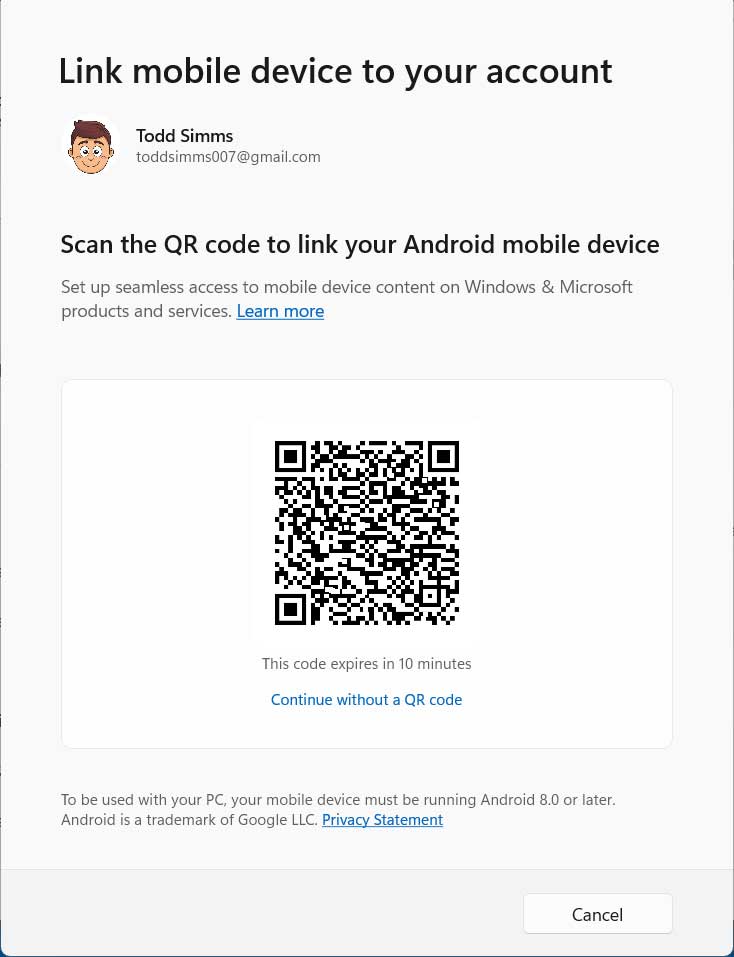
You should then see a message that your phone is ready to use with your computer.
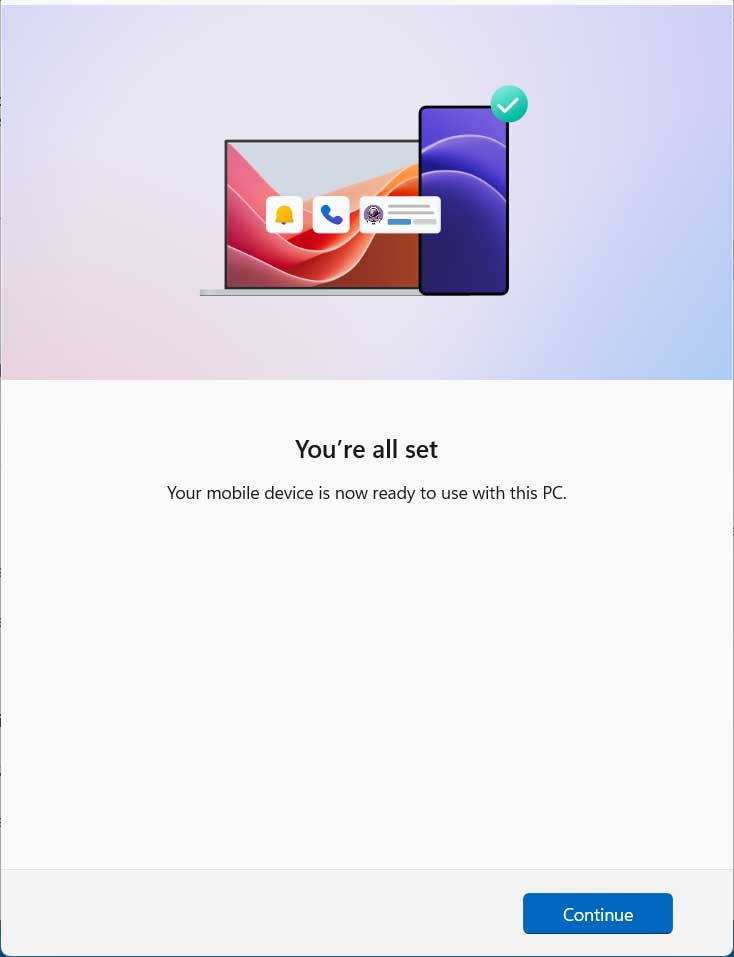
You may also see a screen on your phone for the Link to Windows setting that may need to be enabled.
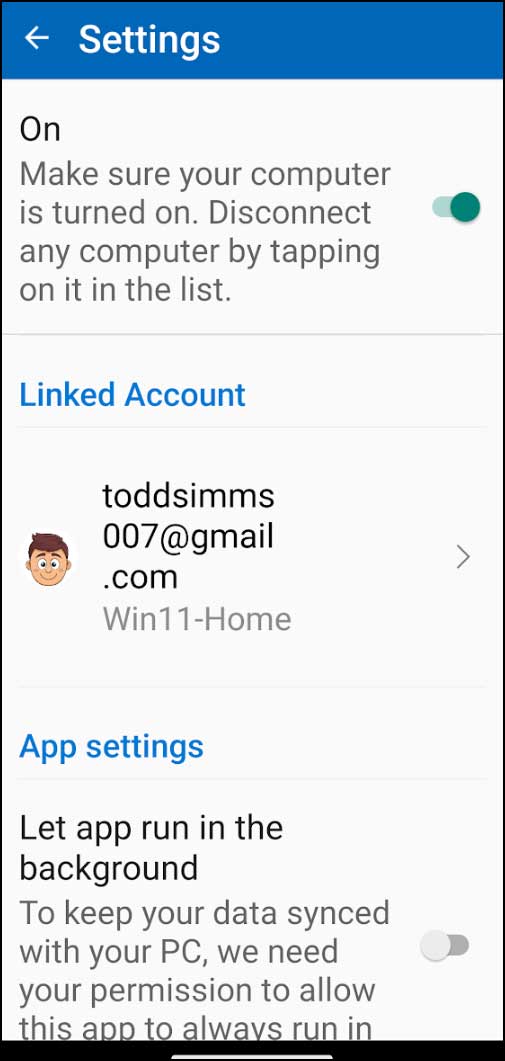
Once your phone is connected to your computer, you should see a message on your PC telling you that your phone is now linked. You can then click on the Get started button to start using the Phone Link app.
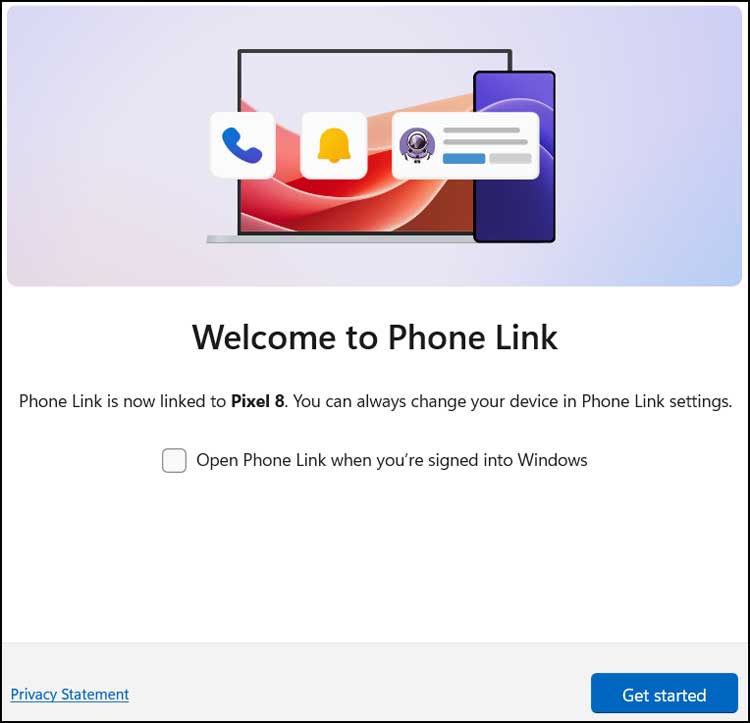
On the next screen you can either choose a feature to use or click on the Skip button to be taken to the main Phone Link interface.
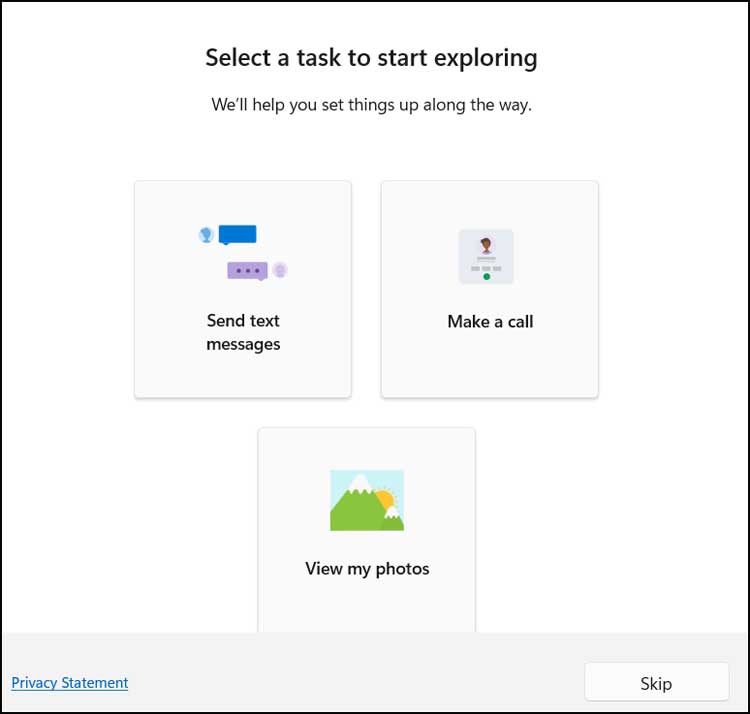
Once you are in the Phone Link section, you will see that you have notifications on the left and then the options to view text messages, make phone calls and view photos on the top of the screen.
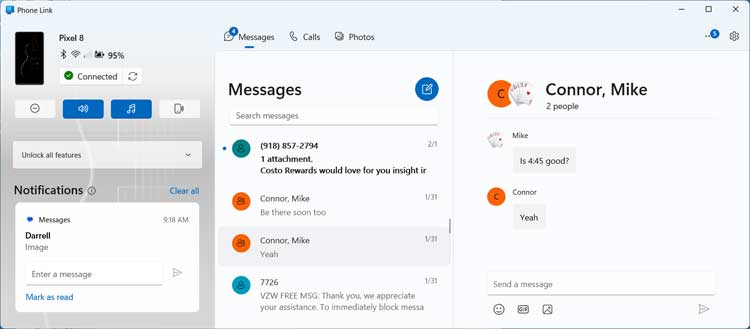
The first time you go to the Calls section, you may need to pair your phone to your computer using Bluetooth so make sure that Bluetooth is enabled on both your smartphone and computer.
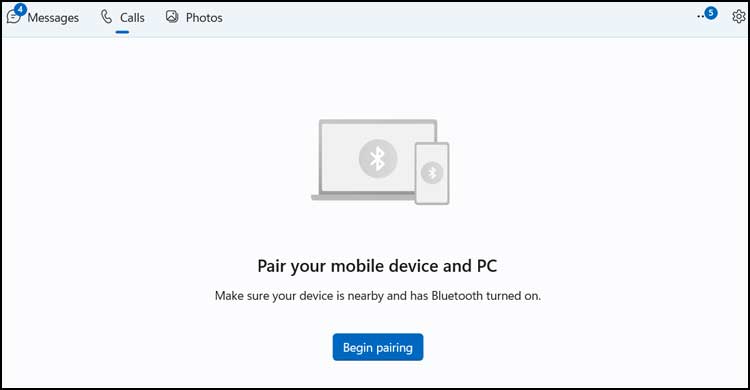
Once you click on the Begin pairing button, you will most likely need to look at your phone for any messages telling you to approve the connection.
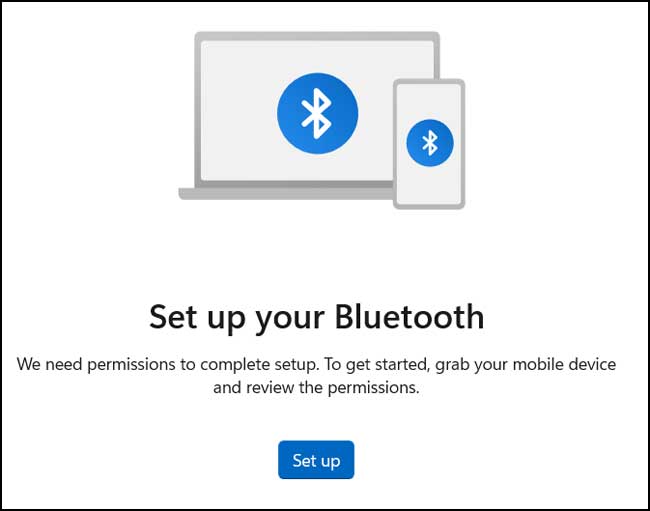
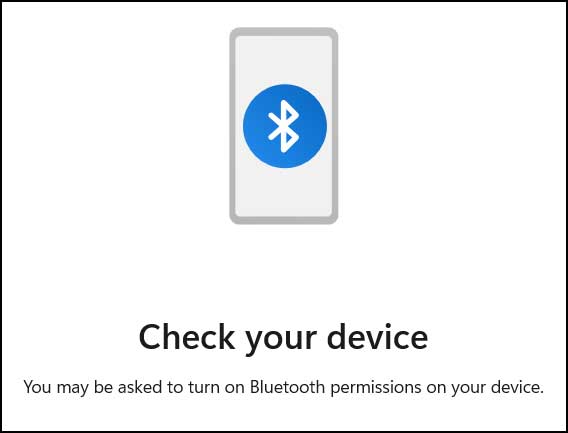
You should also get a Bluetooth pairing code that you can compare with your phone. If everything looks good, you can click on the Yes button to continue.
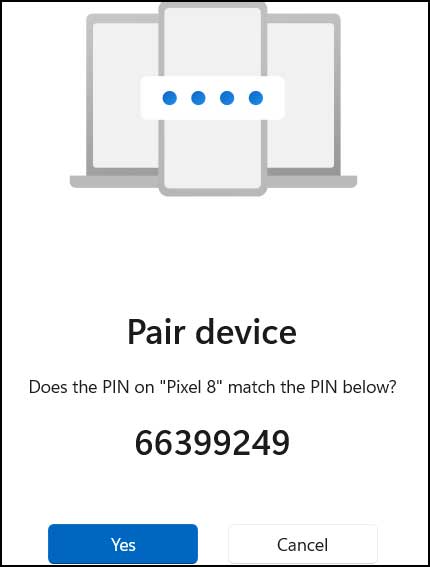
The next two images below are examples of what you may see on your smartphone during this connection process.
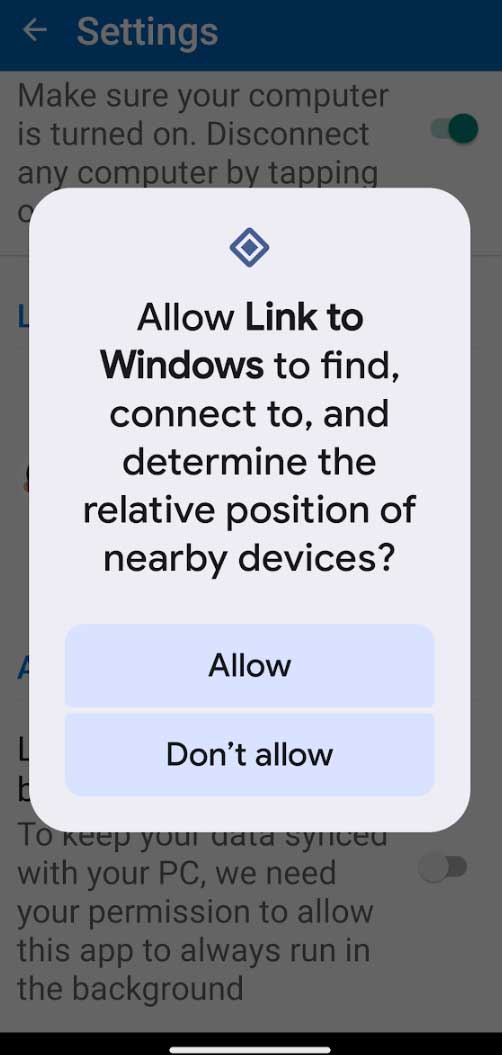
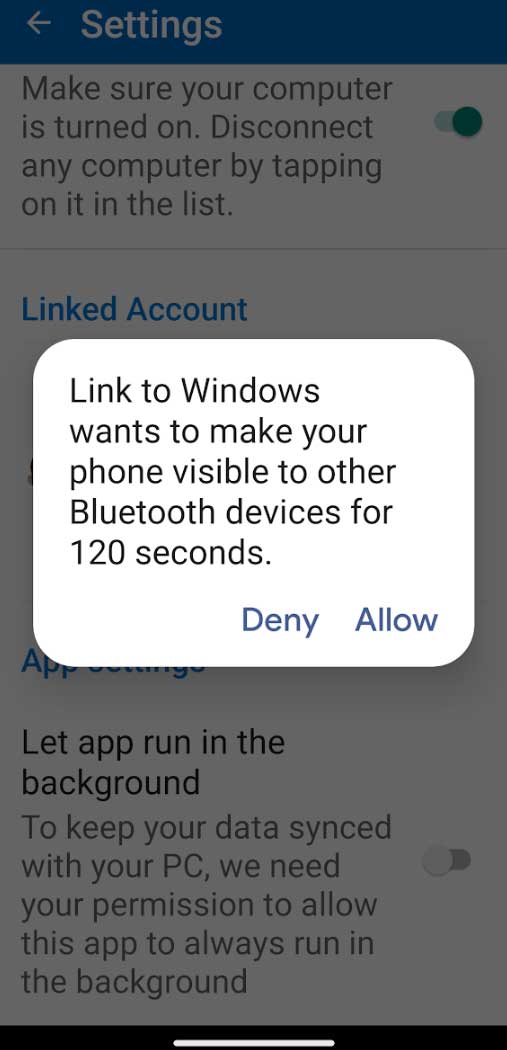
If the Bluetooth paring process is successful, you should see a message saying that your devices are paired via Bluetooth.
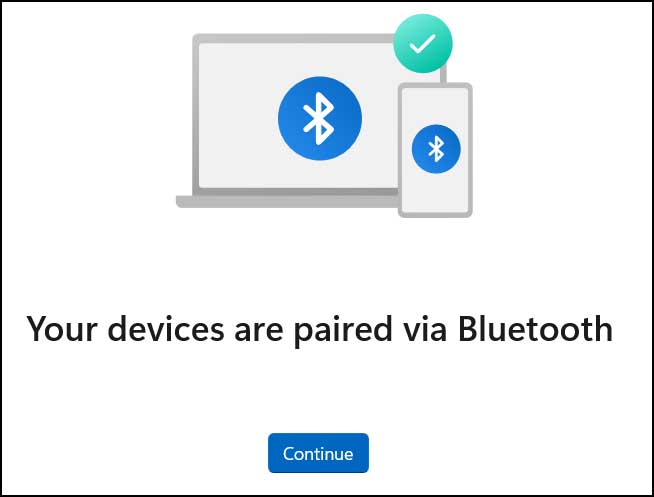
Now when you go back to the Calls section, you should see your call history as well as a number pad you can use to make phone calls right from your computer. You will need to have some sort of headset microphone to be able to use this feature so keep that in mind.
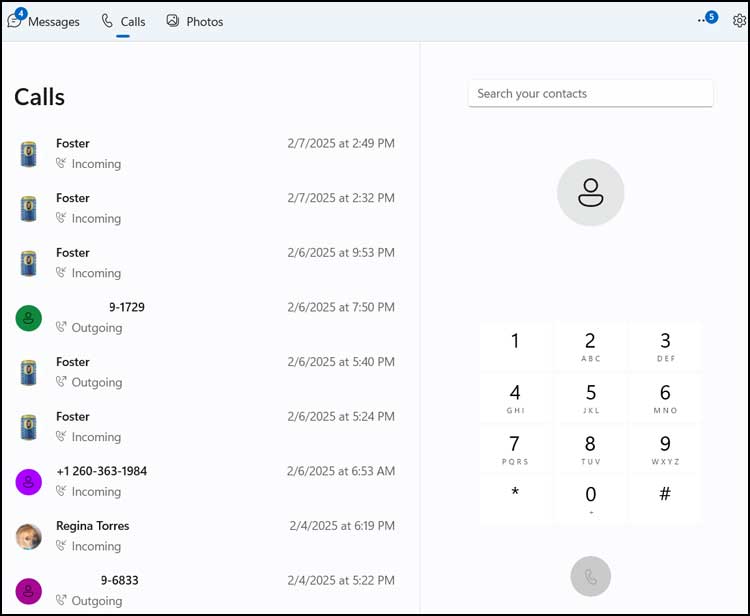
You can use the Photos section to view pictures on your phone. Once you click on a picture to view it, you will have options for specific tasks such as copy, save, delete and share.
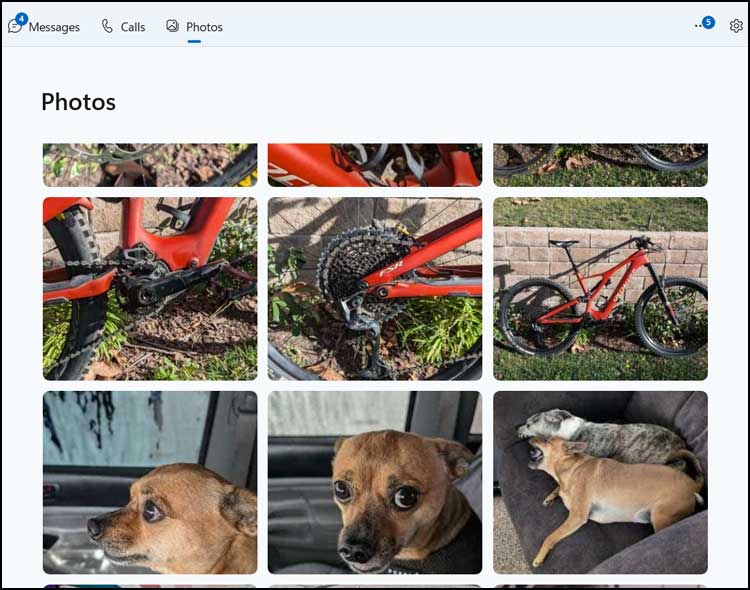
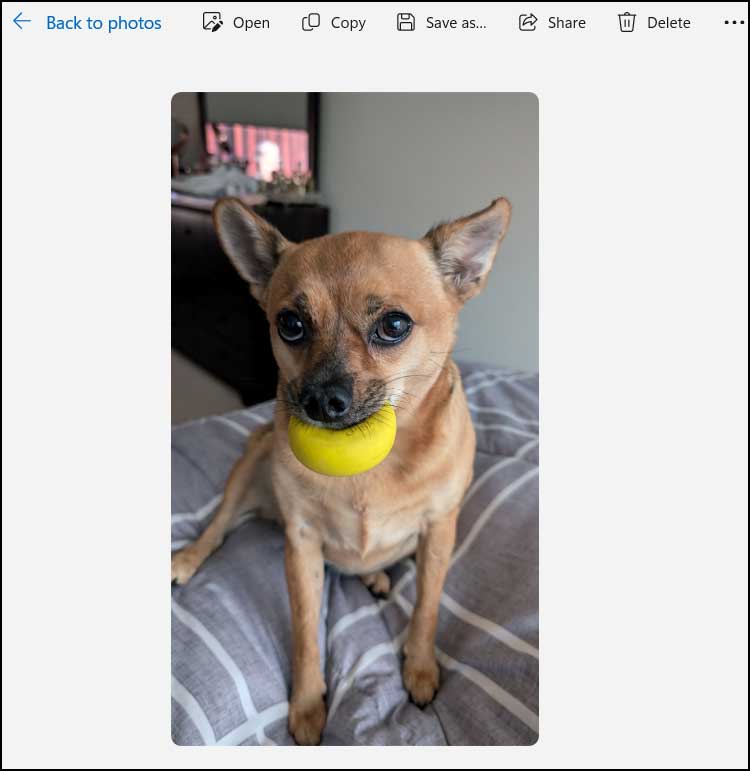
At the left side of the Phone Link interface, you have options to turn on do not disturb, change volume settings (mute and vibrate), and enable the music player. The last button can be used to have your phone play a sound to help you locate it. You can also see the Bluetooth, wireless and battery status of your phone from here.
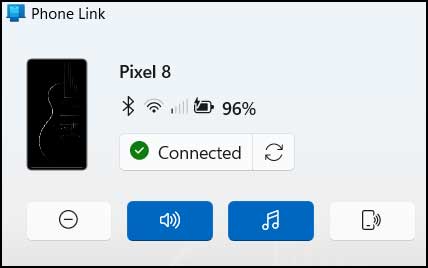
There are also some Phone Link specific settings that can be accessed from the gear icon at the upper right hand corner of the app.
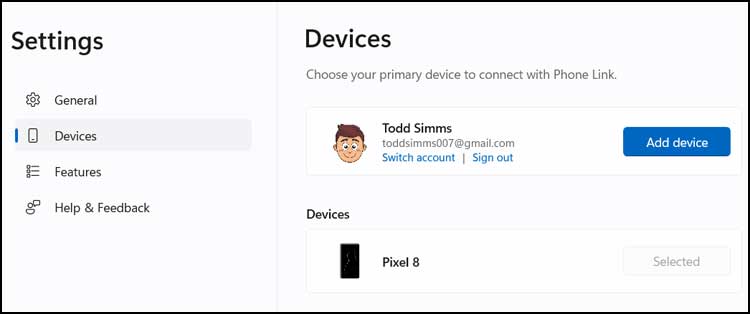
Overall, the Phone Link feature is a nice way to access your smartphone from Windows, but it can be a little tricky to set up if you are not tech savvy, but you should be able to get things up and running with a bit of patience.
For additional training resources, check out our online IT training courses.
Check out our extensive IT book series.