**Disclosure: This post contains affiliate links. If you make a purchase through these links, we may earn a small commission at no extra cost to you.
As you probably know, Microsoft Windows is the most popular operating system in use today at home and at the office. Sure, you can run macOS, Linux and even UXIX but Windows is still the king and what most of us are used to running on our computers.
If you consider yourself a Windows power user and like to use all the built in management tools to maintain and streamline the way your computer works, then you may be interested in using a specific tool that allows you to manage your computer all from one centralized dashboard. In this article, we will be showing you the best free Microsoft tool you’re not using, the Windows Admin Center web app.
The Windows Admin Center, or WAC, is Microsoft’s modern, browser-based management console for Windows systems. It brings together tools like Event Viewer, Services, Device Manager, PowerShell, and more, into one unified interface you access through a web browser. It can be used to manage remote computers as well as the computer you are running WAC on as long as it’s a Windows Pro or Server computer. You can install Windows Admin Center on Windows Home computers to manage other computers, but you cannot use it to manage the Windows Home computer it’s running on.
You can deploy WAC in two ways.
- In a domain or enterprise network (centralized IT management)
- On a standalone PC or home network (local or small-scale control)
If you install WAC in a domain or enterprise then it provides administrators with a central hub to remotely manage servers and workstations, without needing RDP sessions.
It can be used for:
- Server configuration
- Cluster management
- Role and feature installation
- Monitoring and troubleshooting
- Remote PowerShell and automation
- Managing VM hosts and virtual machines
- Certificate and update management
- Azure hybrid integrations
This reduces the need for MMC snap-ins, reduces Remote Desktop usage, and provides quick, low-latency access to Windows management tasks.
If you install WAC on a standalone PC or home network, you can use it for:
- Monitoring system performance
- Managing services and processes
- Remote managing other PCs on the same network
- File browsing between machines
- Running remote PowerShell
- Viewing event logs
- Storage management
- Checking hardware health
Even a home user can use it to manage a home server, NAS-like PC, or media server.
To use the Windows Admin Center app, you will first need to download it from the Microsoft website and then install it.
WAC runs within a web browser even though you will still have an application shortcut for it on your Start menu.
When you first connect to the Windows Admin Center, your web browser will most likely give you a warning saying your connection isn’t private and you will need to click the Advanced button to get to the option to continue to the website. This happens because WAC is not running on a secure server even though you can fix this by installing an SSL/TLS certificate.
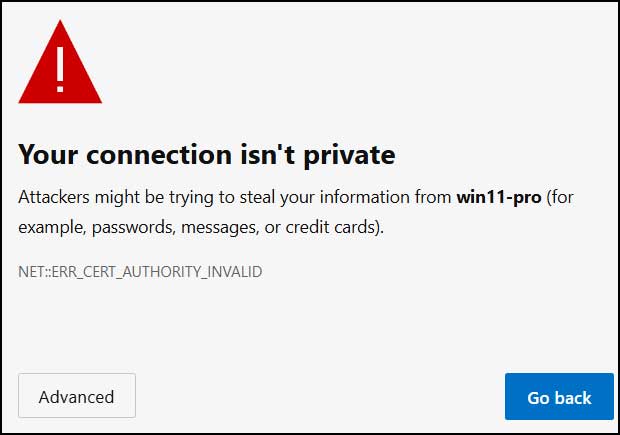
You will then need to log into WAC using either a domain account or a local account. Logging into WAC with a Microsoft account is not supported.
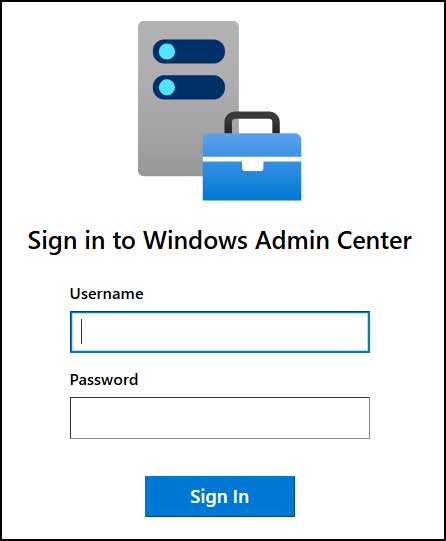
For our examples, we will be using a Windows 11 Pro computer with a local installation on the Windows 11 computer itself. We will then use WAC to manage this local computer. Once we login, we will then click on the name of the computer that WAC is installed on.
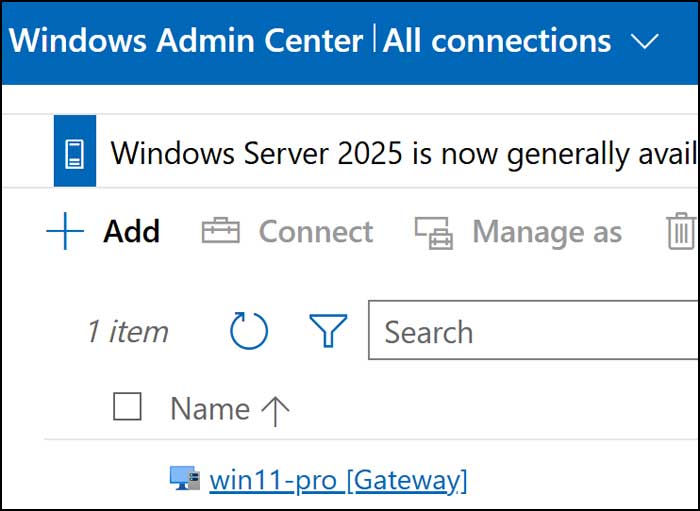
We will then be shown the Overview section with details about the computer such as its name, domain status, OS version, and hardware information.
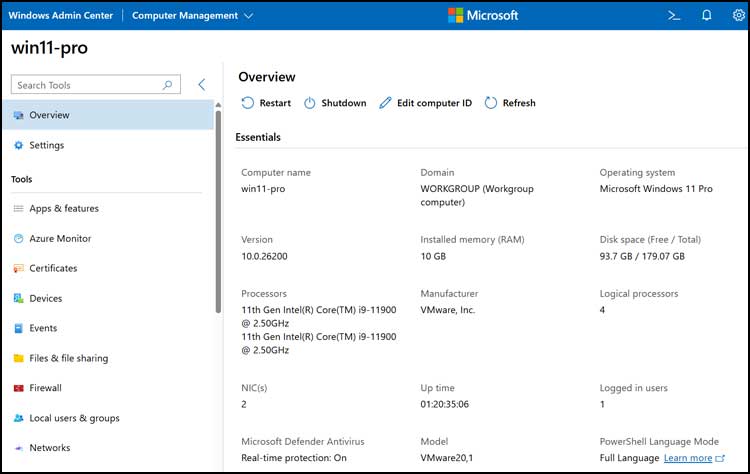
Below that will be a real time hardware\resource monitor section that can be used to check our computer’s performance.
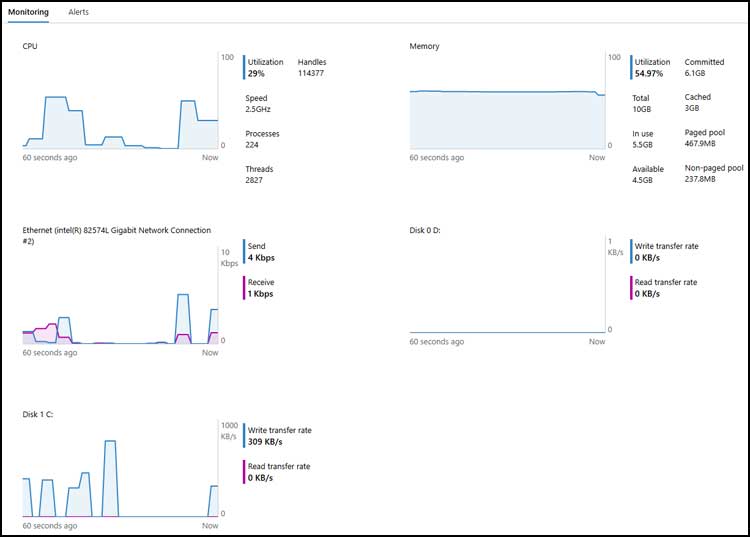
Next, we will briefly discuss all the tools available on the left side of the page.

Apps & Features
- Shows installed applications and features, allowing uninstall and management similar to the Settings > Apps page.
Azure Monitor
- Provides integrated telemetry, metrics, alerts, and log access for Azure-connected and hybrid resources.
Certificates
- Allows viewing and managing certificates in the Local Machine store, including importing, removing, or inspecting certificate properties
Devices
- Displays installed hardware devices and device status, similar to the traditional Device Manager console.
Events
- Provides access to Event Viewer logs (System, Application, Security, etc.) for troubleshooting issues.
Files & File Sharing
- A web-based file browser for viewing, renaming, moving, deleting, uploading, and downloading files on the remote system.
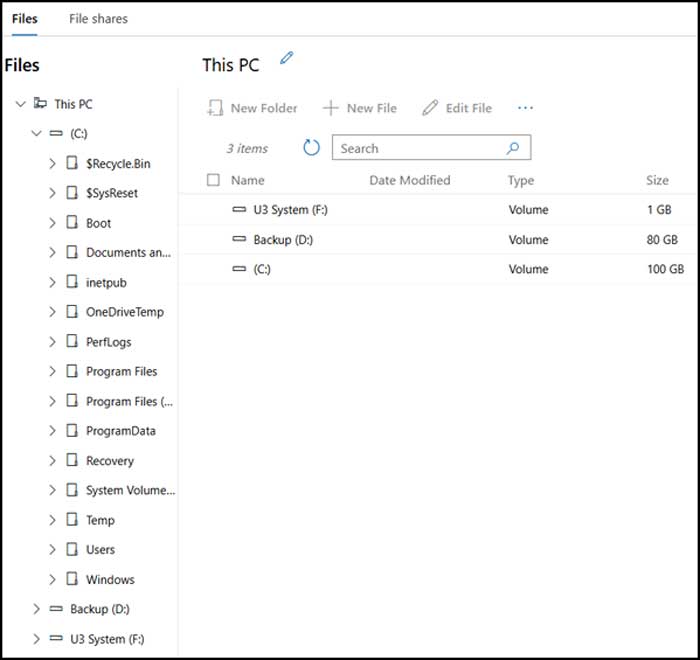
Firewall
- Shows Windows Firewall rules, profiles, and allows enabling, disabling, or creating new rules without opening the full firewall console.
Local Users & Groups
- Manage local accounts and groups and do things such as create accounts, reset passwords, change group membership, or disable accounts.
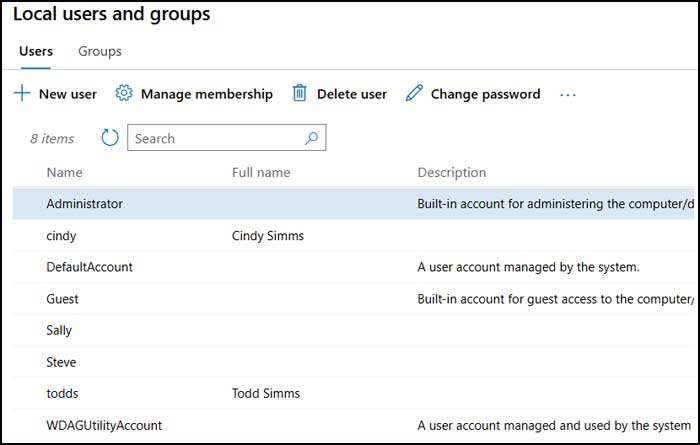
Networks
- Shows network adapters, IP configuration, DNS settings, MAC addresses, and lets you enable/disable adapters or modify IP settings.
Performance Monitor
- Provides real-time charts for CPU, memory, disk, and network usage similar to Task Manager’s Performance tab.
PowerShell
- Opens a remote PowerShell session inside the browser, allowing commands to be executed directly on the machine without RDP.
Processes
- Shows running processes with CPU and memory usage and allows stopping or sorting processes similar to Task Manager.
Registry
- Provides direct access to the local registry for editing keys, values, and performing registry-level troubleshooting.
Remote Desktop
- Provides in-browser RDP-style access to the machine without needing a separate client.
Scheduled Tasks
- Displays Task Scheduler jobs and lets you run, disable, enable, or create tasks from the interface.
Security
- Shows security alerts, Defender status, antivirus information, and available controls.
Services
- Lists all installed Windows services with status and startup types; lets you start, stop, or reconfigure services.
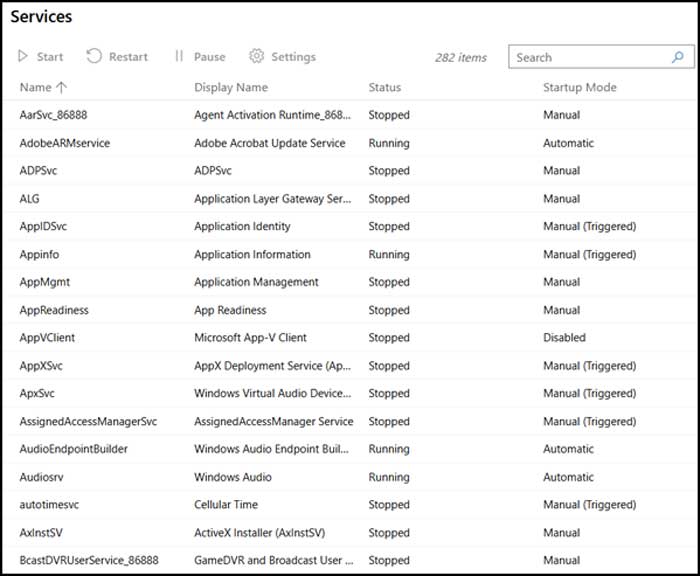
Storage
- Shows physical disks, volumes, health status, and allows creating, resizing, or managing partitions and storage spaces.
Updates
- Displays available Windows Updates, update history, and lets you install or schedule updates remotely.
Virtual Machines
- Lists and manages Hyper-V virtual machines on the host, showing VM state, resources (CPU, memory, disk), checkpoints, and basic VM settings. Allows starting, stopping, pausing, creating, deleting, and connecting to a VM’s console (Hyper-V must be installed on the host).
Virtual Switches
- Shows Hyper-V virtual switch configuration for the host, including switch type (External/Internal/Private), attached adapters, and VLAN settings. Enables creating, editing, or removing virtual switches used to network virtual machines (Hyper-V required).
Backup (if enabled)
- Allows configuring Windows Server Backup or viewing backup status (mostly appears on server systems).
Roles & Features (servers only)
- Allows for installing or removing Windows Server roles and features (not available on Windows 11 clients).
System Insights (servers only)
- Predictive analytics for capacity, CPU, networking, and storage (uses machine learning).
If you click on Settings, you will be able to configure how certain features work such as file shares, environment variables, power configuration, diagnostic & feedback, Remote Desktop and role based access control.
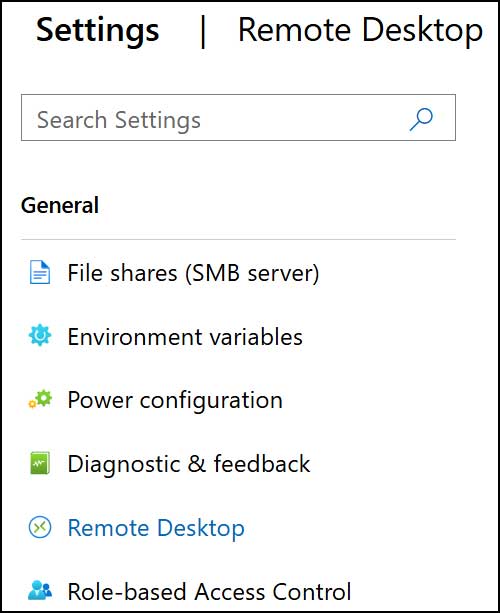
The settings dropdown allows you to manage other types of connections.
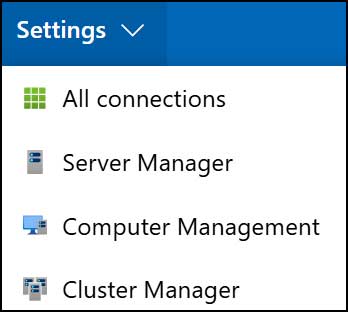
All Connections
The global dashboard that lists every resource you’ve added to Windows Admin Center:
- Windows Servers
- Windows 10/11 PCs
- Failover Clusters
- Azure Stack HCI clusters
- Azure-connected services
You use this view to add, remove, group, and launch into resources.
Requirements
- Can be used from any WAC installation (local PC or server).
- You can add domain-joined or workgroup systems.
- Kerberos authentication works best when WAC and the target machines are in the same domain.
- For workgroup machines, you must use local admin credentials for each connection.
Server Manager
The management view focused strictly on Windows Server machines.
Provides server-level tools like:
- Roles & Features
- Event Viewer
- Services
- Certificates
- Storage
- Performance
- Remote PowerShell
- Updates
Requirements
- Target must be Windows Server 2012 or newer.
- WAC gateway must be installed on:
- A Windows 10/11 PC, or
- A Windows Server (recommended for production).
- Works best if server and gateway are domain-joined.
- For non-domain servers (workgroup), you must use local admin credentials and sometimes enable WinRM manual configuration.
Computer Management
The view designed for Windows 10/11 clients.
Provides workstation-focused tools:
- Apps
- Devices
- Local users & groups
- Power & sleep settings
- Windows Updates
- Firewall
- Certificates
- Storage
Requirements
- Target must be Windows 10 or Windows 11.
- Works from a WAC gateway on either:
- Local Windows PC, or
- Windows Server.
- Works with domain or workgroup PCs, but remote management on workgroup PCs may require enabling WinRM and firewall adjustments.
Cluster Manager
A specialized management interface for:
- Failover Clusters
- Hyper-V Clusters
- Azure Stack HCI clusters
- Scale-out File Servers (SOFS)
Includes cluster dashboards, roles, nodes, virtual machines, volumes, cluster networks, and health monitoring.
Requirements
- A configured Windows Failover Cluster OR Azure Stack HCI cluster.
- All nodes must have:
- Windows Server with the Failover Clustering feature enabled, or
- Azure Stack HCI OS.
- Cluster and WAC gateway should be domain-joined (Microsoft strongly recommends this).
- Requires cluster admin credentials.
As you can see, the Windows Admin Center might actually be the best free Microsoft tool you’re not using after all!
For additional training resources, check out our online IT training courses.
Check out our extensive IT book series.






