**Disclosure: This post contains affiliate links. If you make a purchase through these links, we may earn a small commission at no extra cost to you.
As you probably know, Windows 10 is nearing its end of life period and will no longer be supported for security updates/patches after October 25, 2025. But Microsoft has decided to extend support for Windows 10 if you enroll your computer in the Extended Security Update (ESU) Program. But some people are not seeing this option in their Windows settings and time is running out. Fortunately, you can enroll in the ESU program after October so if you don’t get it figured out by then, you still have time. In this article, we will be showing you how to instantly enroll your Windows 10 computer in the Microsoft Extended Security Update (ESU) program.
If you go to the Windows settings app and then to Windows Update, you can look at the upper right corner to see if your computer is enrolled in the ESU program. If it looks like the image below, then you are most likely not enrolled. You can also run a specific command to see the status of your ESU enrollment.
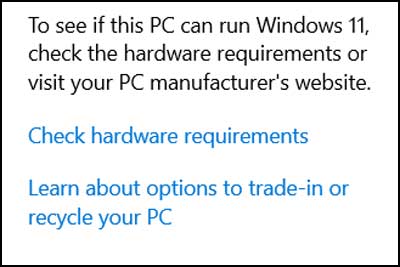
To enroll our Windows 10 computer in the Extended Security Update program, we will be using a free app called Flyoobe that you can download here. You will need to use version 1.4 to get the ESU enrollment option. Once you extract the zip file, simply right click the Flyo.exe file and choose Run as administrator.
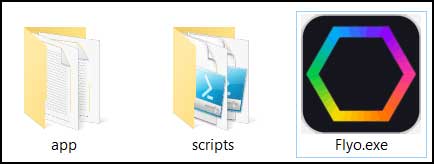
Next, click on the section labeled Get Windows 11, Download or upgrade to Windows 11.

You will then see a button that says More options (Enroll in ESU etc.). When you click on this button, choose the option labeled Enroll in ESU (Keep Windows 10 secure until 2026).
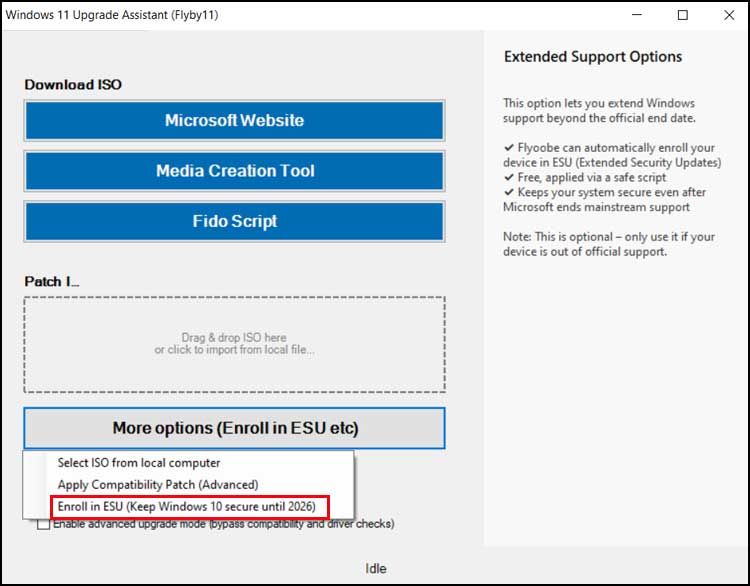
You will then get a message telling you that you need to download some scripts from the GitHub website and you can click the Yes button here.
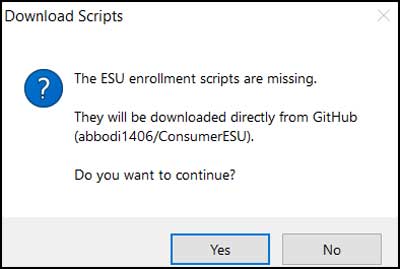
Next, you will have some options for the ESU Enrollment Parameter option. You should be fine with the default Online: Only enroll using Microsoft user account token choice.
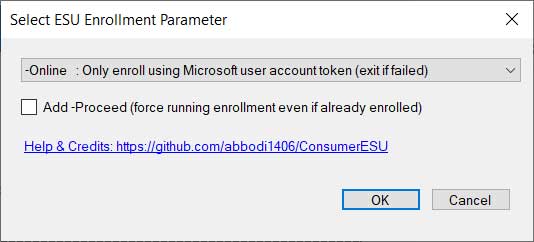
On the next screen, click the Yes button.
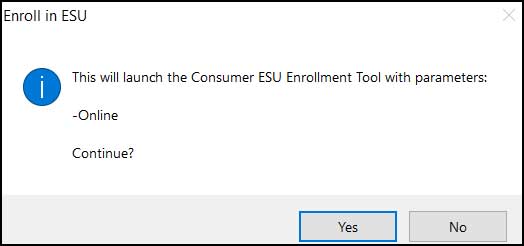
You will then see a command box open showing the enrollment status. It should say Eligibility Result: Success if everything worked correctly.
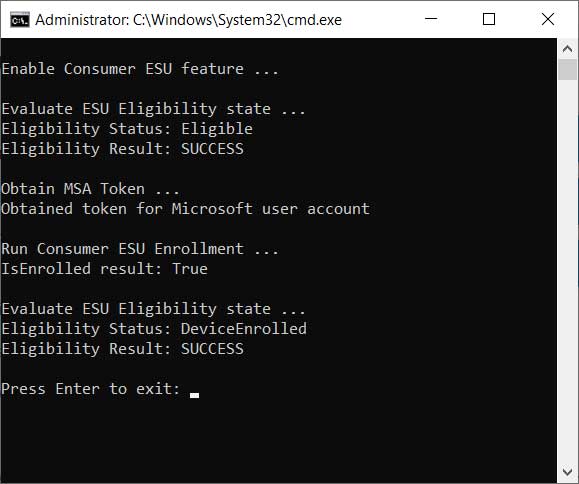
Now you can go back to the Windows Update setting and see if it shows something similar to the image below where it says Your PC is enrolled to get Extended Security Updates.
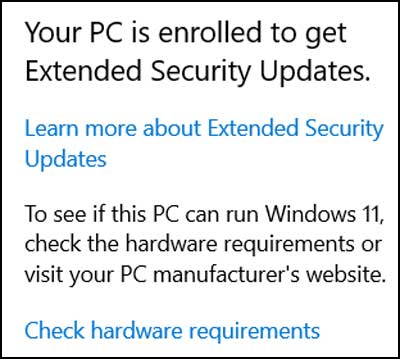
You can also use Flyoobe to upgrade a Windows 10 computer with unsupported hardware to Windows 11 and then tweak and debloat your PC afterwards.
For additional training resources, check out our online IT training courses.
Check out our extensive IT book series.






