If you use a shared computer and have other users on that computer who do not have administrative rights, they might find themselves needing to run certain programs or Windows tools that they don’t have permissions to run. And in order for them to run these apps, they will need someone with administrator rights to enter their password so the specific program can run.
Watch Video: How to Allow a Standard User to Run a Specific Program with Administrator Rights
So if you have a standard user that needs to run a specific program with administrator rights on a regular basis, then you might want to check out the free RunAs Tool by Sordum. This program can be used to configure specific programs to be run with admin rights and then you can create shortcuts for those programs for other standard users.
Once you download the RusAs Tool software and extract the zip file, all you need to do is double click on the executable file to start the program. You will then be prompted to enter the username and password for a user account that has administrative rights on the computer.
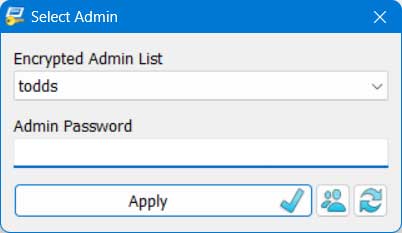
To add programs that you want your standard users to be able to run as administrator, you can drag their executables or shortcuts into the app window itself. You can also go to the File menu and choose Add file. Then you can do things such as change the display name and add extra parameters to run with the program. Then you can choose to have the program run with administrator rights, default rights or as a limited user.
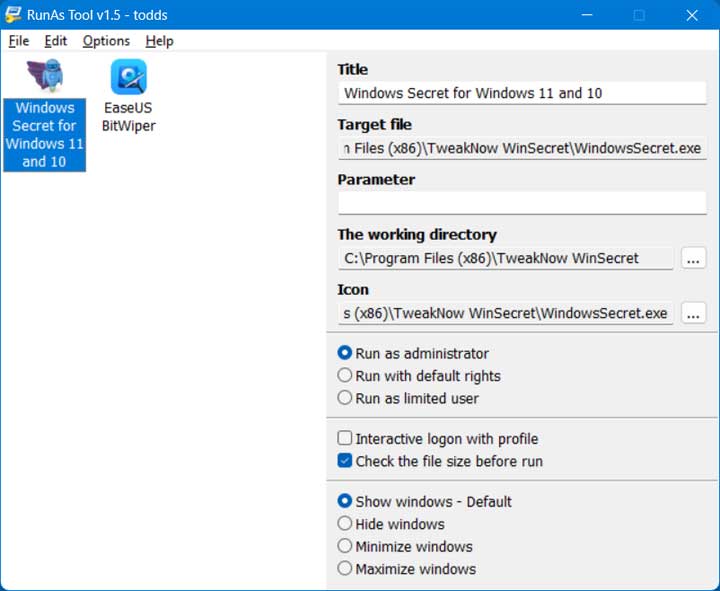
Once you have the programs that you want to have your standard users run with administrative rights added to the RunAs Tool software, you can right click each one and choose the Create shortcut option and then browse to the location on your computer where you want to place the shortcut. You can put this shortcut on the other user’s desktop to make it easy for them to find.
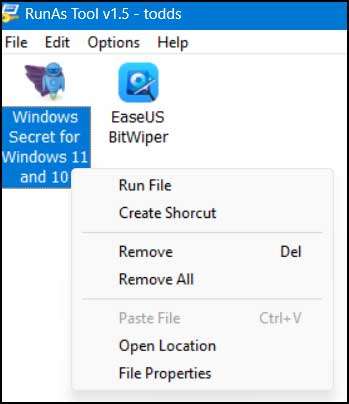
Once you have the shortcut created on the standard user’s computer, you will be able to tell that it was the one created by the RunAs Tool by hovering your mouse over it. When you do this, you will be able to see a popup label that says RunAs Tools with the version number.
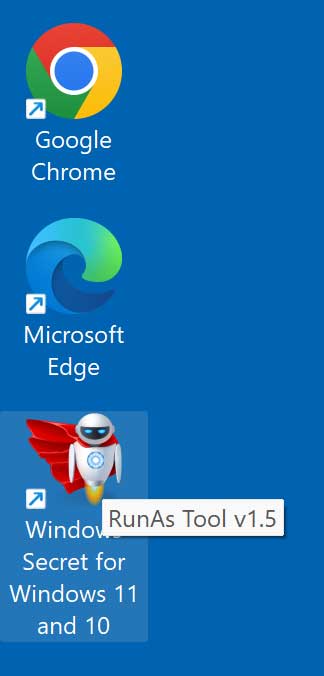
Now then the standard user double clicks on this shortcut icon, they will get the typical UAC prompt that a user with administrator rights would see rather than the usual prompt for an admin name and password that they would get when trying to open a program that requires admin rights.
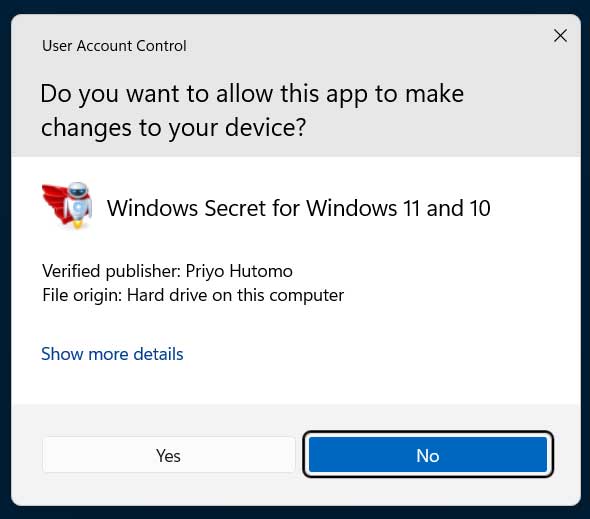
If you plan on having multiple apps that you want your standard user to be able to run as admin, you can give them a shortcut to open the RunAs Tool on their own. When a standard user opens the tool, they will only see a basic interface with their allowed shortcuts. Then you can add or remove programs as needed and their available shortcuts will be adjusted to match.
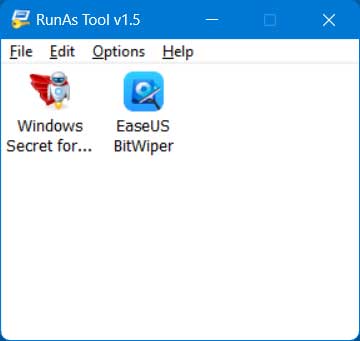
You can download the RunAs Tool from the Sordum website.







