**Disclosure: This post contains affiliate links. If you make a purchase through these links, we may earn a small commission at no extra cost to you.
As you probably know, Microsoft is constantly updating Windows 11 with new features and for some people, this can be hard to keep track of. And for others, they might not even notice these new so called “enhancements”. With the Windows 11 25H2 update, we now have a new Start menu with categories that can be changed to grid or list view. The Start menu no longer has the All section to view all your apps option to view all your apps in a list which is more of a downgrade.
One thing that the 25H2 Start menu carried over from the 24H2 Start menu is the recommended section that can show recommended apps, recently installed apps and recently opened documents and other files. Many people do not like this feature and think of it as a privacy issue. In this article, we will be showing you how to disable the recommended section in the Windows 11 25H2 Start menu.
As you can see in the image below, the recommended section shows several files that were recently opened. If you were on shared computer, this might not be something you want to have enabled since others will be able to see what you were working on. If you have separate logins for each user account, then they will not be able to see your recent files and apps so keep that in mind.
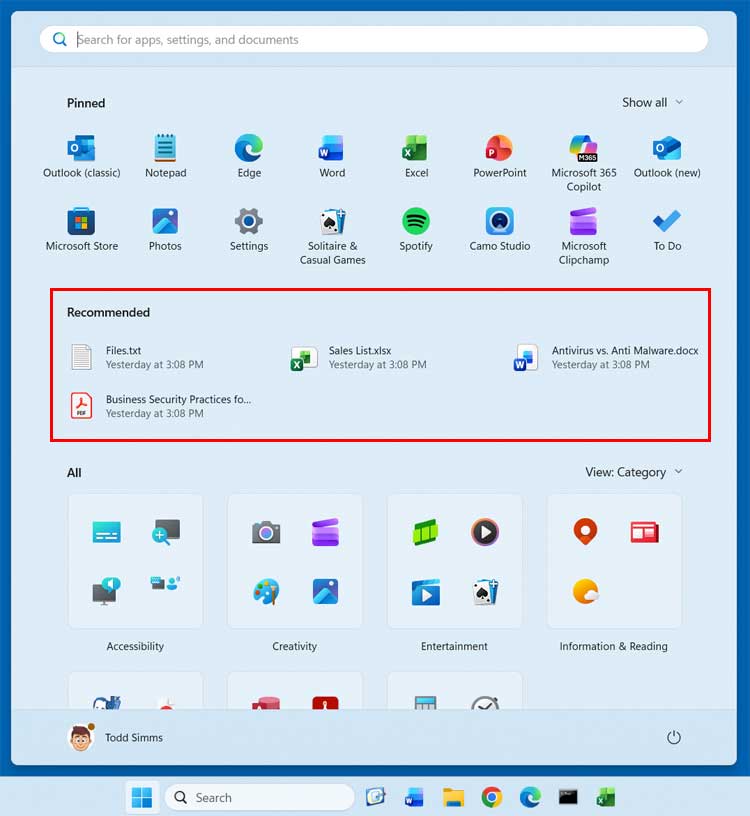
To disable the recommended section in the Windows 11 25H2 Start menu, you will need to go to the Windows settings app and then to Personalization > Start. Here you will see a recommended section with three individual settings that you can disable.
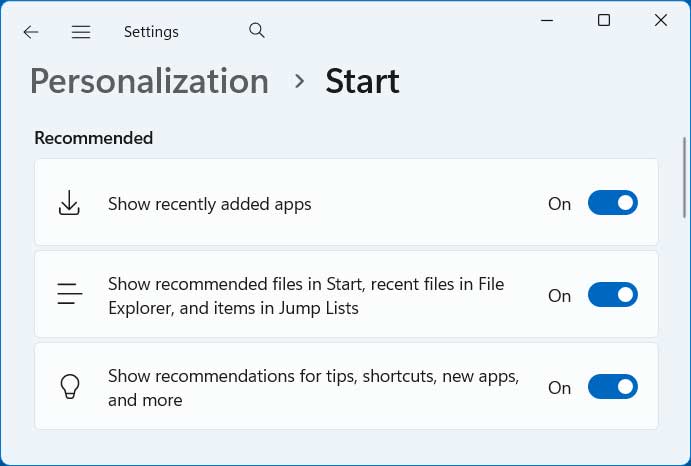
Here is what each one of these settings are used for.
Show recently added apps
- Displays newly installed apps at the top of the Start menu so you can quickly find them.
Show recommended files in Start, recent files in File Explorer and items in Jump Lists.
- Adds a “Recommended” section in the Start menu that shows files you’ve recently opened or that Windows thinks you might want to use.
- Shows a list of files you’ve recently opened when you launch File Explorer, making it easier to reopen them.
- Jump Lists appear when you right‑click an app icon on the taskbar or Start menu. This option controls whether recent files or frequent tasks show up there (for example, recent Word documents under the Word icon).
Show recommendations for tips, shortcuts, new apps, and more.
- Let’s Windows suggest helpful tips, quick actions, or highlight new apps/features directly in the Start menu.
You can choose to disable one or more of these settings as needed but most people tend do disable all of them.
The image below shows the Start menu after disabling all the options in the recommended section. As you can see, the entire recommended section of the Start menu is now gone.
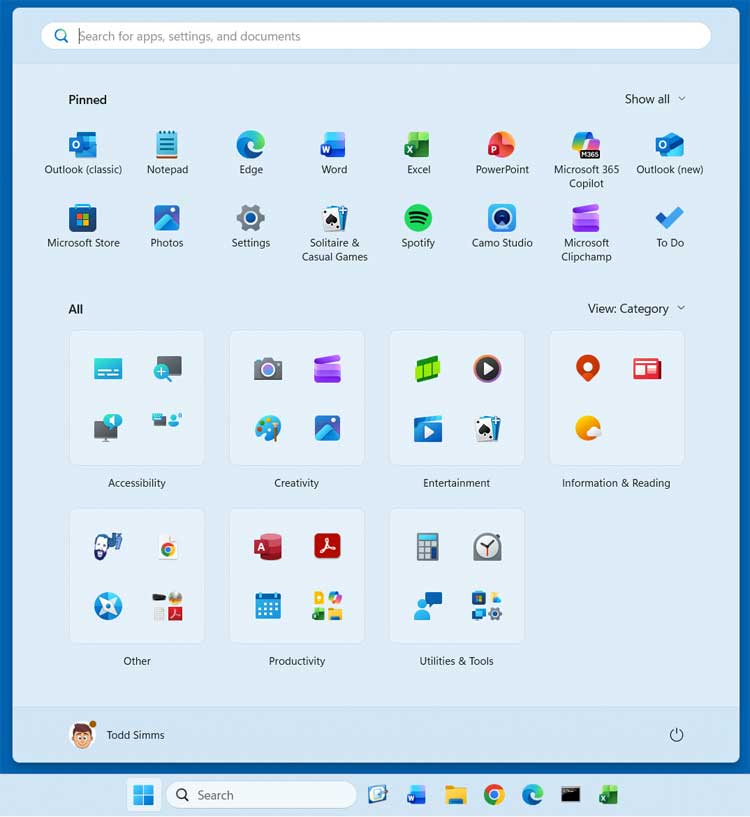
You can re-enable these settings if desired and once you start installing new apps and opening new files, they will gradually be added to the recommended section once again.
If you are using an older version of Windows 11 or do not have the updated Start menu, you can disable the recommended section from there as well. You can also use this method to enable the new Windows 11 25H2 start menu if you don’t have it.
For additional training resources, check out our online IT training courses.
Check out our extensive IT book series.






