**Disclosure: This post contains affiliate links. If you make a purchase through these links, we may earn a small commission at no extra cost to you.
If you are still running Windows 10 and have not upgraded to Windows 11 yet, you may not be aware of how it is much more difficult tweaking or customizing things like the taskbar and start menu in Windows 11. You may also be interested to know that Microsoft is extending support for Windows 10 until October 2026 and gives you three ways to enroll to do so.
One of the features of Windows that many of us miss from the Windows Vista and XP days is the Quick Launch toolbar. This toolbar allows you to have smaller shortcut icons next to the Windows search box rather than having to pin apps to the taskbar itself and have them kind of be in the way. Fortunately, it’s very easy to enable the Quick Launch tool bar for Windows 10 and unfortunately, it’s not very easy for Windows 11 unless you use a third party app such as Explorer Patcher. In this article, we will be showing you how to add the Quick Launch toolbar to the Windows 10 taskbar.
The image below shows a typical Windows 10 taskbar with a few apps pinned to the right of the search box.

To add the Quick Launch toolbar to the Windows taskbar, you can right click on any blank area of the taskbar and go to Toolbars > New toolbar.
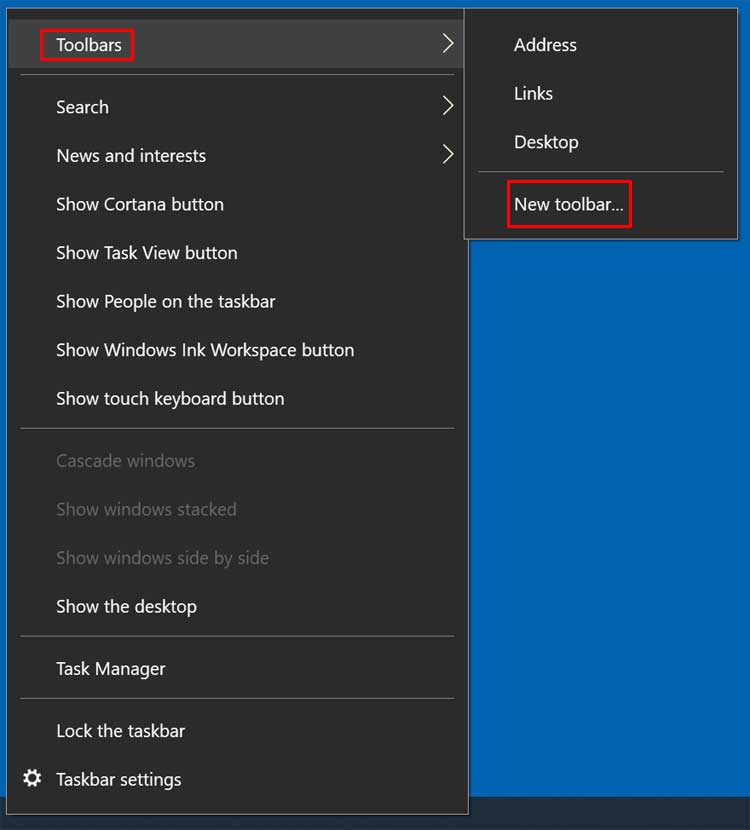
Next, you can paste the text below into the address bar of the Explorer window that appears next and click on the right arrow button and then click on the Select Folder button.
%APPDATA%\Microsoft\Internet Explorer\Quick Launch
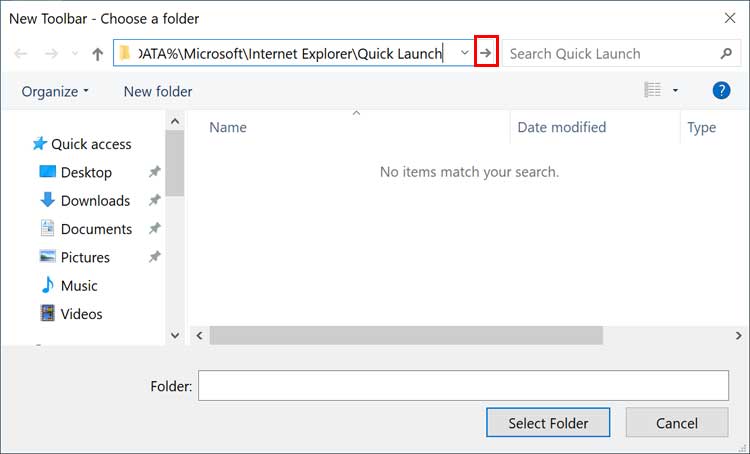
You will then see the Quick Launch toolbar over on the right side of the taskbar next to the system tray.
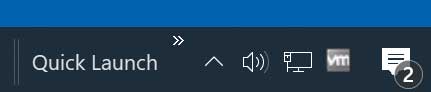
Most people only want to see the icons in the Quick Launch toolbar and not the text so you can right click next to or below the words Quick Launch and then uncheck Show Text and Show title.
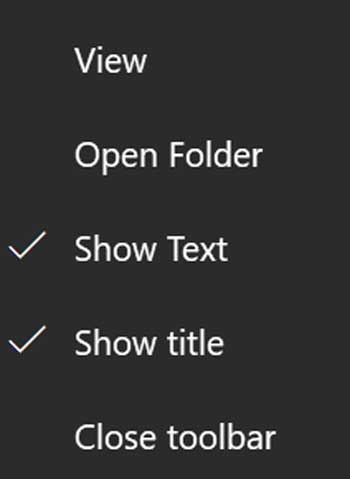
To move the Quick Launch toolbar to the left side of the taskbar, you will need to hover your mouse over the double vertical lines to make a double sided arrow and drag it over to the left side of the taskbar. You will not be able to drag it all the way over next to the search box yet.
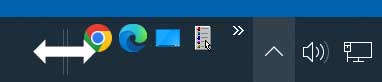
Next, you will do the same thing with the other double vertical lines, but this time drag them over to the right and past the Quick Launch toolbar icons.

Now your previously pinned app shortcuts will be to the left of the Quick Launch toolbar, and you can right click on each icon and unpin them if you do not want them to be on the main part of the taskbar. Then you can just make sure they are in the Quick Launch toolbar and if not, you can drag and drop whatever shortcuts you want here.

If you want to clean things up even more, you can change the search box on the taskbar to a search icon, so it takes up less space on the taskbar. The search feature will work exactly the same if you do this.
To configure this, simply right click on a blank area of the taskbar again and choose Search > Show search icon.
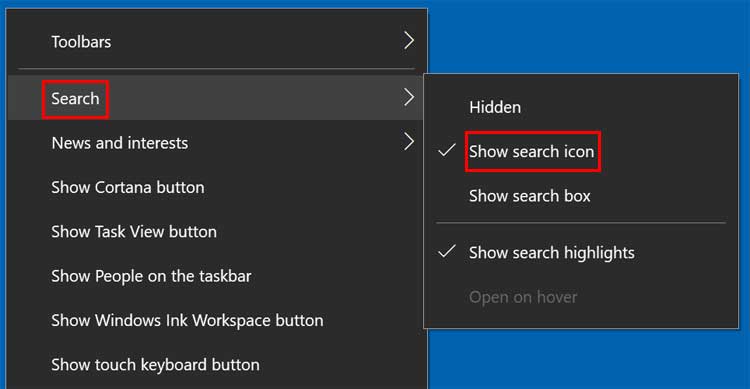
Now you will have a smaller search icon rather than the large search box. You can even choose the Hidden option to have no search box on the taskbar at all.
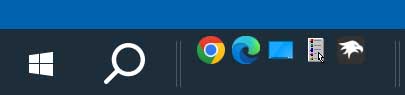
If you want to remove the Quick Launch toolbar from the Windows taskbar, you can go back to Toolbars and uncheck Quick Launch. Just keep in mind that if you want to add it back, you will need to repeat the same process over again since it will not keep the option in the Toolbars section.
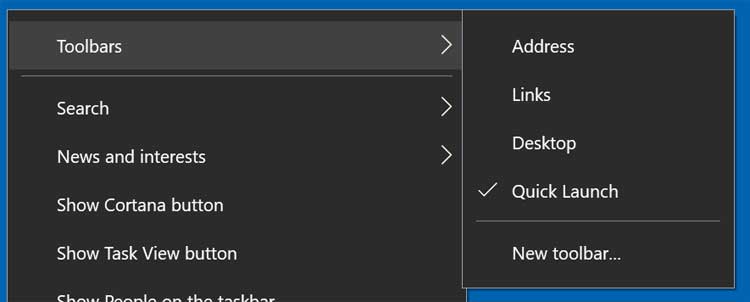
For additional training resources, check out our online IT training courses.
Check out our extensive IT book series.






