Power options in Windows are used to control how your computer manages its power settings for resources such as shutting down the monitor or hard drives as well as things such as hibernation and sleep mode. Many people don’t bother to change the default settings or don’t know that they can. You really should adjust these settings when you are setting up your computer.
Windows gives you the option to customize your power settings to better suit your needs when it comes to convenience and energy conservation and they are very easy to change. To get to the power options click on Start and then go to Control Panel. From there double click the Power Options icon.
Here you will notice that Windows has some preconfigured power plans to choose from. For most users the Balance plan will do just fine but that doesn’t mean you have to use it. There will be other options to choose from for different types of preconfigured plans. Computer manufacturers may also create some of their own plans so don’t be surprised if you have different options than the image below.
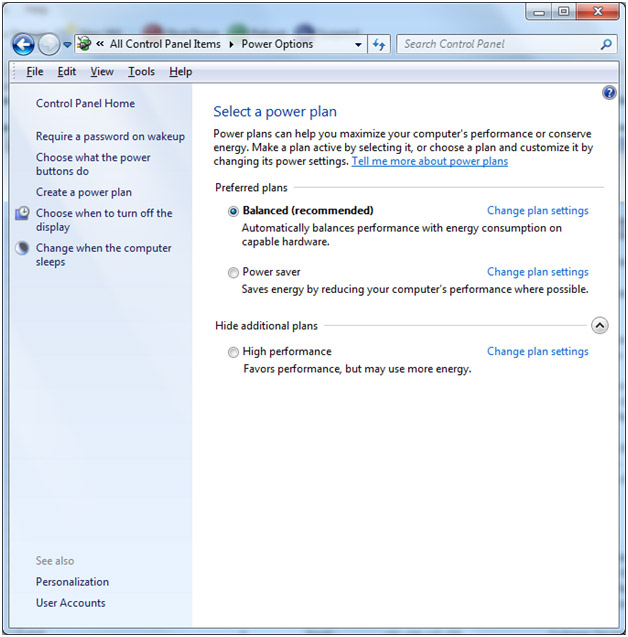
Once you choose the plan you want to work with you can click on Change plan settings to customize how the plan is configured. The main things you can change from here are how soon to turn off the display and when to put the computer to sleep.
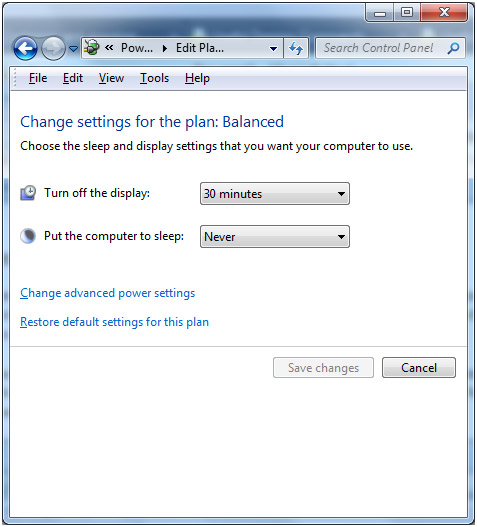
If you click on Change advanced power settings there will be even more options to really fine tune the power settings such as how long before the hard drive shuts down or what happens when you press the power button or shut the lid on your laptop. Or you can restore the default plan settings if you want to put things back to the way they were.
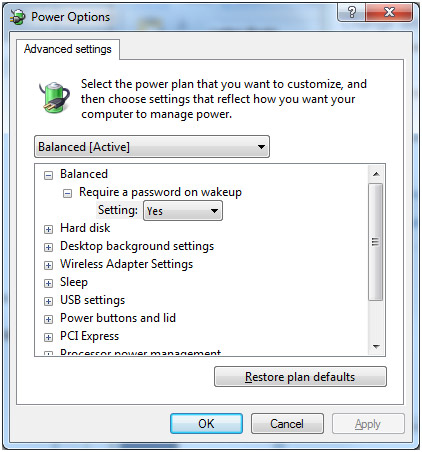
There is the option to create your own power plan based on one of the existing plans if you click on the Create power plan link.
By clicking on Require a password on wakeup you will be prompted to enter your Windows password when you bring your computer out of sleep or hibernation. This is good to use if you want to leave your computer on and allow it to sleep and not have to worry about someone getting into it.






