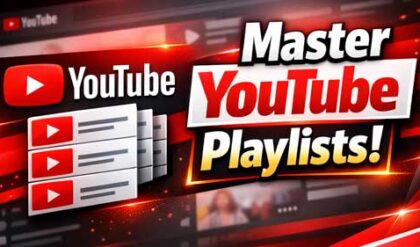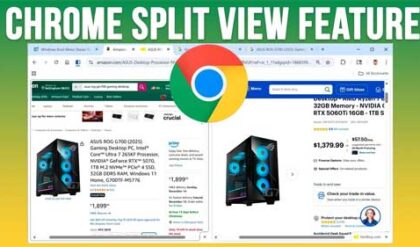**Disclosure: This post contains affiliate links. If you make a purchase through these links, we may earn a small commission at no extra cost to you.
If you have a situation where you have a video such as a concert or maybe even something like a speech and you want to have a copy of just the audio portion of that video, this can be difficult to do without the help of a third party tool. There is no built in app in Windows that will let you export the audio form a video file and then save it as something like an MP3 or WAV file.
Thankfully, there is an easy way to extract the audio from a video file and save it in just about any format you need. In this article, we will be showing you how to convert a video to audio in seconds using an app called Convert Video to Audio. This software will let you convert a variety of video file types to various types of audio files as you can see in the image below.
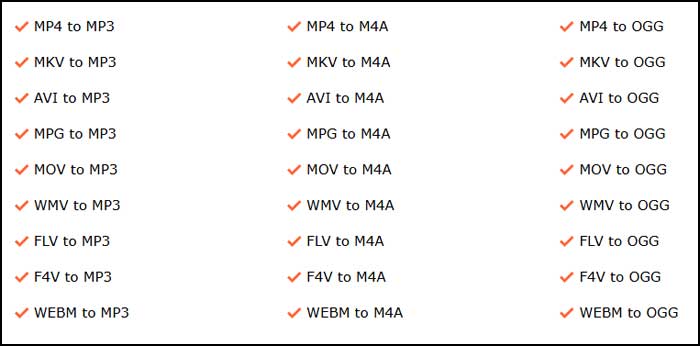
When you get to the Convert Video to Audio website, you will see that you can use the trial version for free with some limitations while the fully licensed version is unlimited and will only cost you $19 to purchase. You will also have download buttons for the installable versions as well as the portable version.
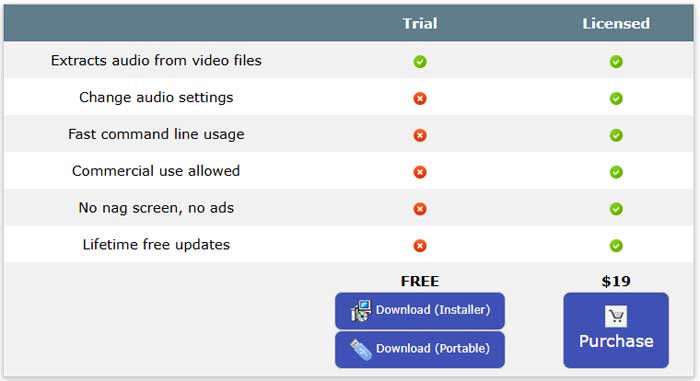
If you choose the installable version, you will download the installer file and install the software just like any other app. If you choose the portable version, you will download the zip file, extract it and then run the convertva.exe file contained within that zip file.
If you are using the trial version, you will be shown a nag screen with a Continue button that you will need to click on to start the app every time you use it.
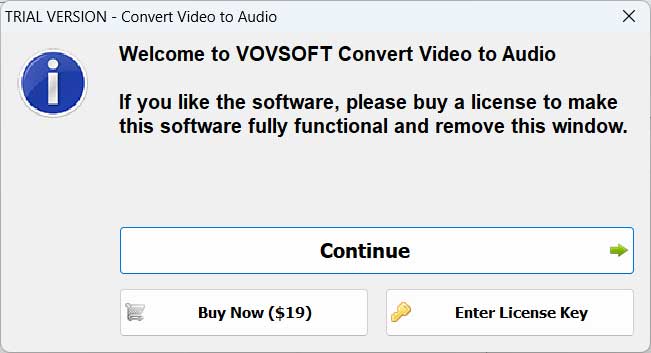
Once the app is loaded, all you need to is add your video file or files to have them converted to audio. You can use the Add file button to add a single file or the Add Folder button to add all the videos within a specific folder. You can also drag and drop your video files right into the main window of the app itself.
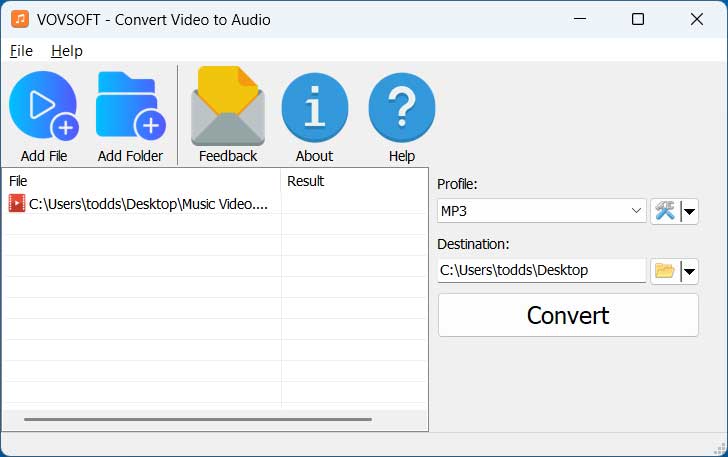
The Profile dropdown is where you can choose the audio format that you wish to have your files converted to. Next to that is a button to get to the audio settings where you can change things such as the bitrate, bitrate control, sampling rate, audio channels and add FFmpeg parameters. These options are only available for the pay for version though.
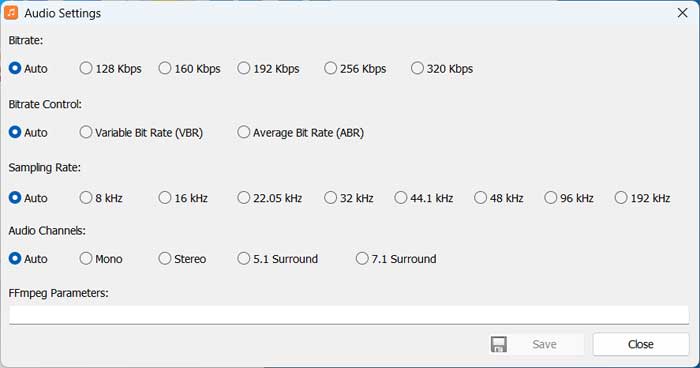
Once you choose your settings and output folder location, you can click on the Convert button to have your video converted to an audio file. This process will not affect the original source video but simply make a separate audio file that you can then open to hear just the audio portion of the video.
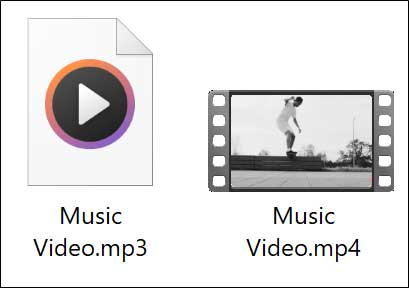
For additional training resources, check out our online IT training courses.
Check out our extensive IT book series.