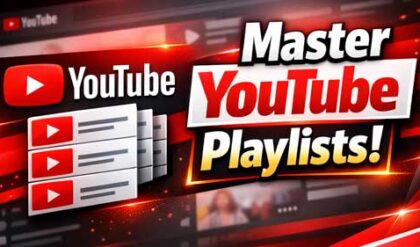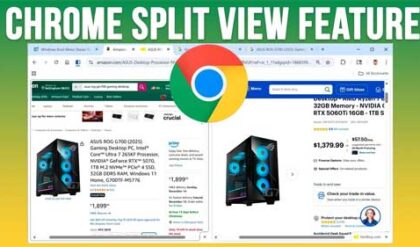When it comes to keeping your computer running at its best, one task you should do on a regular basis is defrag your hard drive. When a hard drive becomes fragmented the files become spread around the disk at different locations rather than in a contiguous fashion which is best for performance.
Defraggler is an effective and free defragmentation program similar to what comes with Windows and also other programs like Diskeeper and PerfectDisk. It comes from the same company that makes the popular Ccleaner PC cleaning software. One unique feature of Defraggler is that it will allow you to choose which files or folders to defragment or it can defragment the whole hard drive. Defraggler supports both NTFS and FAT32 file systems.
Another one of Defraggler’s unique features is that it can move large files to the end of the hard drive since they most likely don’t get uses as much as smaller files. Your computer will access more commonly used smaller files faster if they are at the start of the drive giving you a boost in performance. Defraggler is small program and doesn’t drain your computer’s resources. This allows you to so keep working on your computer while it’s running without slowing it down.
When you run Defraggler you will select which drive you want to defragment assuming you have more than one. You will then see the interactive drive map which is a representation of how the space on your hard drive is being used. It’s similar to what you will see when you right click a drive in Windows Explorer and choose Properties.
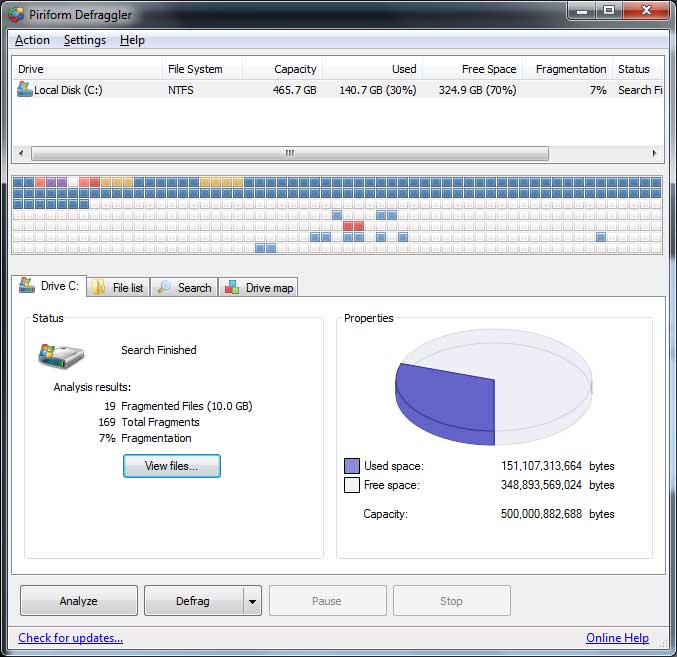
Clicking on Analyze will run an analysis of your hard drive and tell you how fragmented the drive is so you can determine whether or not you need to run a defrag on that drive. You will then be presented with the analysis results telling you how many fragmented files there are, the total fragments and the fragmentation percentage. The View files button or File list tab will show you which files are fragmented. The Search tab allows you to search the fragmented files using parameters such as file size and file name. The Drive map tab shows you a color coded chart so you can tell what each color means in the status bar above.
After you determine you need to defrag your hard drive you have the option to do a regular defrag or quick defrag. The quick defrag is not as thorough as the full defrag, but can be used for a quick defrag pass if you want to try and improve performance until you have time to do the full defrag. One of the options you will have when you first start the defrag process is to empty the Recycle Bin before starting to get back some free space. If your hard drive is full or getting full the defrag process most likely won’t work as well or maybe not at all.
Defraggler lets you schedule your defrags allowing it to run it while you’re not using your computer. It uses the Windows Task Scheduler to enable you to choose when and how often you want it to run.
Defraggler may not work as good as the premium defragmentation programs like Diskeeper and PerfectDisk but will definitely make a difference and best of all its free. You can download Defraggler from their website here.
For additional training resources, check out our online IT training courses.
Check out our extensive IT book series.