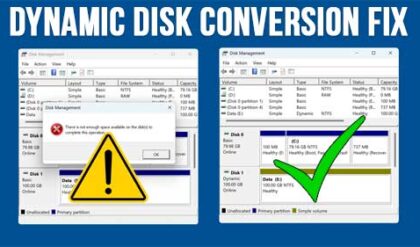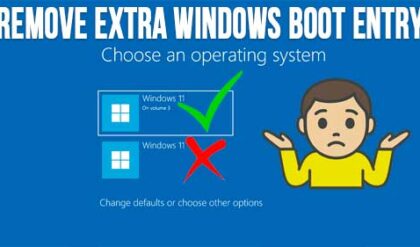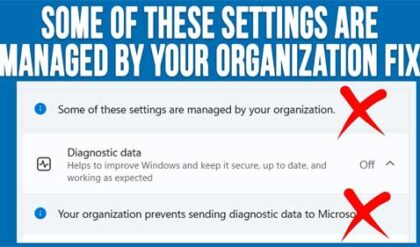Unless you are the type that builds your own computers you may have no idea what type of hardware you have inside of yours. Then again you might not really care! Sure you may know that you have an Intel i5 processor and 8GB of RAM for example but do you know the type or speed of your RAM or how much is in each slot or even how many RAM slots you have? Or do you know the make and model of your motherboard or how who makes the BIOS or how old it is when it comes to updates? This type of information can come in real handy when troubleshooting hardware problems especially when it comes to replacing faulty components. If you make a listing of everything you have in your computer it’s much easier to try and find a replacement when something goes bad. Sure you can go online and try and get as much information from the vendors website as you can in regards to the specs but why not just run a program and have all the information you need at your fingertips? That way you will be ready for the next hardware failure and have all the information you will need to replace any parts with the same make and model assuming you can find them based on how old your computer is. Of course you don’t always have to replace the parts with the same make and model if you can find something compatable..
CPU-Z is a free utility that you can run on your computer to get information about your hardware devices when it comes to your processor, RAM, motherboard and video card. It’s very easy to use and gives some pretty detailed information. The program consists of 8 separate tabs that each perform their own function.
The CPU tab shows you information about the processor installed in your computer such as the make and mode, code name, socket type, core speed and cache. As you can see much of this information won’t make sense for the average user but if you are a super computer geek you might enjoy knowing all of the details.

The Caches tab shows information about the CPUs onboard cache and is not super helpful but the info is there if you need it.
The Mainboard tab will show you the make and model of your motherboard, chipset information, as well as details about your BIOS such as brand, version and date.
The Memory type displays information about the type of memory you have installed as well as the amount of RAM installed and its timing and frequency details.
The SPD tab is a continuation of the Memory tab and shows information such as how much RAM is in which slot and how many memory slots you have on your motherboard. You can also get the manufacturer details along with the part number and serial number which makes it easy to add the same type of RAM to your system for upgrades.
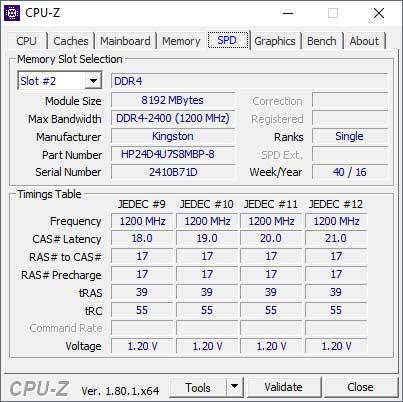
The Graphics tab displays what video card you have installed and also other information such as its GPU, clocks and memory. If you have onboard video it’s not as helpful compared to if you have a dedicated video card.
The Bench tab is interesting because you can run tests on your processor and compare it to other makes and models. The comparison list is pretty small but it’s cool to see how your processor can compare to higher end models.
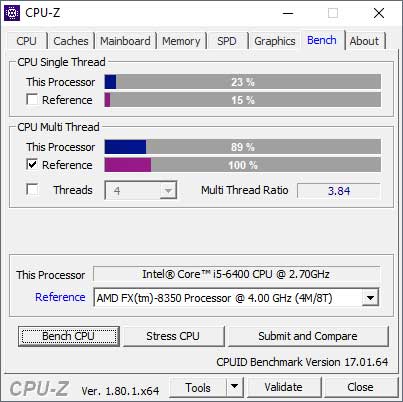
Finally the About tab is there to give you a little more information about your system and has some options to save your hardware information as a text file report or as an HTML file report.
There is another program that you can download and use for free from the makers of CCleaner called Speccy and it offers some hardware information that CPU-Z doesn’t such as hard drive, audio and network information but it needs to be installed on your computer whereas CPU-Z can run as a standalone utility. If you were to use both programs you would be able to get pretty much any information you need to know about your computer when it comes to its hardware. You can download the CPU-Z utility from their website and you would choose the Zip version if you want to run it without installing it.