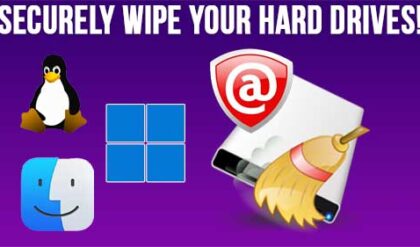As you may know, your hard drive or drives is what stores your files as well as your operating system. Without one, you can’t really use a computer unless you temporarily boot an operating system with a CD or USB flash drive. Disk is another term for a hard drive and there is more than one type of disk that can be used with the Windows operating system.
You may have heard the terms basic disks and dynamic disks when referring to hard drive configuration but what do they mean and which one should you use? It all depends on your version of Windows and what you plan on doing with the disk.
Basic disks use normal partition tables supported by MS-DOS and all Windows versions. A basic disk contains basic volumes, such as primary partitions, extended partitions, and logical drives. If you have any volume sets, stripe sets, mirror sets, or stripe sets with parity, you must back them up and delete or convert them to dynamic disks before you install Windows. A basic or dynamic disk can contain any combination of FAT16, FAT32, or NTFS partitions or volumes. The disadvantage of a basic disk is that you are limited to creating only four primary partitions per disk or three primary partitions and one extended partition with logical drives. Windows NT based systems can support striping and software RAID sets for basic disks but not all versions.
Dynamic disks are supported in Windows XP and up but not all versions. Dynamic disks do not use partitions or logical drives. Dynamic disks were first introduced with Windows 2000. With dynamic disks you can create volumes that span multiple disks such as spanned and striped volumes, and you can also create fault tolerant volumes such as mirrored volumes and RAID 5 volumes. Dynamic disks offer greater flexibility for volume management because they use a database to track information about dynamic volumes on the disk and about other dynamic disks in the computer. Windows Server 2003 and up can repair a corrupted database on one dynamic disk by using the database on another dynamic disk. With dynamic storage, you can perform disk and volume management without restarting Windows.
Dynamic disks are not supported on laptop computers or on computers with Windows XP Home Edition installed. Only Windows Vista Enterprise and Windows Vista Ultimate editions support dynamic disks as well as Windows 7 Enterprise, Ultimate and Professional. The number of volumes that you can create on a dynamic hard disk is only limited by the amount of free space available. Windows XP Pro, Home or 64 Bit Edition does not support mirrored or RAID5 volumes.
You can use both basic and dynamic disks on the same computer system.
To convert a Basic Disk to a Dynamic Disk:
It’s easy to convert a basic disk to a dynamic disk in Windows XP and higher.
- You must log in as an Administrator or as a member of the Administrators group.
- Right click My Computer and select Manage
- Click on Disk Management
- Right click the basic disk that you want to convert, and then click Convert to Dynamic Disk. You need to right click the gray area that contains the name of the disk to get the menu.
- Select the check box that is next to the disk that you want to and then click Ok.
- Click Convert.
- Click Yes when you are prompted to convert the disk, and then click Ok.
After you convert a basic disk to a dynamic disk, you cannot convert it back without losing your data. So if you want to go back make sure to back up your files first! You must first delete all dynamic volumes on the disk and then convert the dynamic disk back to a basic disk.