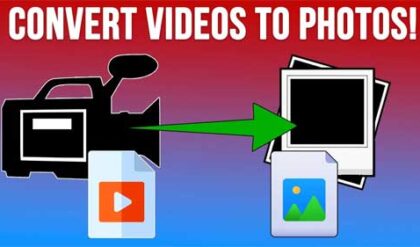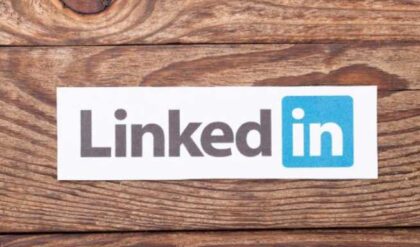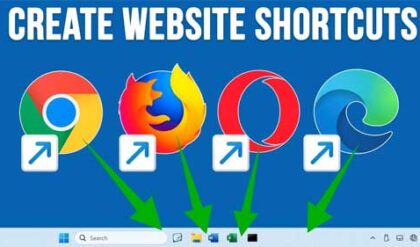**Disclosure: This post contains affiliate links. If you make a purchase through these links, we may earn a small commission at no extra cost to you.
Even though today’s hard drives are larger than ever, we still need to compete with all the space our operating systems take up as well as our applications and personal files which keep taking up more and more space. As you probably know, Windows takes up more space than ever and if you are a gamer or do things such as edit videos or photos, they can take up a lot of space as well. Plus, many people are not the best at managing their files and folders and may not notice they are out of disk space until it’s too late.
You may come to a point where your hard drive is starting to get full and you can’t do basic things such as install new programs or even update Windows because you do not have enough room. Sure, you can perform some cleanup tasks such as running the Windows storage cleanup tool, but that most likely won’t free up enough space if your drive is almost full. In this article, we will be showing you how to quickly find what files and folders are taking up the space on your hard drive with TreeSize Free.
TreeSize is a program that can scan your entire computer, individual drives or a specific folder and then give you a graphical representation of how your disk space is being used. You can download and install TreeSize Free from their website or from the Microsoft Store. They also have some professional versions that can be used for business clients.
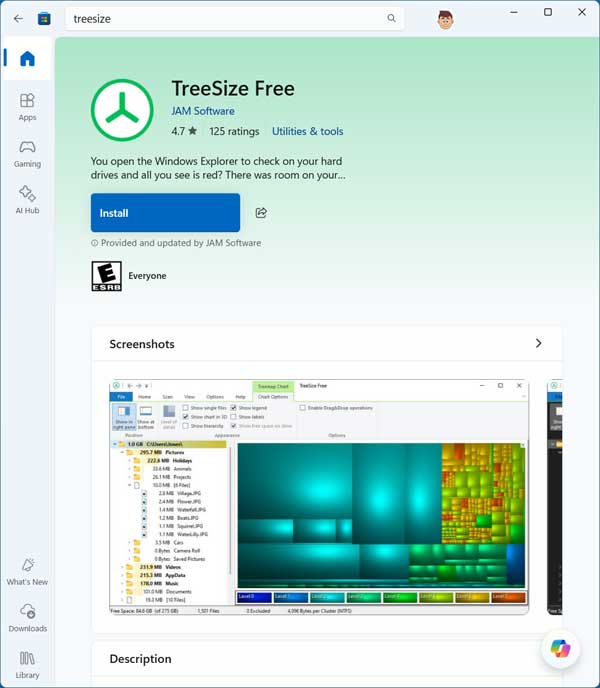
Once you download and install TreeSize, you can go to the File tab and choose what drive or directory you want it to analyze.
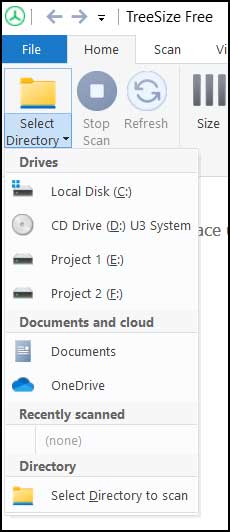
If you choose to scan your entire C drive, you can expect to be shown a lot of folders in the results but thankfully the largest ones will be shown at the top and you can also sort by the various columns.
You will also see a size indicator bar on each folder giving you an idea of how much of your hard drive the folder is using. Plus, over to the right, you will be shown a percentage of how much space the folder is using from its parent folder.
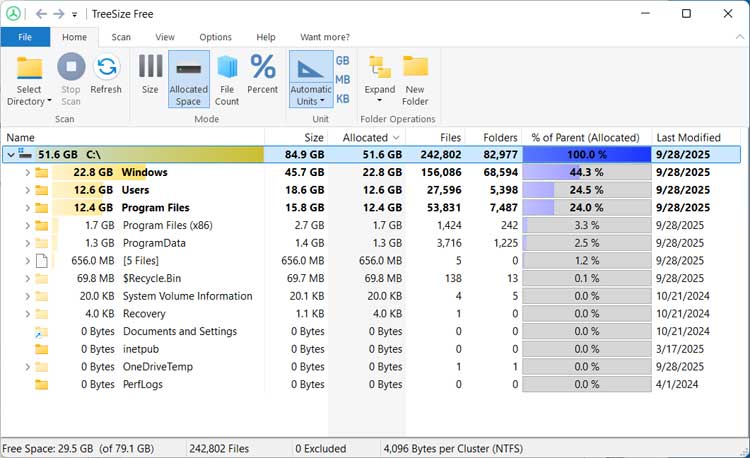
If we were to expand the Users folder and then the folder for a user named Todd (todds), we can drill down various levels until we find that there are two large ISO files inside a folder called Misc that is taking up most of the space in his Documents folder (98.6% to be exact).
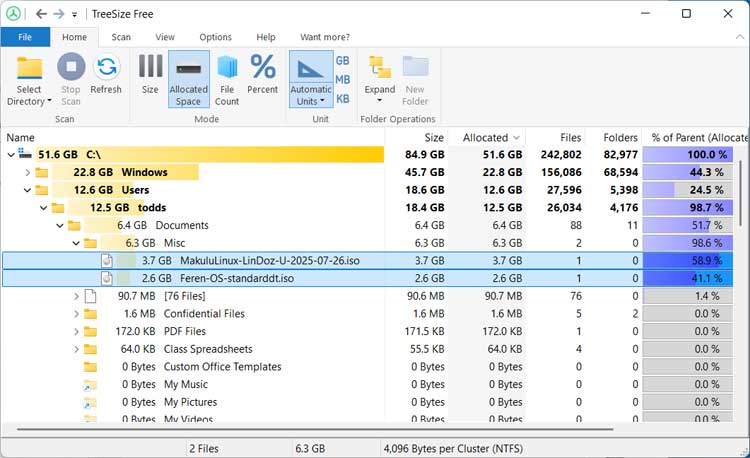
As you navigate the various tabs in the TreeSize app, you will notice that many of the icons are repeated across the tabs. The Scan tab has another way to select a directory, stop the scan in progress, refresh the screen, and so on.
The Hide empty folders option is nice because if you don’t want to see any folders that do not have anything in them, it’s an easy way to do so. The Expand option can be used to expand all the folders to one or more levels in one step.
The Export option will export your scan results to a PDF file but it is pretty much just a screenshot of the app so it may not be too useful to you.
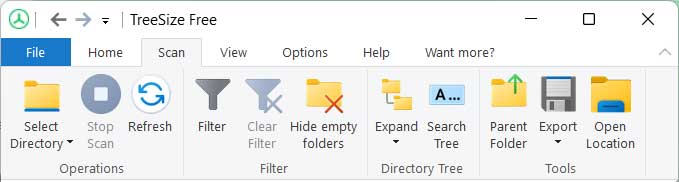
If you want to filter the scan results, then you can do so with the Filter option.
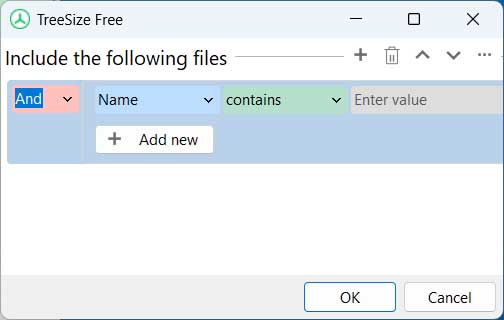
The Search Tree feature can come in handy if you want to search for specific files within the results.
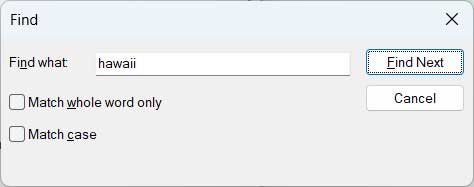
The View tab has the same display options as the Home tab for how your results are viewed. There are some additional options in the Unit section such as displaying terabytes for very large files or showing decimals.
The Automatic Units option will show the units of measure based on the size of the files and folders in the results.
If you want to add or remove columns from the results window, you can do so from the Configure columns setting.
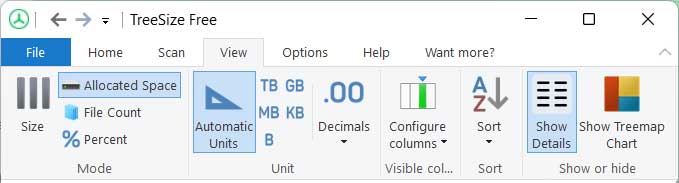
The Show Treemap Chart option tool will show a graphical representation of the scan results. You can then double click a specific folder to be taken to that folder to see the corresponding files and folders.
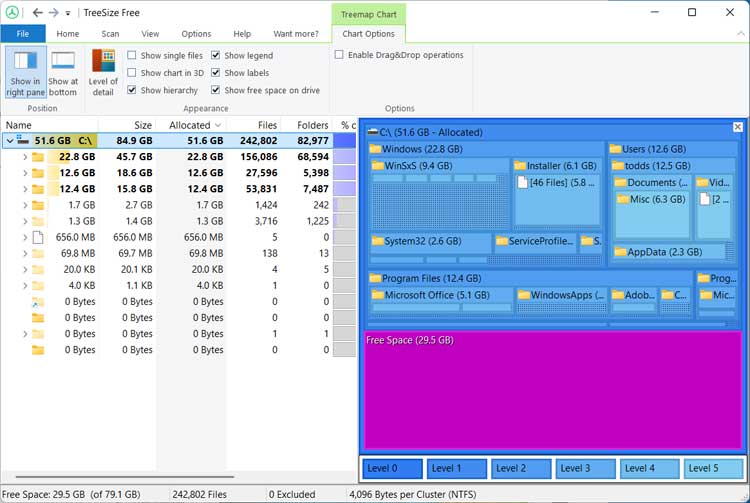
As you can see, TreeSize Free is an effective tool you can use to quickly find what files and folders are taking up the space on your hard drive.
For additional training resources, check out our online IT training courses.
Check out our extensive IT book series.