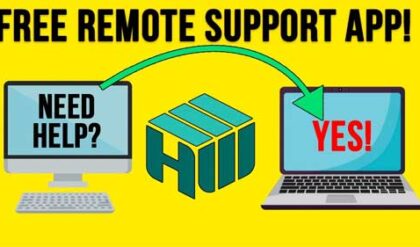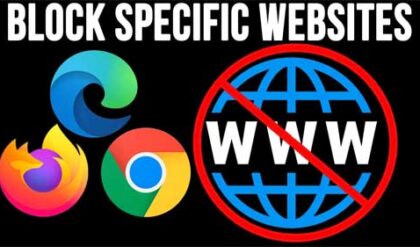**Disclosure: This post contains affiliate links. If you make a purchase through these links, we may earn a small commission at no extra cost to you.
Since all our devices are connected these days, it makes sense that we would want to have our important and commonly used files handy no matter where we are or what device we are using. Sure, we can use services such as Microsoft OneDrive, Dropbox or Google Drive to upload and share our files, but that can be a little tedious to set up and maintain on multiple devices such as desktops, laptops, tablets and smartphones.
Fortunately, there is a free app you can use to synchronize files and folders across multiple devices in real time without having to manually transfer them. In this article, we will be showing you how to synchronize files and folders between Windows, Linux, macOS and Android Devices with Syncthing. But for our example, we will be syncing between two Windows 11 computers. You will be able to tell them apart because one will be using dark mode and the other light mode.
To begin, you will first need to download Syncthing from their website and extract the zip file. Then you can simply double click the syncthing.exe file to start the program. There is nothing to install but if you want to have Syncthing run when you start your computer, you will need to do something like create a shortcut to the syncthing.exe file and place it in your startup folder or create a task in Task Scheduler to have it run when you log into your computer.
Syncthing runs in a web browser with the default URL\IP address being http://127.0.0.1:8384/. You can configure a username and password for the web interface as well as change the IP address or port number if desired.
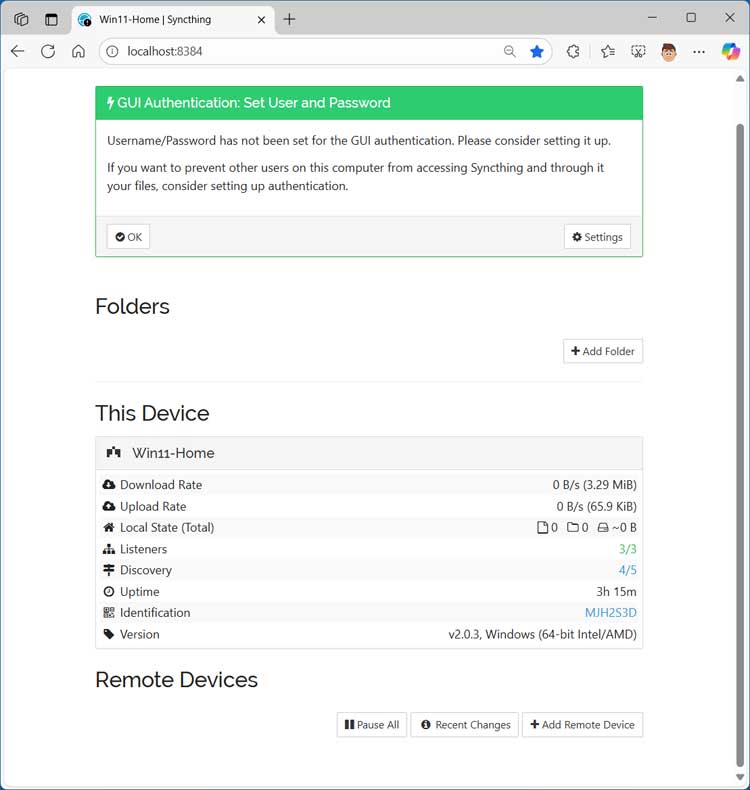
The first thing you should do is connect your devices by going to the Actions menu and choosing Show ID.
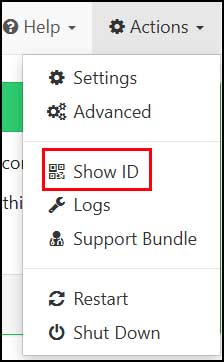
You can then copy, email or share your ID with your other devices so this device can be added as a remote device.
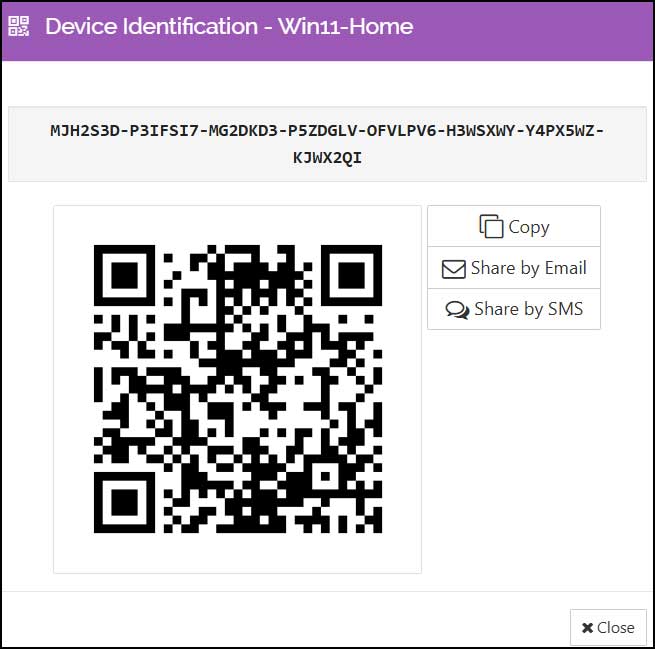
To do so, go to the other computer and click on the Add Remote Device button and then enter the code from the computer you got the ID from.
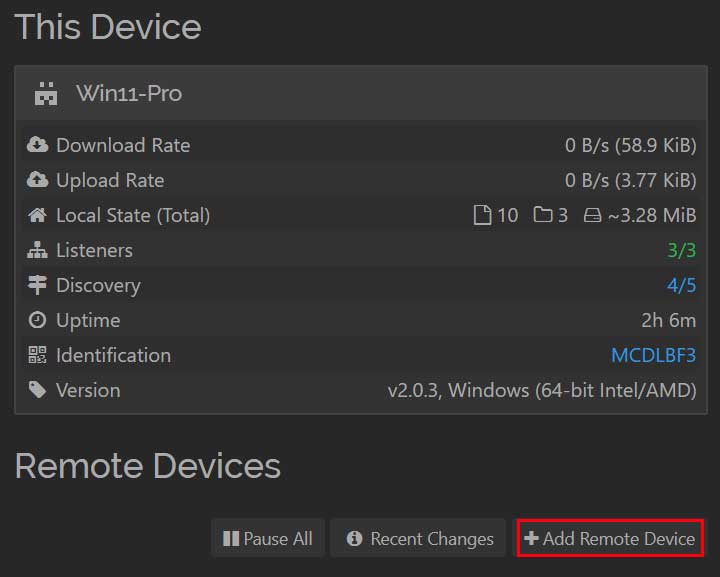
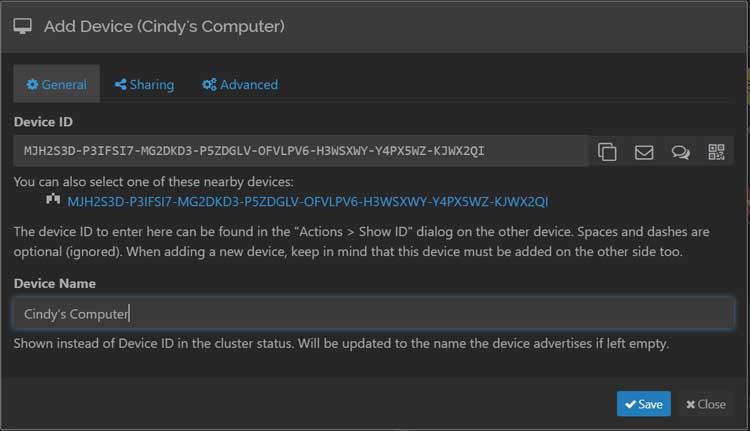
Then you need to repeat the process on the other computer to add it to this one because if they are not both connected to each other, you will not be able to synchronize your files and folders between them.
You can name the device you are connecting to and then it will be listed under Remote Devices and should say Connected.
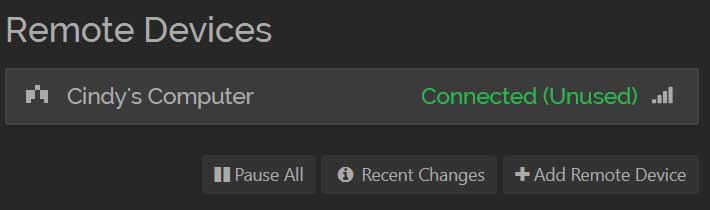
Now we will go back to the first computer and share a folder by clicking on the Add Folder button. We can then give it a name and type in the path to the folder. If the folder does not exist, it will be created based on what you have typed in the Folder Path box. The Folder ID is used by Syncthing and not something you need to worry about.
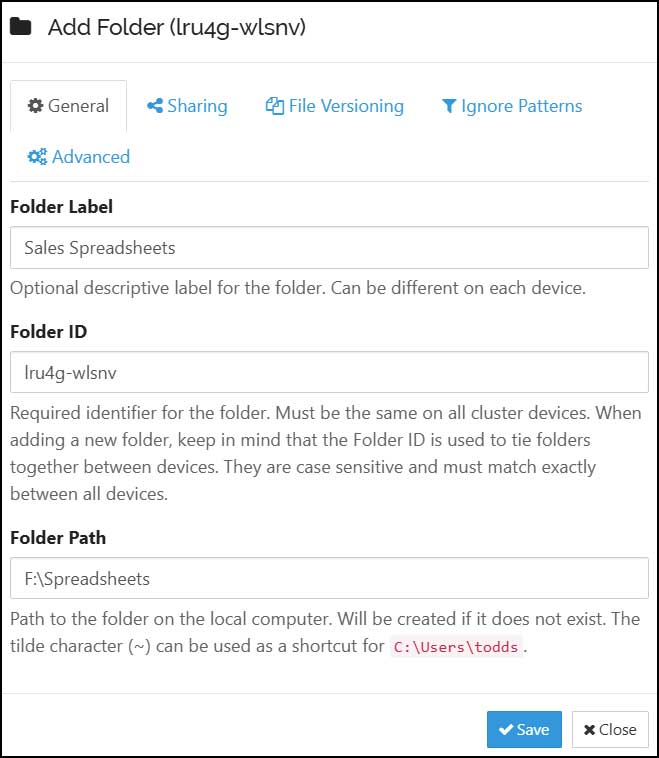
Once the folder is created you will see that it says Unshared at the top.
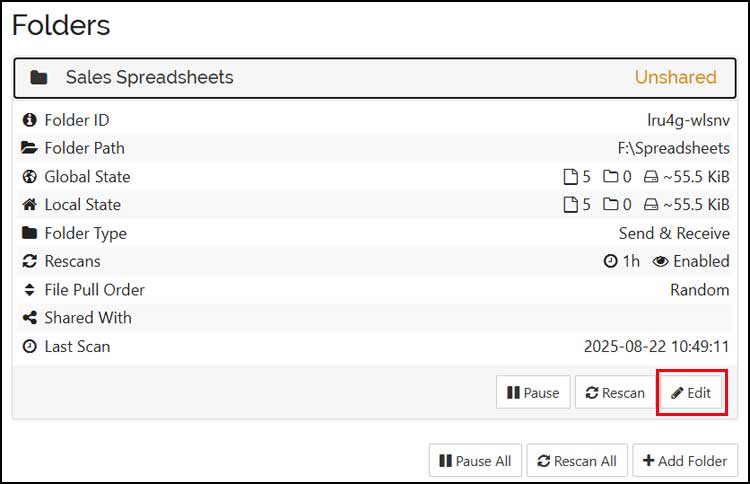
There are various statistics you can see from this screen and here are what the not so obvious ones are for.
- Folder ID – A unique identifier that links a specific folder across multiple devices. It’s not the folder name or path. It’s an internal label that Syncthing uses to recognize and sync the same folder between peers.
- Global State – The total set of files and folders that should exist across all devices in the sync group.
- Local State – The actual files and folders that exist right now on your specific device.
- Rescans – The process where your device checks its synced folders for any changes like modified files, new additions, or deletions. It uses real time scans and scheduled scans every hour.
- File Pull Order – Determines the sequence in which files are downloaded from other devices during synchronization.
If you click on the Edit button, you will be able to share the folder from the Sharing tab. If should show any connected devices and you can check the box next to the ones you want to share it with. You can even enter an encryption password for extra security.
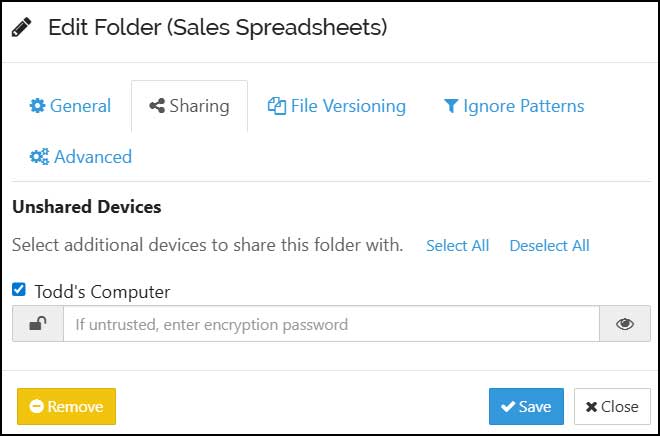
There are a couple of other tabs here that might not be self explanatory but here is what they are use for.
- File versioning – A feature that lets you keep older versions of files when they’re modified or deleted so you can recover them later if needed.
- Ignore patterns – Rules that tell Syncthing to exclude specific files or folders from syncing.
You may then see the sync status after the connection is made even though you may not have any files in your shared folder yet.

Now when we go back to the other computer, we should have a message asking us if we want to accept the new shared folder and we can click the Add button to continue.
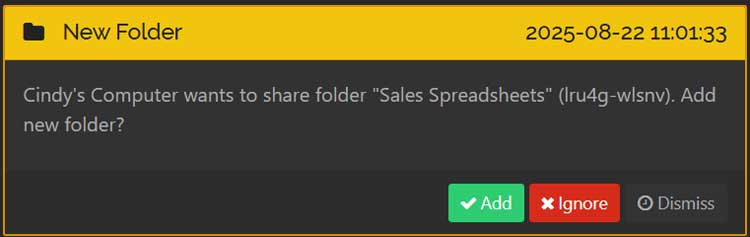
We can then give it any name we like and tell Syncthing where we want to place this shared folder and its name in the Folder Path box.
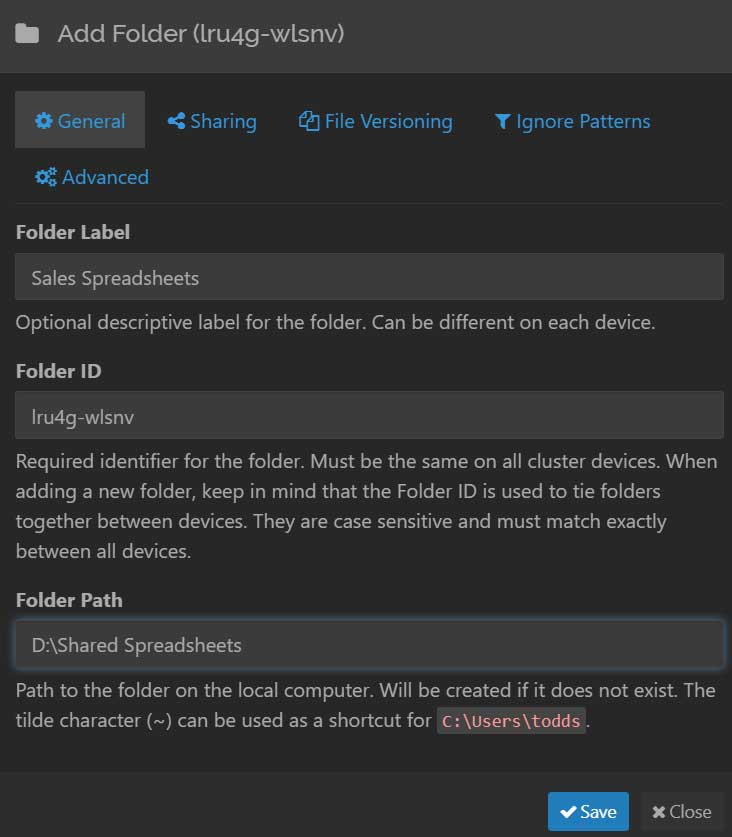
Once the shared folder has been added, we will see it under our folder list along with any folders we have, even if they are not connected.
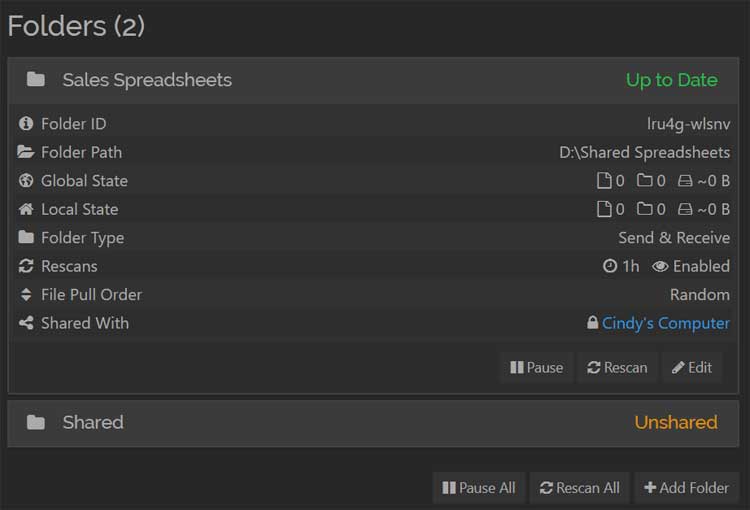
Syncthing also has a variety of settings you may want to check out in case you need to adjust them to make the app works more efficiently for you.
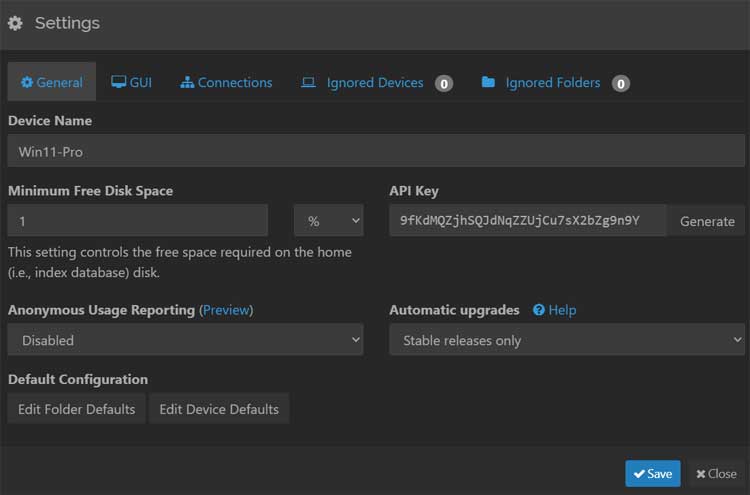
You may also want to check out AOMEI Backupper and Bart File Synchronization for other file and folder synchronization options.
For additional training resources, check out our online IT training courses.
Check out our extensive IT book series.