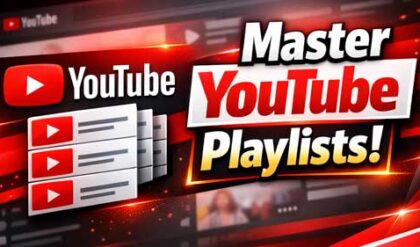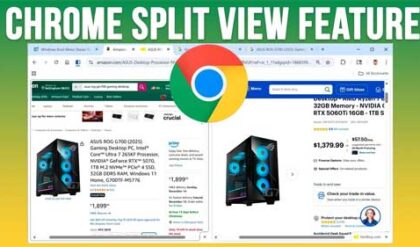**Disclosure: This post contains affiliate links. If you make a purchase through these links, we may earn a small commission at no extra cost to you.
Privacy and security have always been important when it comes to the data stored on our computers. Now that everything and everyone is connected, it’s even more of an issue that many people need to worry about on a regular basis.
Even if you are not worried about online security and have measures in place such as an effective firewall and security software, you still may need to worry about other people accessing your computer, even if they have their own account. Generally, if your other user accounts are standard rather than administrators, they cannot get into folders that are located in your Users folder under C:\Users\username. But if you have some folders that are in a location where anyone can access them, then you may be at risk. In this article, we will be showing you how you can lock & unlock folders on your PC for Free with BulkFolderLocker.
To use BulkFolderLocker, you will first need to download it from their website and install it. They also have a portable version if you would rather use it without installing it.
The first time you run BulkFolderLocker, you will need to set a master password that is used to open the program and lock or unlock folders. This password is not used to access the folders themselves and does not affect any of your Windows passwords or shared Windows folder passwords.

You will then see the main BulkFolderLocker interface which is rather simple. To use BulkFolderLocker, all you need to do is drag one or more folders into the Windows to add them to your locked folder list.

It will not lock the folder by default when adding it to the list. The Status column shows whether or not the folder is locked.

To lock a folder, simply select it from the list and click on the lock icon or on the link that says Lock Selected Folders. You can lock and unlock multiple folders at the same time as long as they are in the list within the app. As you can see in the image below, the folder status now shows as locked.

Now that the folder is locked, you will not be able to access it yourself. For those who try, they will receive a message like the one shown below saying You don’t currently have permission to access this folder.

When you click on the Continue button, you will see a message that says You have been denied permission to access this folder. To gain access to this folder you will need to use the security tab.

If you click the security tab link, you will be taken to the Security tab for that folder’s properties. From there, you can click on the Advanced button to view the advanced security settings for that folder.

As you can see in the image below, the app has changed the access level for the Everyone group to Deny which overrides the allow privilege.

If your user account has administrative rights, then you can simply change this setting to allow access once again. And if you have any other users on your computer that have admin accounts, they will be able to do the same. So, this is not a guaranteed solution if you have other administrators on the computer who you are trying to lock out.
Even though BulkFolderLocker is not the perfect app, it does come in handy to lock folders when other users are standard accounts or may not know how to adjust the advanced security settings for a folder.
If you are looking for other options to lock & unlock folders on your PC then you may want to also check out Wise Folder Hider.
For additional training resources, check out our online IT training courses.
Check out our extensive IT book series.