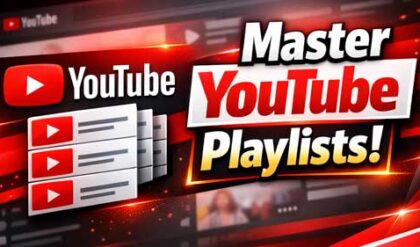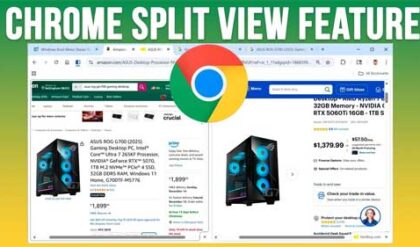Computer security and privacy are a hot topic lately thanks to all the cybercrime going on out there on the dangerous internet. These threats also apply to our personal computers and the other people that have access to them.
Watch Video: How to Hide, Lock & Encrypt Files, Folders & USB Drives for Free.
If you have a computer that you share with other people or that is in a public area, you may have the need to hide, lock or encrypt your files and folders and maybe even attached USB drives. If that’s the case, there is a free program you can use called Wise Folder Hider that can help you secure your files and folders.
One thing you need to be careful of when using these types of programs is that you don’t lock yourself out of your files by forgetting the password to the app or encrypting your files and then removing the software so you can’t decrypt them when you need to access them again.
Once you download and install Wise Folder Hider, you can open the program and you will need to create a master password that is used to access the app and manage your hidden files and folders.
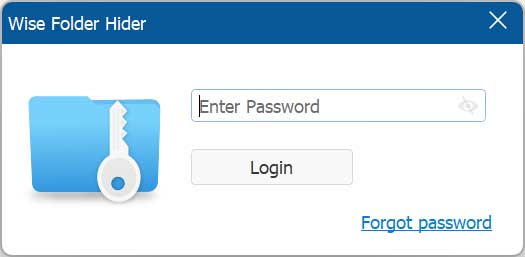
The program is broken down into three sections called Hide File, Encrypt File and Lock File.
Hiding Files and Folders
The image below shows one folder and one file that have been added to the app and hidden from view. They will also be hidden from you so in order to access them, you will need to open the program and unhide them. You can also assign password to a file or folder to hide or unhide it. That way if you have other people using the program, they cannot unhide anything you don’t want them to. This password does not apply to opening a file or folder itself.
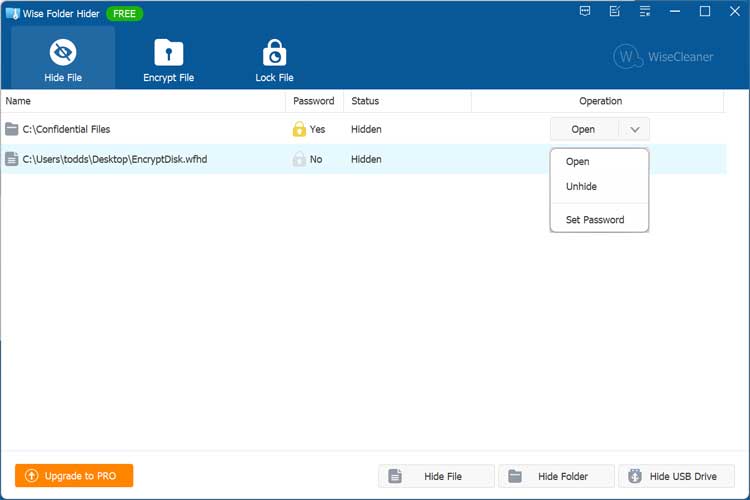
Once you hide a file or folder, it will not be visible when you open File Explorer, even when you log in with a different user.
When you use the Hide USB Drive option, it will still show the USB drive in File Explorer but when you open the drive, it will show as empty and not have any files or folders within it until you unhide it.
Encrypting Files and Folders
The file encryption process works by creating an encrypted locker that can be used to store your files. You can change the default locker name and location if desired. If you are using the free version of Wise Folder Hider, you will be limited to a 50MB locker but you can create more than one if you need more space.
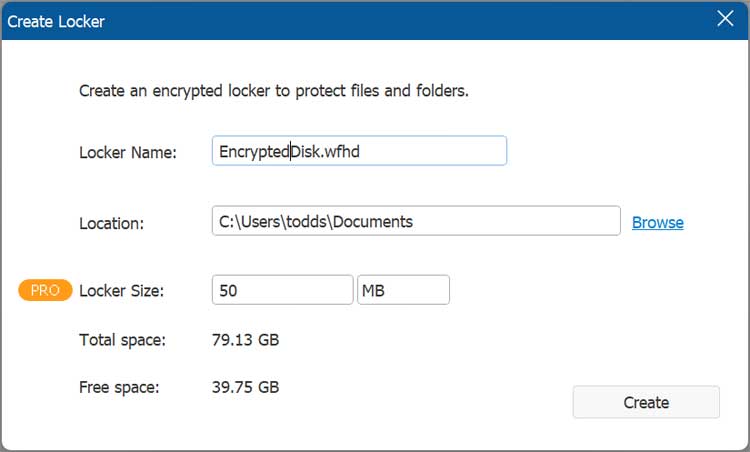
Once you create this locker, it will be assigned the letter Z, and you can then place your files in it. When you close the Wise Folder Hider program, the locker will hide the locker and the associated drive.
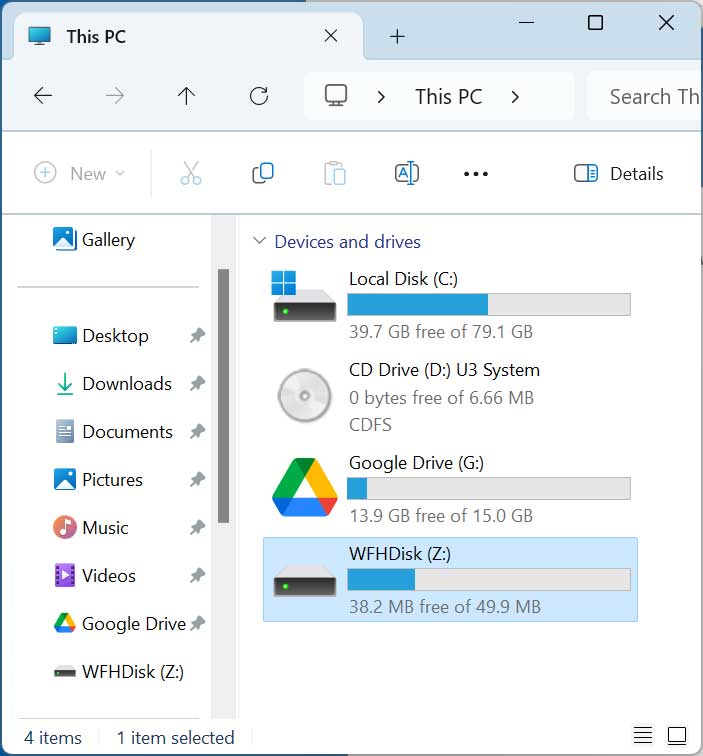
You can create several encrypted lockers and store them in different locations on your computer. When you go to the Encrypt File section, you will then be able to unmount the drive, delete it or set a password within the app.
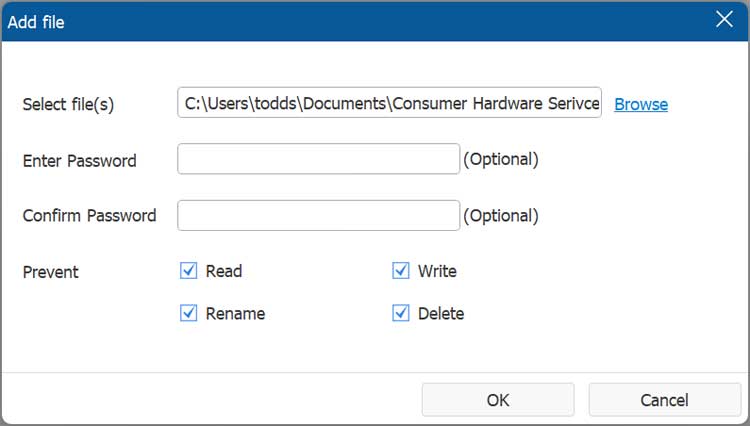
You will also see some WFHD files that are used for the lockers and when you double click them, they will open the Wise Folder Hider program, allowing you to take actions on them.

Locking a File
The lock feature allows you to prevent specific actions from taking place on files of your choosing. The first step involves selecting the file and then deciding what you want to lock. You can prevent the file from being read, written to, renamed or deleted. You must select at least one of the checkboxes in this step. You can also assign a password to the locked file which will prevent others from unlocking them. This password does not apply to opening the file itself.
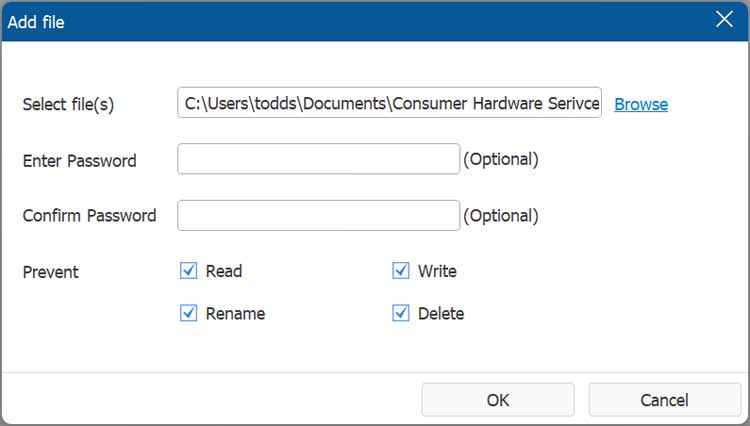
Once you have a file locked, you can then take actions on it such as unlocking it, changing the prevent options, setting an edit password and deleting the lock. The delete option will not delete the file but rather just the lock.
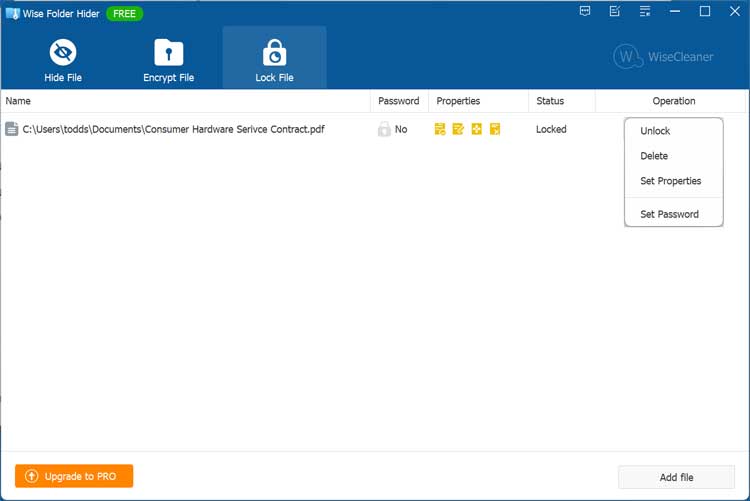
As you can see, Wise Folder Hider comes in very handy if you need to hide, lock or encrypt files, folders and USB drives.
For additional training resources, check out our online IT training courses.
Check out our extensive IT book series.