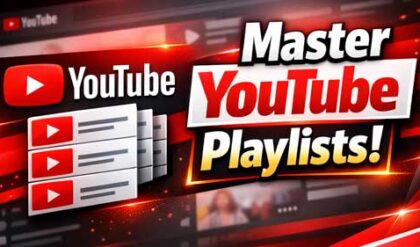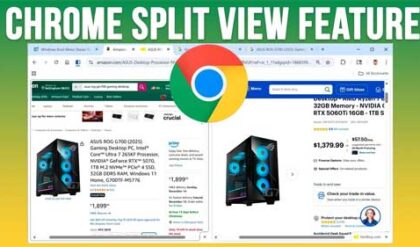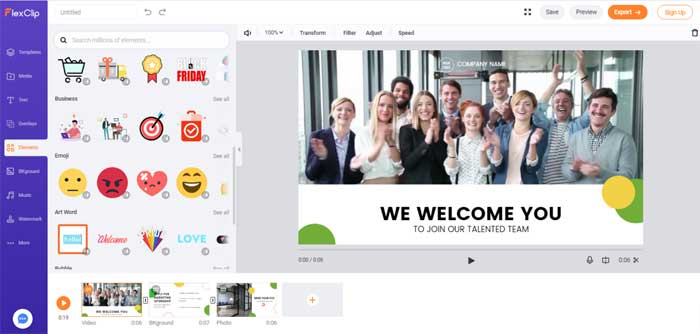
Video editing has long been not reserved for professionals. It’s all about the right tools you choose: you can find as many video editors in the market that work online or on mobile phones. In other words, you don’t need to know how to edit a video professionally. Just choose a smart and simple video editor. FlexClip will be a good choice.
What’s FlexClip
FlexClip is an online video maker that makes it easy to create and edit videos. It is a complete solution for various professional and personal purposes. So if you’re serching for a tool to produce social media videos, presentation videos, family videos, or just about anything in between, this tool will make it for you.
Being fast and free, this editor gives you the opportunity to create a stunning video either from scratch or a ready video templates.
How to use FlexClip
FlexClip may look like a simple tool, but only until you get to grips with all of its functions. All in all, you really get a lot without having to pay for anything. Let’s see how to use it.
1. First of all, you need to Sign up with your email and click “Create” on the top menu. A drop-down list of items will appear, where you can learn about different options. Whichever option you choose, you’ll end up seeing many temples.
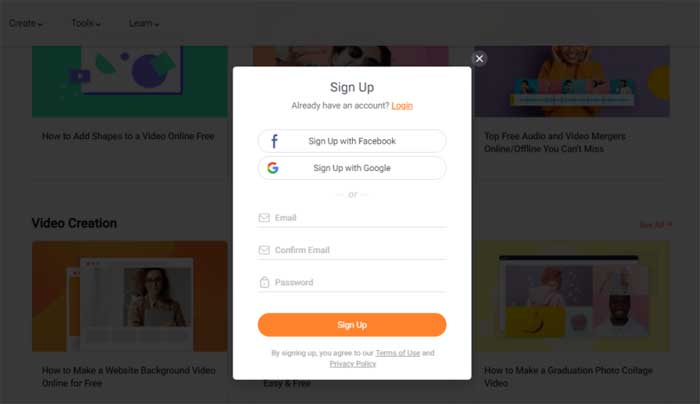
2. To start editing, click the “Edit” button. Hover your mouse pointer over the available templates. You will get to the main video editing window. As is to be expected, this is where the magic happens.
The easiest way to get started with FlexClip is by using a premade template. We have to say that there are 1000+ video templates for you to choose from, just pick one and get started.
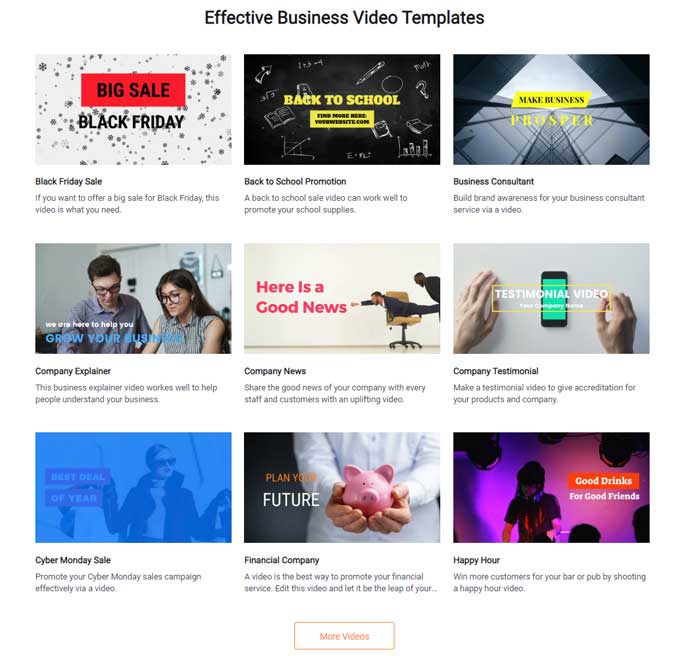
3. You can play around with various items on the left side of the window, including text, music, overlay and watermarks. It is possible to add different types of animated text and then change the font, size, rotation, color, and more. To add a song or watermark, check available resources online or add your own resources.
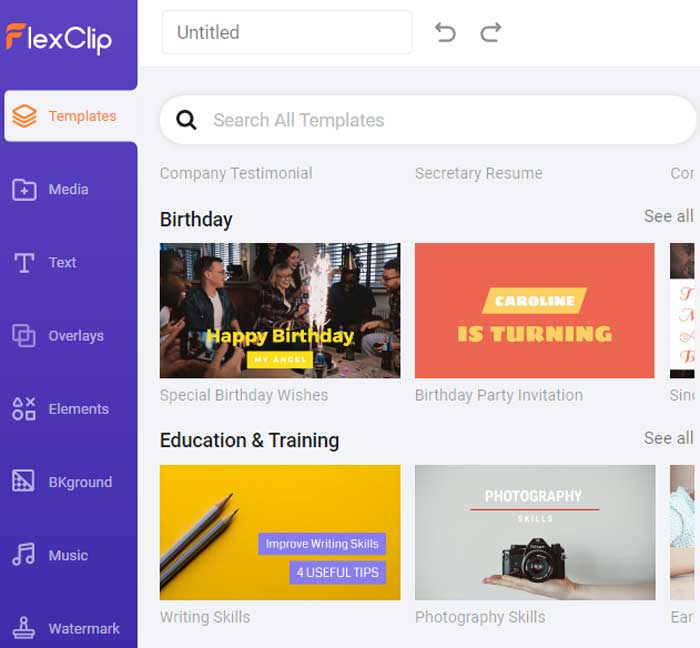
4. You can manipulate different elements here simply by clicking on them. For example, if you want to change how the text looks, just click on it. Here you can also add stock video, add your own files, or record audio using your device’s microphone.
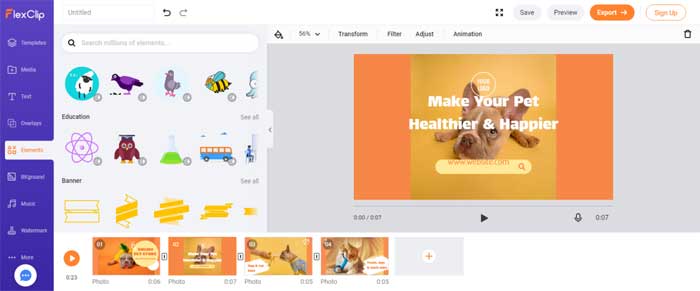
Also, don’t forget to look at the lower part of the window where the timeline is located. You can rearrange slides/scenes, copy existing ones and add new slides too. Just import it from your computer and it will appear in the program after a while.
Here, the FlexClip will immediately pop up the clipping window. The lower part of the screen is the “timeline,” the timeline representing our movie. You can cut individual segments (files) and arrange them in the right order at this level. When you’re ready, just export your video to your computer.
5. Then you can preview your video anytime by clicking the Preview button in the top right corner. And when you are satisfied with your creation, click the “Export Video” button, which gives you three options: 480p, 720p, and 1080p.
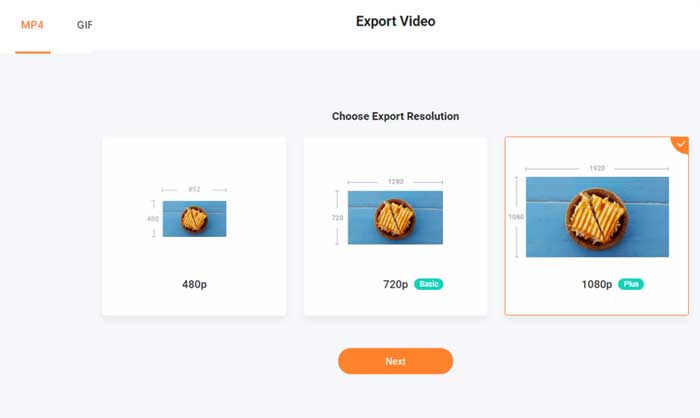
Customer service
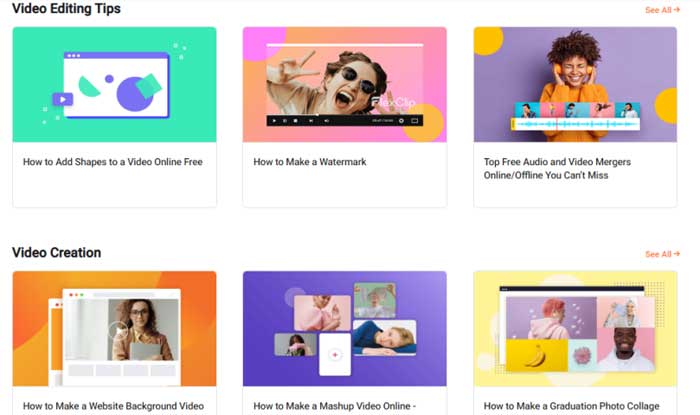
FlexClip offers several ways for you to become familiar with it, including blog posts, Q&As and online customer service. There is also a separate section that explains different ways in which you can use FlexClip for specific purposes so that you are well informed in each case.
Let’s not forget that this is a free tool that usually has limited customer support. But you can still find options like live chat. With that in mind, we conclude that FlexClip has done an excellent job training and assisting its users.
Do I recommend FlexClip?
At first, FlexClip reminded me of Canva, which I like to use to make simple thumbnails of YouTube videos. But there are some differences between these two. I do not use this type of software very often, but I am surprised by its simplicity. In my opinion, even a beginner can make stunning videos in a few clicks. If you want to give it a try, go and try this free tool.