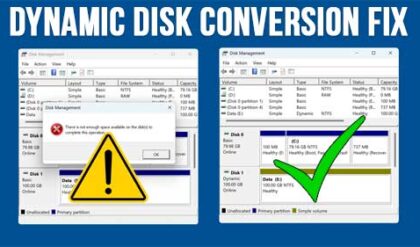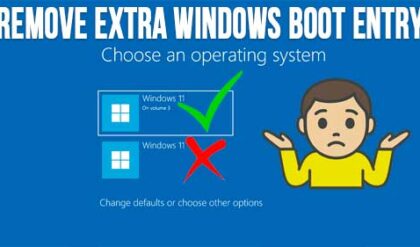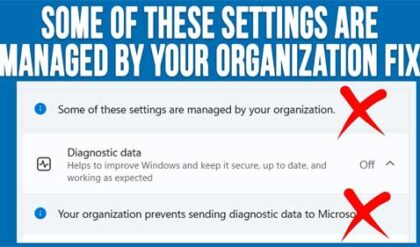Windows Resource Monitor is a tool to help you see your system resources are and find out what processes and services are using them. The resources are monitored in real time; making it easy to see what’s going on as it happens. Resource Monitor can help you analyze unresponsive processes, identify which applications are using files, and control processes and services. Windows Resource Monitor allows you to end or suspend processes and start, stop, or restart services. Be careful when doing this since some services can rely on other services to run properly.
To start Resource Monitor click on Start, click in the Start, then go to All Programs, click on System Tools and then Resource Monitor .Resource Monitor has 5 tabs: Overview, CPU, Memory, Disk, and Network.
Overview
The Overview tab displays basic system resource usage information and summarizes the other 4 tabs.
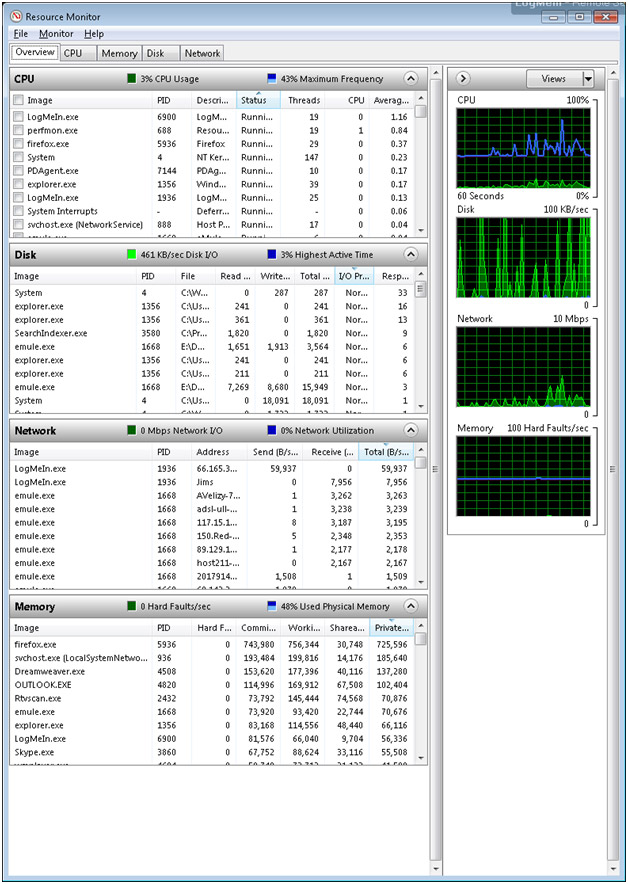
The CPU tab displays CPU usage and what processes and services are using what amount of the processors time.
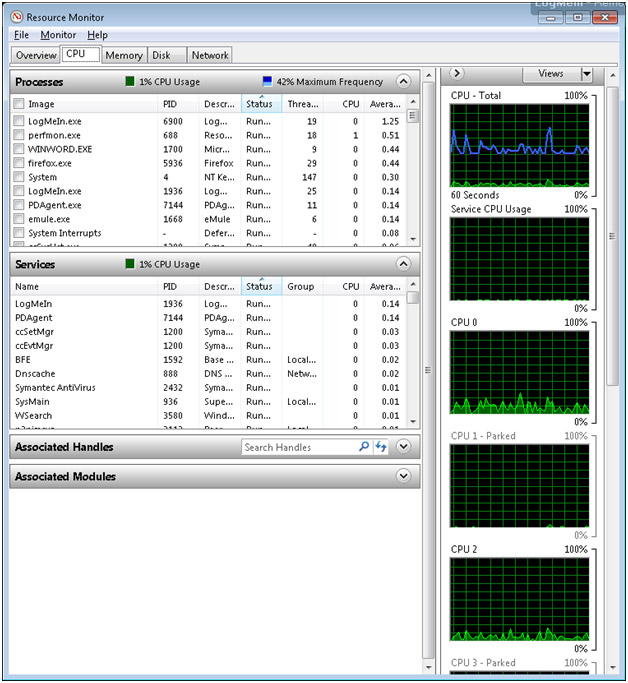
The Memory tab shows what processes are using the systems memory. It also shows the total system RAM and how much is free and how much is in use.
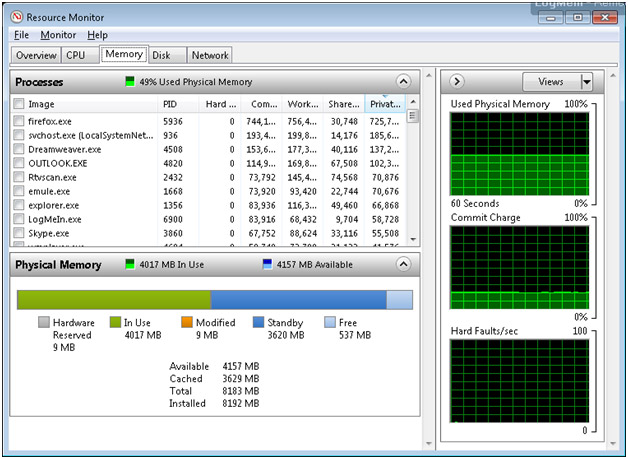
The Disk tab shows what processes are using disk time as well as how much disk space you have free.
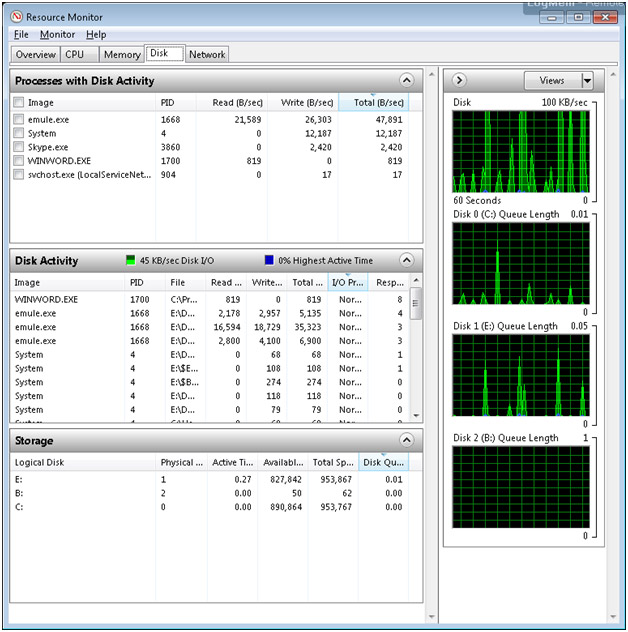
The Network tab shows what processes are using network bandwidth as well as showing what ports are in use by what programs.
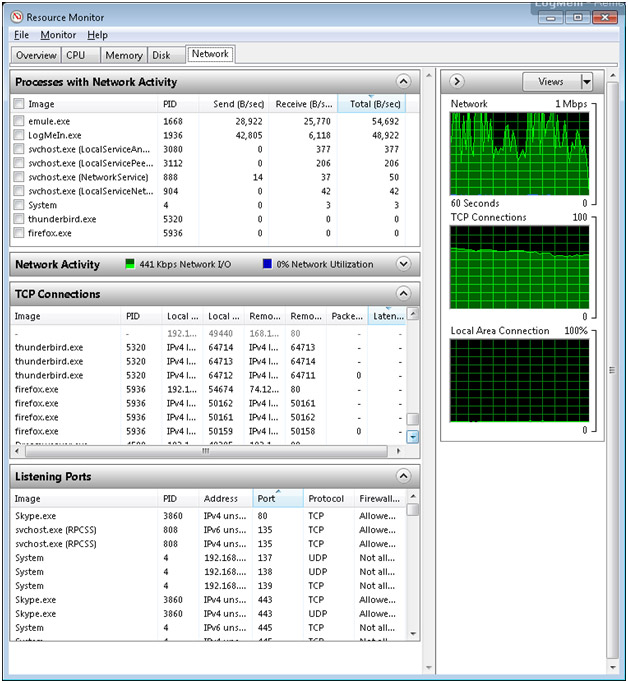
You also have the option to save or load Resource Monitor configuration settings for future use or comparison. To save your current display settings, click File, click Save Settings As, type a name in the File Name box, and then click Save.