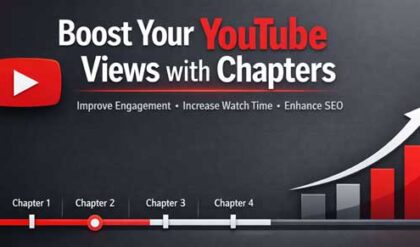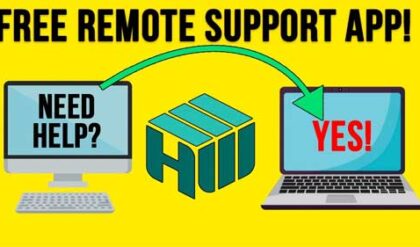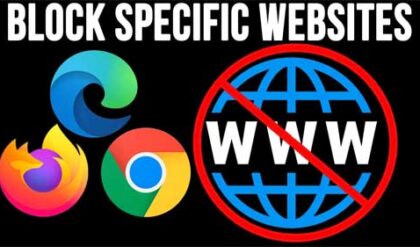You might have noticed these days that just about everything is connected to the internet including our TVs and even refrigerators! And even though most computers come with an Ethernet port for network and internet connections, we still tend to use wireless (Wi-Fi) connections instead.
Watch Video: How to View Detailed Information About the Wireless (Wi-Fi) Connections in Range of Your Computer.
When connecting your computer to a wireless connection, you will be shown all the other Wi-Fi connections that are in range of your computer. If you were to go to the Network & internet section of the Windows settings app, you would see these connections under the Show available networks section.
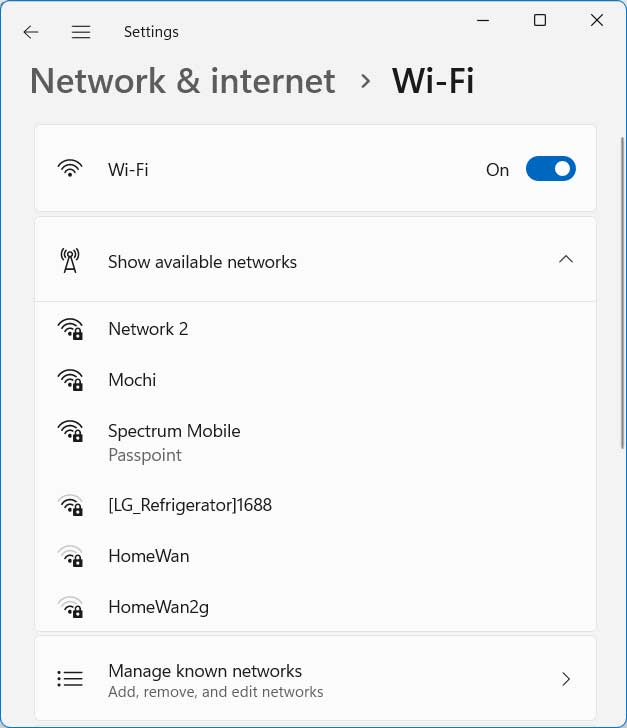
But if you are curious about the details for the other connections in range of your computer, you can use a free app called WirelessNetView which is a wireless network monitoring tool. They have two different versions that you can download here. One version is installed on your computer like any other software and the other is a standalone version that does not require any installation.
If you use the standalone version, you will download a zip file that you can then extract wherever you like. Then you just need to run the WirelessNetView.exe file to start the program.
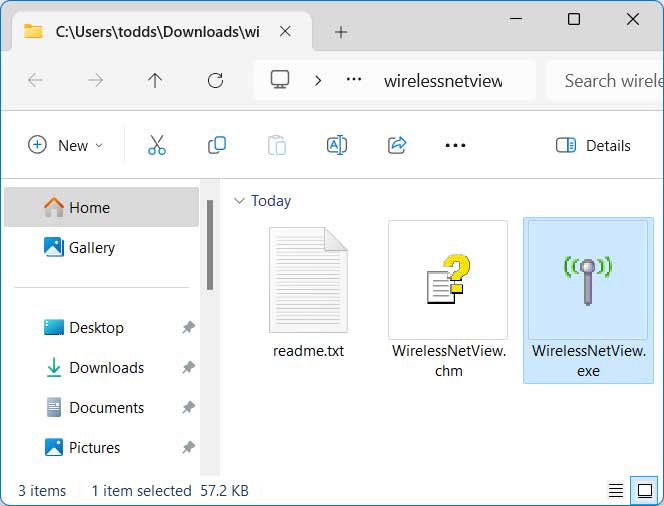
When you run WirelessNetView, you will be shown the same wireless networks that you saw from the Windows network settings section and possibly some that don’t show up in the Windows settings.
There will be multiple columns showing a variety of information such as connection name, signal strength, speed, security settings and more. You can drag and drop the column headers to rearrange the order of the columns.
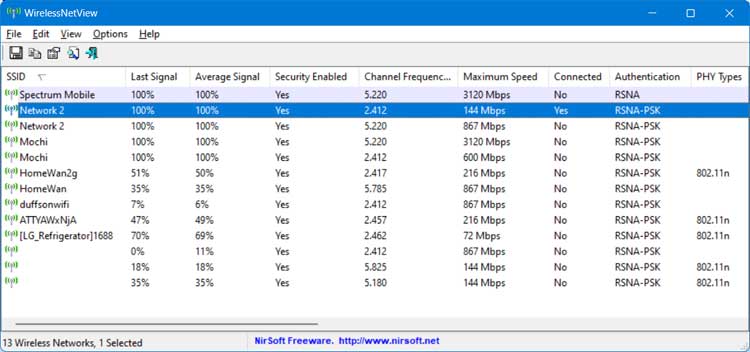
If you click on the View menu choice, you can then choose which columns you want to be displayed and also change their order as well.
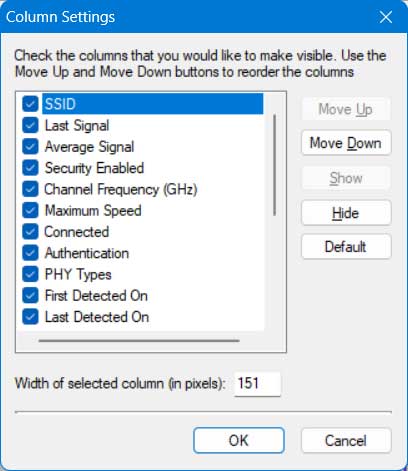
If you right click on a connection and choose Properties, you will be able to see detailed information about that connection all in one place such as SSID, security settings, MAC address and maximum speed.
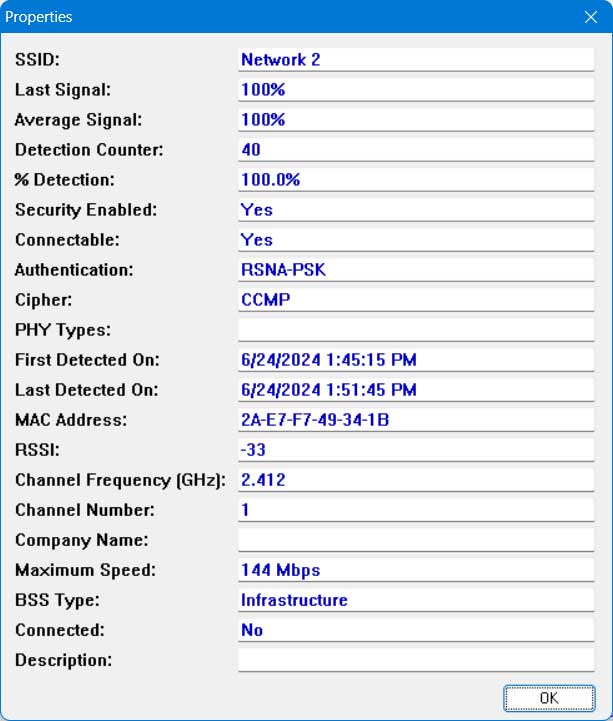
You can also export one or all the connection details to an HTML report from the View menu.
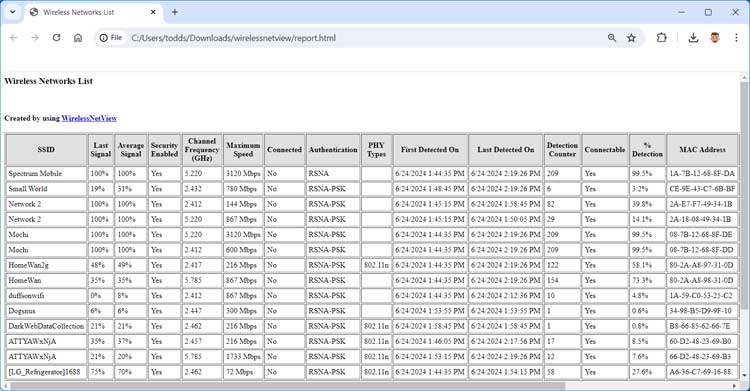
Clicking on the Options menu will show you some additional settings you can change such as the update rate, MAC address format and having the app make a beep sound when a new network is detected.
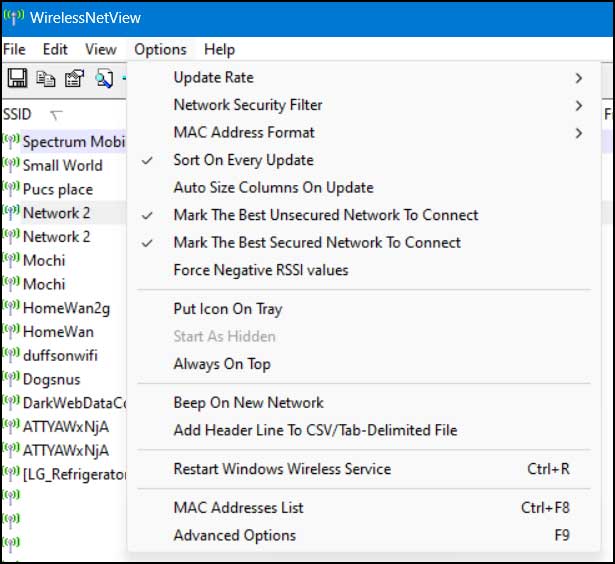
As you can see, WirelessNetView is a great tool to view detailed information about the wireless connections in range of your computer.
For additional training resources, check out our online IT training courses.
Check out our extensive IT book series.