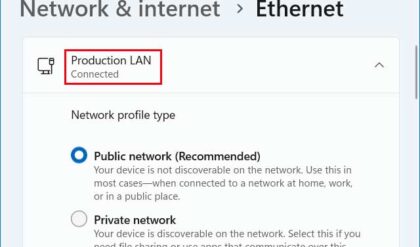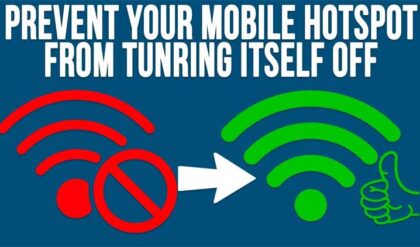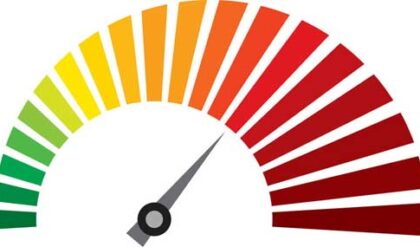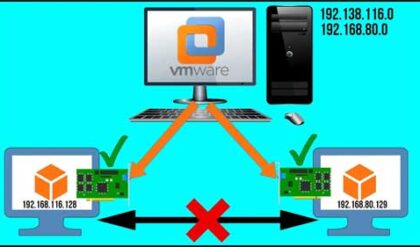If you have been working with computer networking or even computers in general for a bit of time, then you probably know how useful the ping command is for testing network connectivity between devices. It can be used to see if a computer on the network is active or maybe down and is commonly used to check response times between devices and even hosts on the internet such as websites.
If you work in the IT field and have a large number of network connected devices at the office or even at home and need to constantly check their connectivity status and response time, then you can use a free tool called PingInfoView to help you ping and monitor the network status of multiple hosts at the same time.
Configuring PingInfoView
Once you download PingInfoView and extract the zip file, all you need to do is run the PingInfoView.exe executable since there is nothing to install. You will then be shown the ping options screen where you can add the IP addresses or hostnames that you want to ping/monitor.
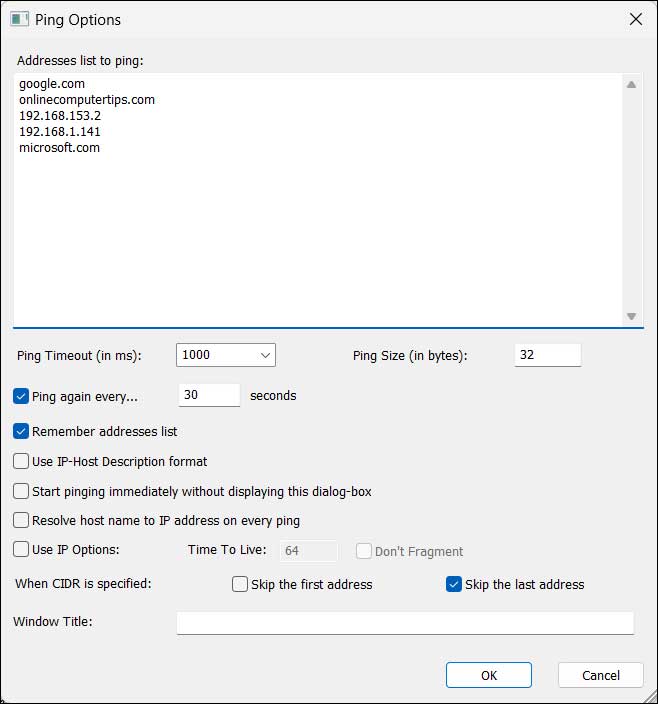
You also have some options that you can configure such as the ping timeout threshold and how often you want the app to ping your hosts.
If you click on the Options menu, you will have some additional settings you can change such as marking failed pings or playing a sound for failed or successful pings.
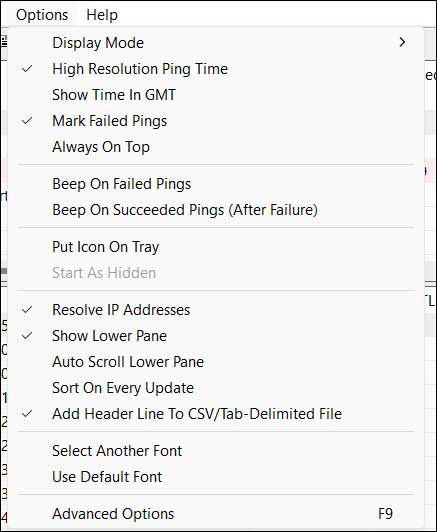
Clicking on Advanced Options will show you even more settings you can configure such as the number of concurrent or accumulated pings to use. You can also do things such as change the sound that is played when an alert is triggered or you can have a command run automatically after recovering from a failed ping.
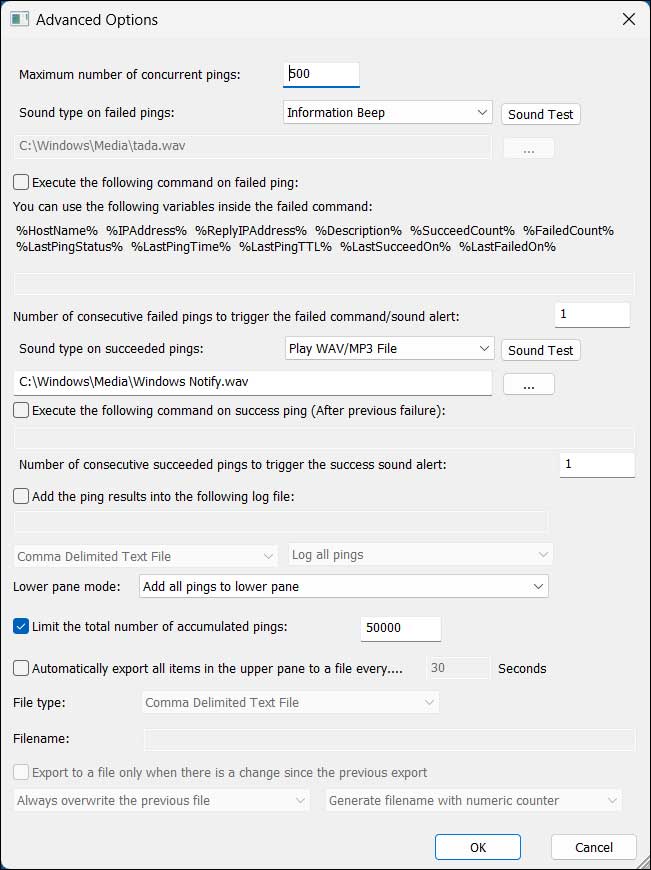
Viewing PingInfoView Results
Once you have your hosts configured and the ping process running, you can then see the status for each host simply by clicking on its name or IP address in the top window to see the results in the bottom window. As you can see, the Microsoft.com host is red because it is not responding to pings and has a failed count of 125.
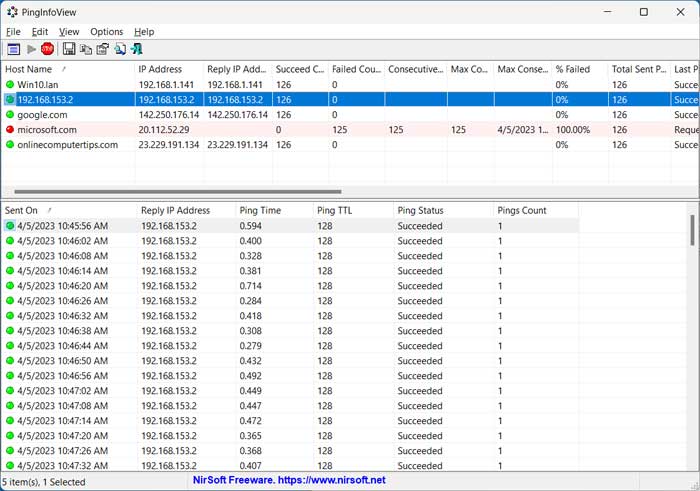
There are many columns of useful information on the top row that you can scroll through such as succeeded or failed counts, failed percentage, last ping status and so on. If you right click in the top window and select Choose Columns, you can then remove any column you don’t need or rearrange their order if needed.
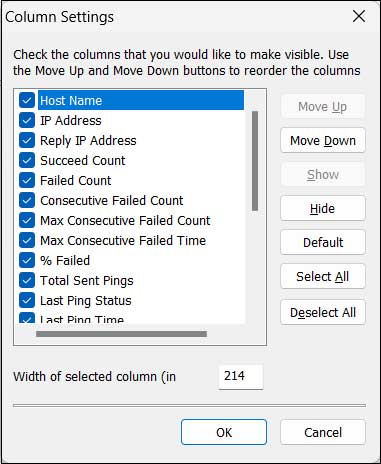
From the File menu you can do things such as export one or more of your hosts to an HTML report, stop or reset the ping process, disable a particular host from being pinged or check the properties of a host.
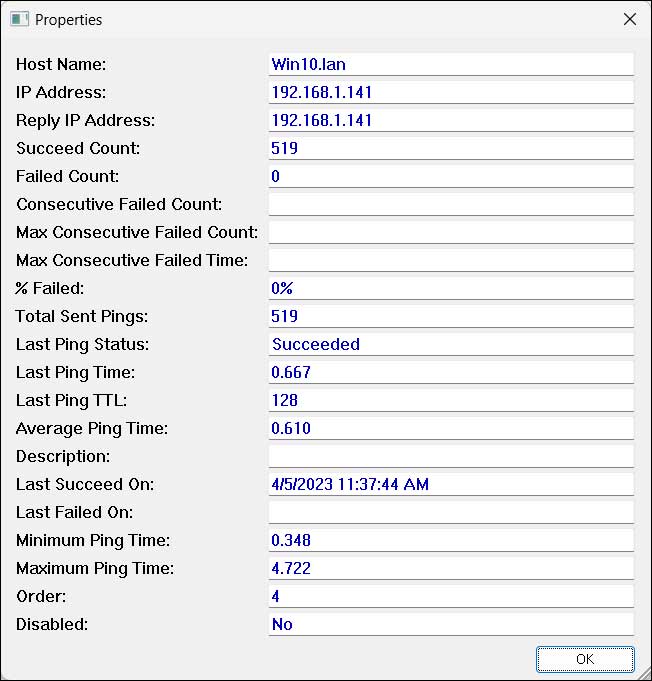
Overall, PingInfoView is a powerful tool that would be helpful to anyone in a networking or systems admin role at work and even for home users with a lot of networked devices. You can download the tool here to start pinging and monitoring hosts at the same time.