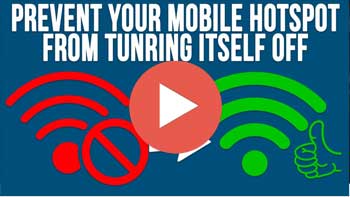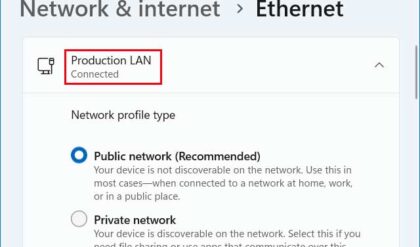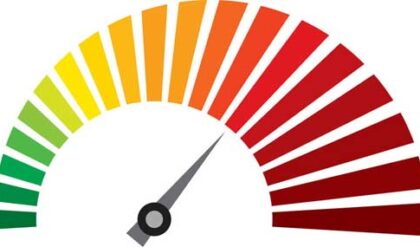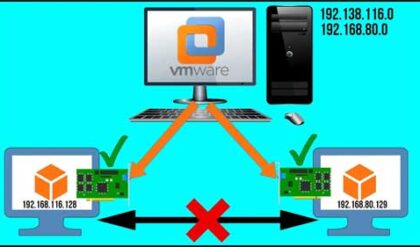If it weren’t for the ability to use the internet, many people probably wouldn’t even own a computer since many people use them mainly for email and web browsing. And for those who use laptop computers, you may find it harder to stay connected since you will need to be in range of a Wi-Fi connection when out in public.
Watch Video: Prevent Your Windows Mobile Hotspot from Turning Itself Off.
If you are using a wireless (Wi-Fi) connection with your computer, you can share this connection by turning on the mobile hotspot feature that comes with Windows. This is similar to sharing your internet connection via the mobile hotspot feature on your smartphone.
One problem that many Windows users face is that the hotspot will keep turning itself off and then you will have to go back to the settings and enable it again. This can be inconvenient for those who are using your computer as a mobile hotspot because if you are not around to reenable the hotspot, they will no longer have an internet connection. In this article, will be showing you several methods you can use to prevent your Windows mobile hotspot from turning itself off.
Before others can access your computer’s mobile hotspot, you will need to go to the Windows settings under Network & internet and make sure that it is enabled. Here you can also set the hotspot name and choose a password that will have to be used in order to connect to your mobile hotspot.
One thing you might want to do while here is disable the option under power savings that says “When no devices are connected, automatically turn off mobile hotspot”. When this is enabled and there are no active connections, Windows will disable the hotspot until you come back here and enable it again.
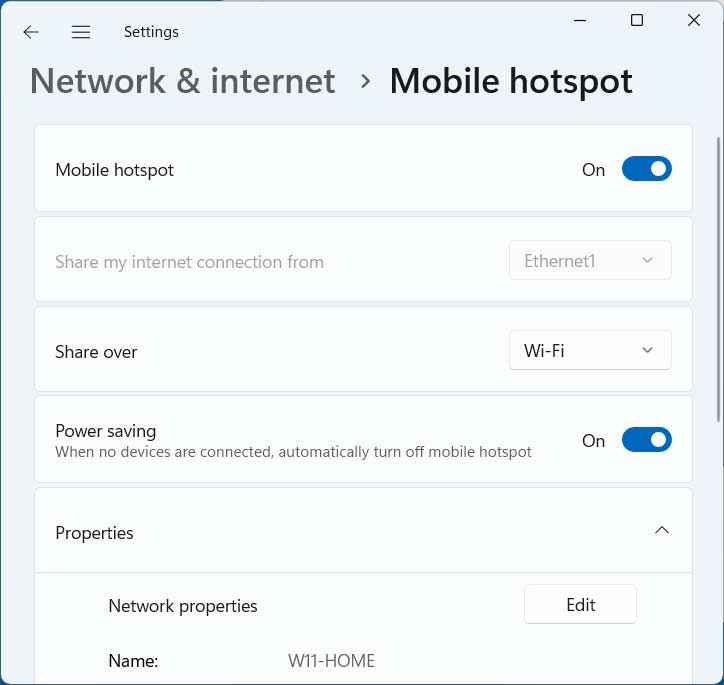
Another method you try is to open the Windows Device Manager by typing in device manager in the taskbar search box. Once you are there, look for the section called Network adapters and find your wireless network adapter in the list.
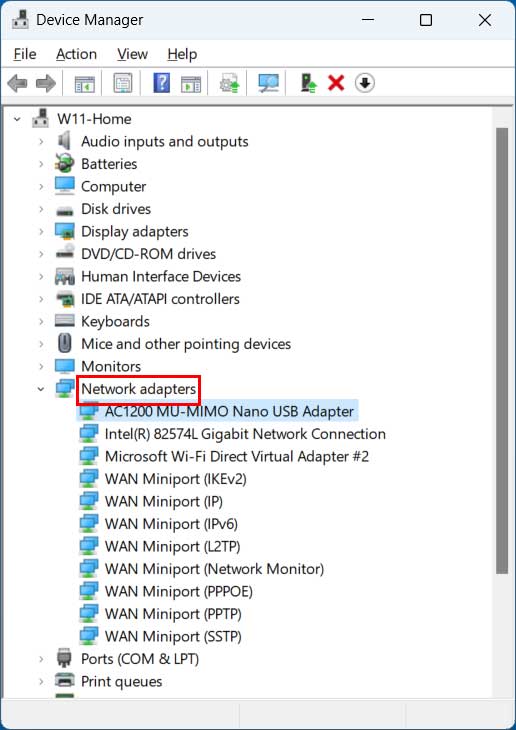
Once you find it, right click on its name and choose Properties. Then go to the Power Management tab and look for the option that says “Allow the computer to turn off this device to save power” and uncheck it and then click the OK button.
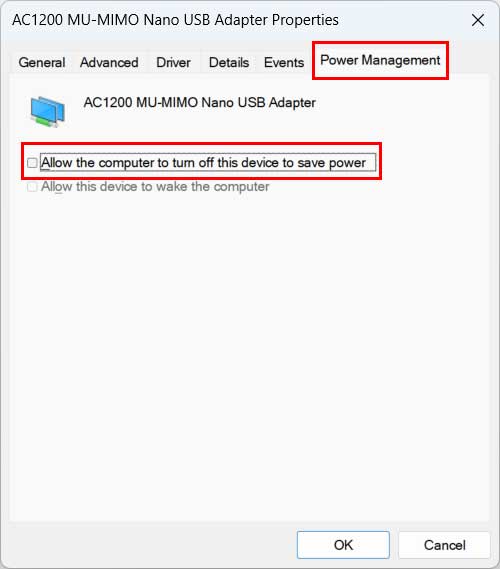
If that doesn’t work, you can then try the following registry edit. Just be careful when editing the registry because making a mistake can make your computer not function properly, or at all!
To begin, you will need to open the Windows Registry Editor by typing regedit in the taskbar search box. Next, you will need to navigate to the following key\folder. You can also copy and paste the text below into the address bar.
HKLM\System\ControlSet001\Services\ICSSVC\Settings
Then under the Settings key, create a new Dword (32-bit) Value called PeerlessTimeout by right clicking on Settings or in a blank area to the right.
Then double click on PeerlessTimeout and change its value to 120.
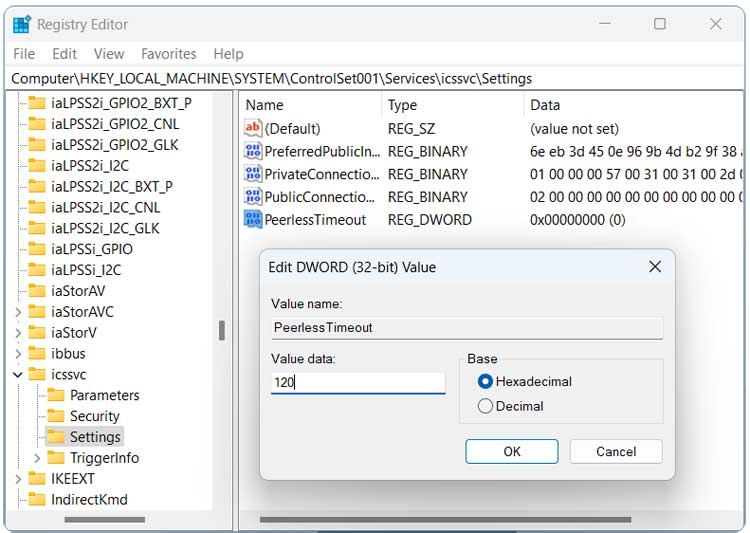
It may be a good idea to restart the computer or at least restart Windows Explorer to make sure the changes take effect.
Hopefully one of these methods will prevent your windows mobile hotspot from turning itself off.
For additional training resources, check out our online training courses.