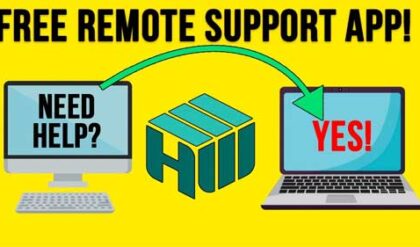**Disclosure: This post contains affiliate links. If you make a purchase through these links, we may earn a small commission at no extra cost to you.
Cybersecurity is an ever evolving threat and it’s getting harder to keep ourselves safe while online, especially those who are not too tech savvy. Even basic things such as using our computers to visit websites can be a dangerous task in itself. And if you have other users such as children who you share your computer with, then it can be hard to keep them safe as well.
One easy way you can help keep your users safe is by blocking websites that you do not want them visiting. Even though this is more of a manual process, it’s still an easy (and free) way to keep people such as your kids from going to certain websites that you do not want them to visit. In this article, we will be showing you how to block specific websites and the downloading of files in specific web browsers.
The tool we will be using to block specific websites and file downloads is called URL Disabler by Sordum software and can be downloaded here. When you go to the page, just look out for download buttons that are actually ads and make sure you click on the right link or button as shown in the image below.
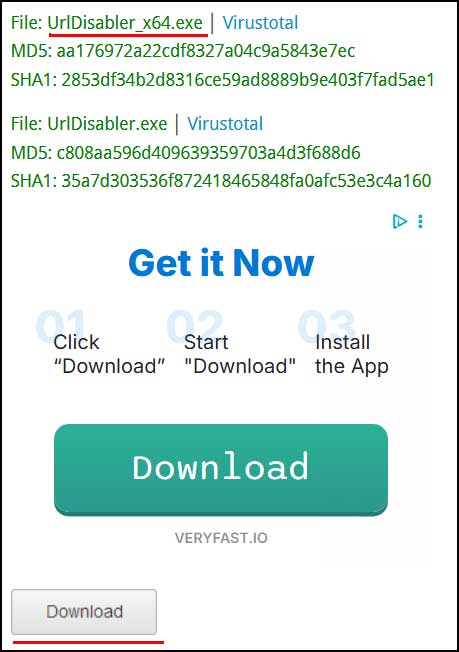
The file you download will be a zip file and then you will just need to extract the contents of the zip file to run the program. You can simply click on the right zip file and choose Extract All to have its contents extracted to a folder in the same location as the zip file itself.
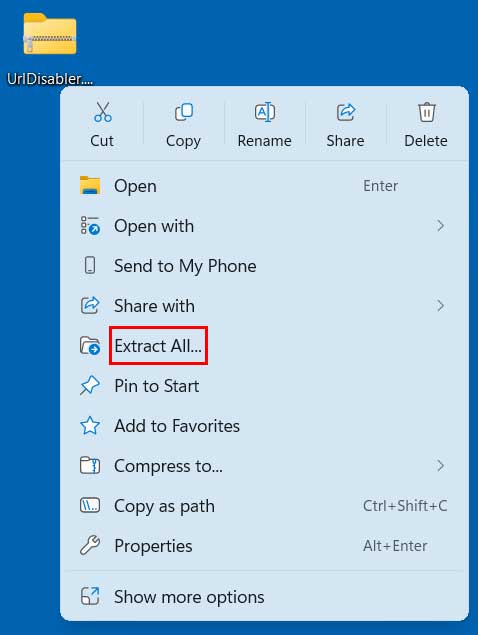
Within the folder you will find a file called Run UrlDisabler_x64.exe that you will need to double click to run the URL Disabler program. You will then see a UAC prompt and will need to click the Yes button to continue.
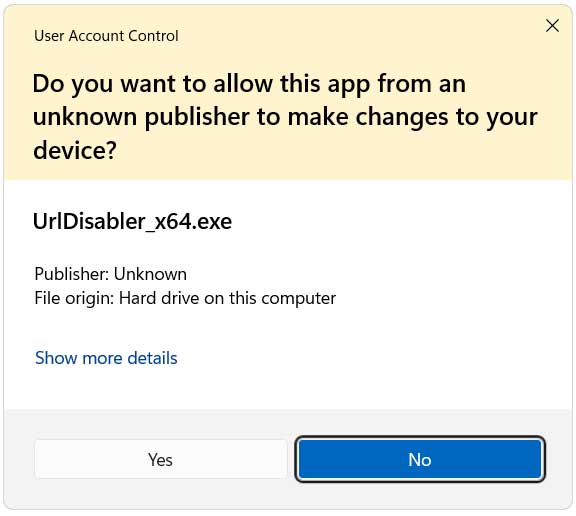
Once the URL Disabler app is running, all you need to do is type in (or paste in) the website address that you want to block and click the add (+) button. By default, URL Disabler will block it for Google Chrome, Microsoft Edge and Mozilla Firefox, assuming you have these web browsers installed. You can choose to have it blocked for only specific browsers if needed and these three browsers are the only ones that are supported.
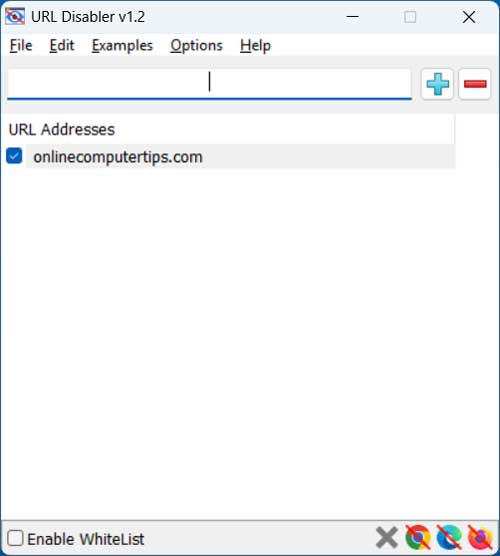
If you check the Enable Whitelist box in URL Disabler, then only the URLs listed in the whitelist will be allowed, and all other websites will be blocked.
If you have your web browser open, you will need to close it and then re-open it for the changes to take effect. Then when someone tries to go to a blocked website, they will see a message similar to one shown below.
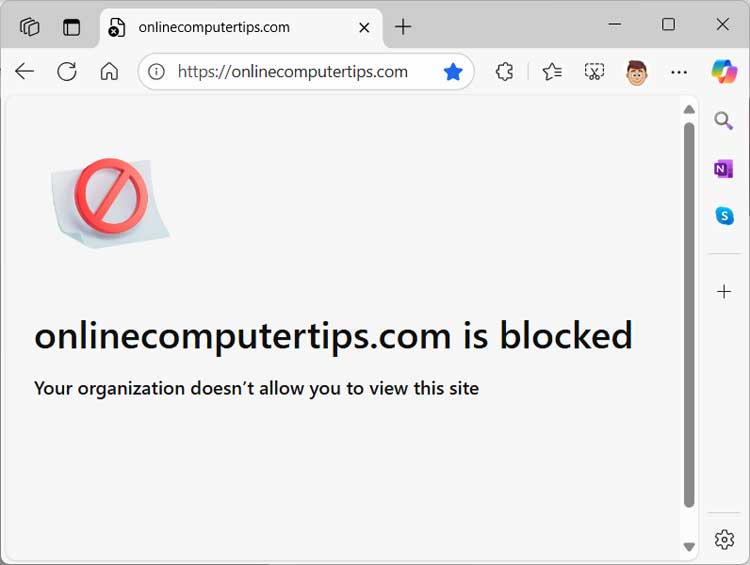
If you go to the URL Disabler options, you will be able to assign a password to the app so that way if someone finds it, they will not be able to change any of your settings so they can access restricted websites.
If you choose the Disable download option for one or more web browsers, users will not be able to download any files using those browsers. If an option is greyed out, that is because URL Disabler didn’t find that web browser installed on your computer.
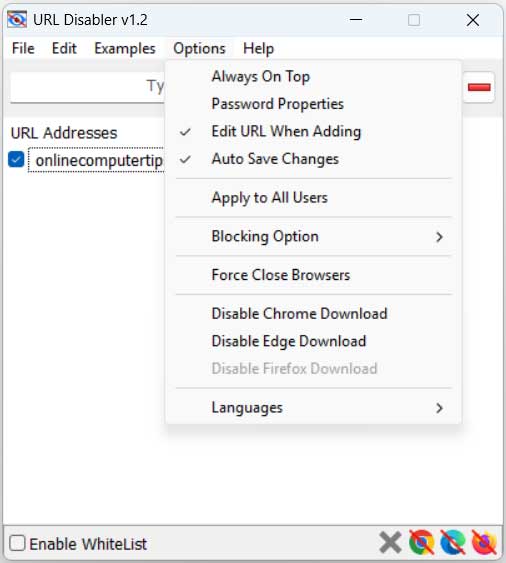
The image below shows what happens when trying to download a file after applying the option to block downloads.
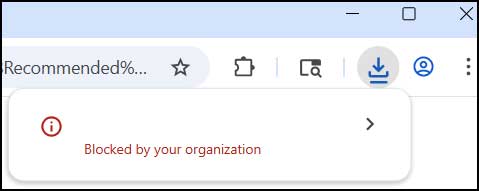
If you need access to any of the blocked websites, you can simply go into the app and remove them from the list and then add them back when you are done. The blocked sites will remain blocked even if you reboot your computer. It’s a good idea to unblock all the websites if you plan on getting rid of the URL Disabler app to avoid having to find another way to unblock them.
One downside to the app is that the blocked websites will only apply to the Windows user account that you ran the program on. Then again this might make it easier to block websites for other users while not blocking them for your account, but you will need to run the app while logged in as them.
If you are looking for a tool that can be used to block programs altogether and prevent them from accessing the internet, you may want to check out the free Program Blocker app.
For additional training resources, check out our online IT training courses.
Check out our extensive IT book series.