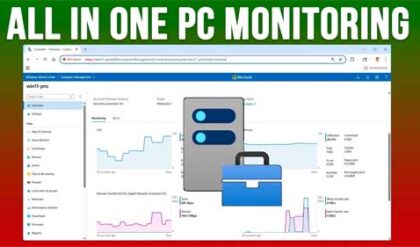**Disclosure: This post contains affiliate links. If you make a purchase through these links, we may earn a small commission at no extra cost to you.
With Windows 10 support ending soon, you do have the option to enroll your computer in the Extended Security Updates (ESU) program to have it supported until October 2026. But if you want to upgrade from Windows 10 to Windows 11 and your computer does not meet the Windows 11 requirements, you can still do so using a free tool callee Flyoobe.
If your computer does not meet the requirements for Windows 11, you will need to do some type of tweaking or even build a custom ISO file. But in this article, we will be showing you how to upgrade from Windows 10 to Windows 11 on unsupported hardware and then tweak and debloat your computer after the installation is complete.
The image below shows the results of the hardware compatibility check using the free WhyNotWin11 app. As you can see, the CPU core count and not having a TPM are the causes for this computer not to be compatible with Windows 11.
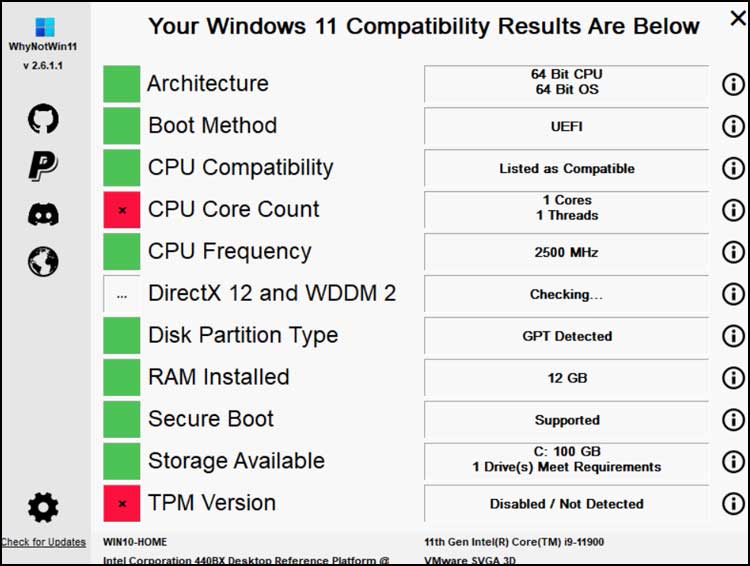
To upgrade our computer from Windows 10 to Windows 11, we will first download the Flyoobe app from the Github website here. Once you extract the zip file, you will have a file called Flyo.exe that you can right click on and choose Run as administrator.
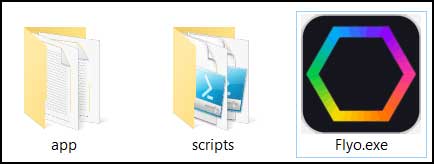
Once the app opens, you will want to click on the Get Windows 11 option under the Setup section.

Here you will have some options as to where you will get the Windows 11 installation media. You can download it from the Microsoft website, use the Media Creation Tool, use a Fido script or use your own ISO file if you happen to have one. We have already downloaded the Windows 11 ISO file so we will drag and drop it into the Patch ISO box. We will also check the box that says Enable advanced upgrade mode (bypass compatibility and driver checks).
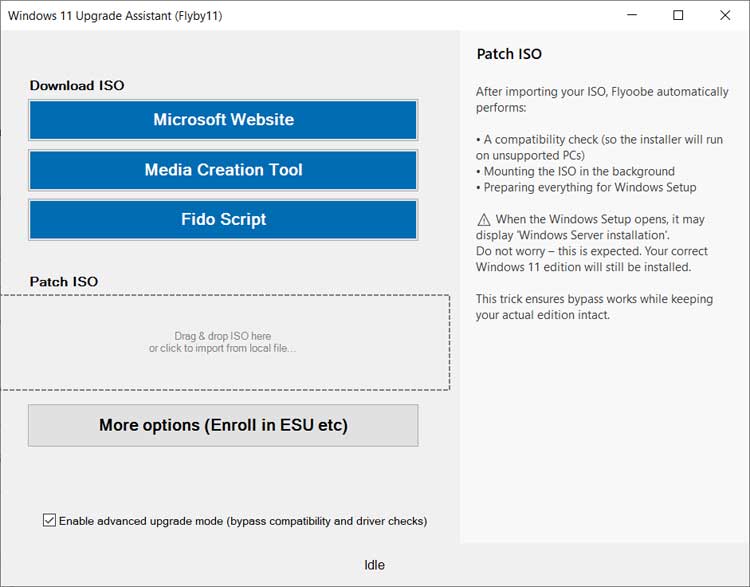
You will then see a window open saying it’s going to be installing Windows Server. You can ignore this because it’s only used to trick the installer into bypassing the Windows 11 requirements. You can also click the link that says Change how Setup downloads updates if you want to download any updates now or after Windows is installed.
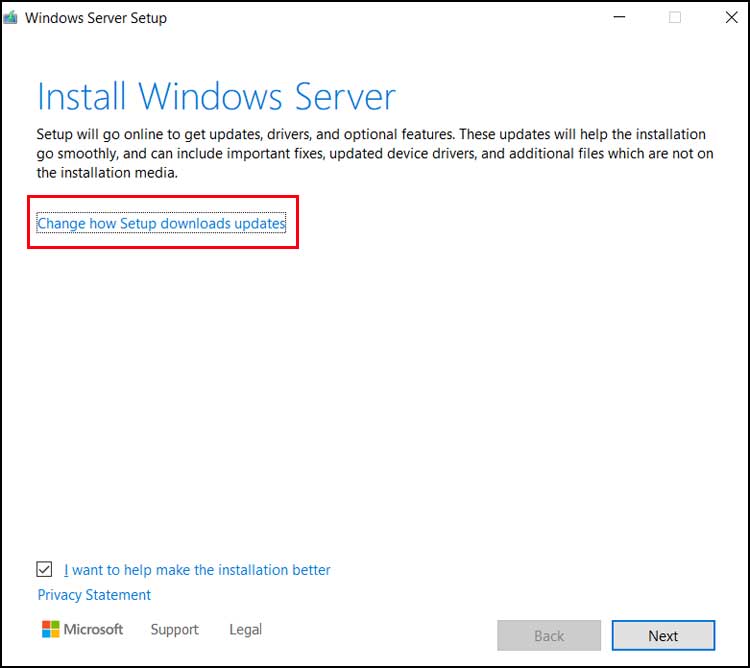
You probably want to keep the option to download updates, drivers and optional features unless you do not want to wait the extra time required to do so or if you do not have an internet connection.
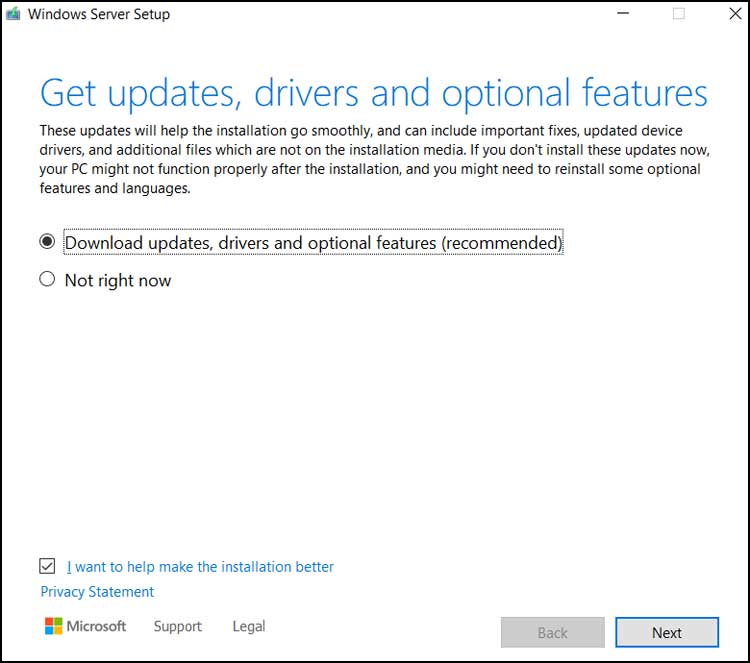
Then you will need to click on the Accept button to accept the license agreement. Then you can choose to keep files, settings and apps or just your personal files. If you choose Nothing then Windows will not keep any of your installed apps or personal files.
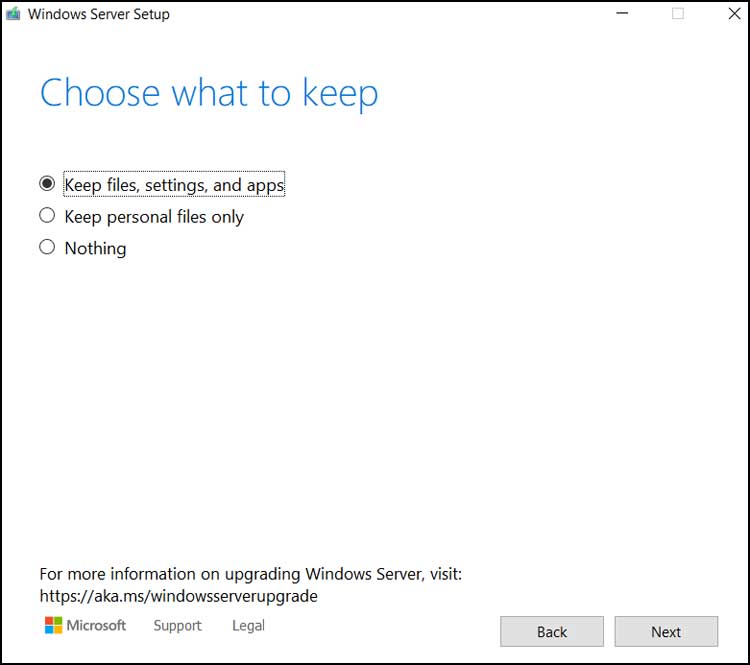
Setup will then run a couple of tests to make sure your computer is ready to upgrade to Windows 11 and has enough disk space to do so. Then you can click the Install button to start the Windows 11 upgrade process.
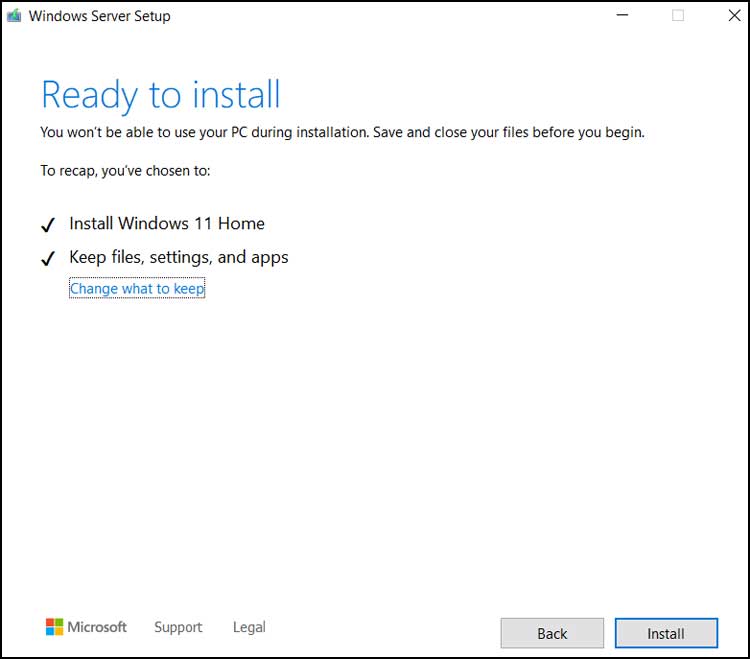
Once again, it will say Installing Windows Server, but you can ignore this and wait for the installation to be completed, which can take a bit of time.
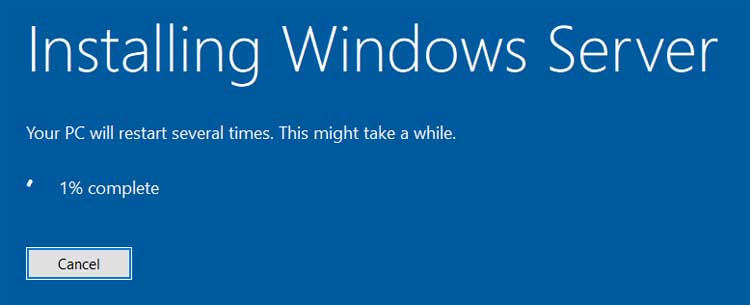
Then you will be shown the login screen with any users that you had configured from Windows 10. Once you choose a user account and login, Windows will need to do its initial profile setup process which can take several minutes.
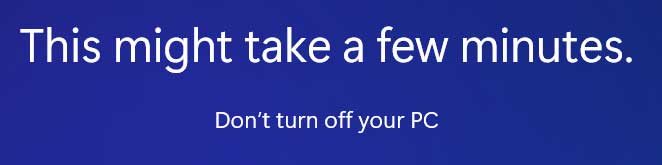
Then you will be taken to your new Windows 11 desktop and the upgrade process will be complete.
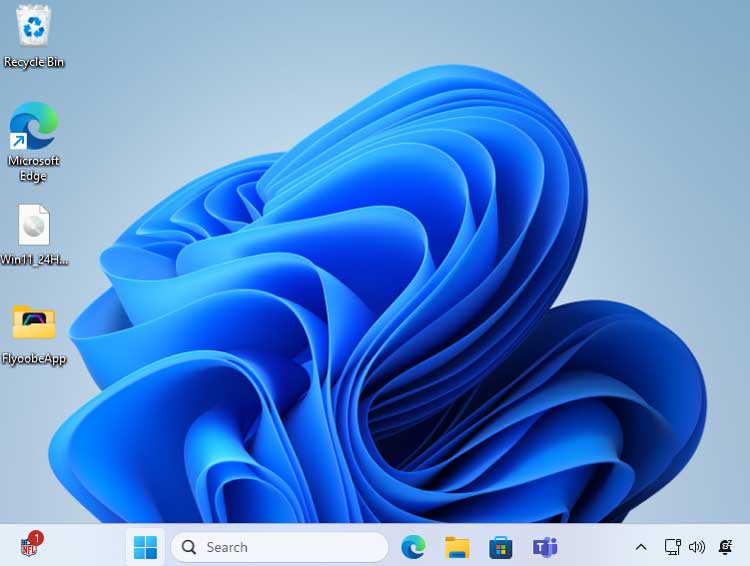
You can now open the Flyoobe app again (as administrator) to tweak debloat your new Windows installation. To do so, go to the OOBE section and then you can go through all the sections.
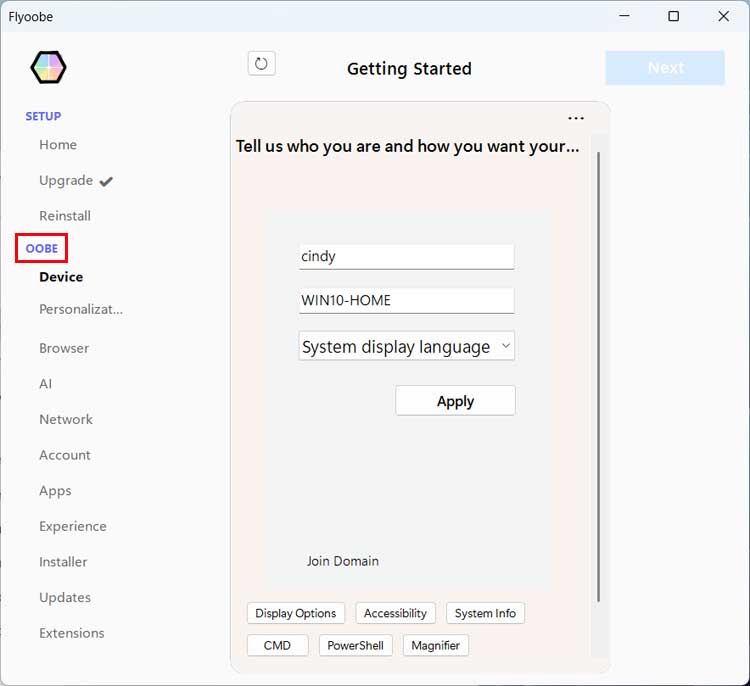
We will now give you a brief description of what you can do from each of the sections under OOBE. To see these changes in action, refer to the video at the top of this page.
- Device – Here you can change your display name, computer name and system language.
- Personalization – Here you can change from light to dark mode and move the Start button to the left of the taskbar.
- Browser – If you have more than one web browser installed, you can choose which one will be the default browser.
- AI – This will let you see any AI (Copilot) features installed on your system and let you remove them.
- Network – This can be used to switch between a wired (Ethernet) or Wi-Fi network connection.
- Account – If you want to create a new local or Microsoft user account, you can quickly do so from here.
- Apps – Here you can view and uninstall Windows apps if you do not need them on your computer.
- Experience – This section has a variety of different tools to customize your Windows installation.
- Installer – This can be used to install a variety of third party apps such as 7-Zip and Notepad++.
- Updates – If you want to check for Windows updates and choose which ones to install, you can do so here.
- Extensions – This section has a variety of Windows tweaking tools such as Chirs Titus Tech’s Windows utility and other options to tweak your computer’s settings.
For additional training resources, check out our online IT training courses.
Check out our extensive IT book series.