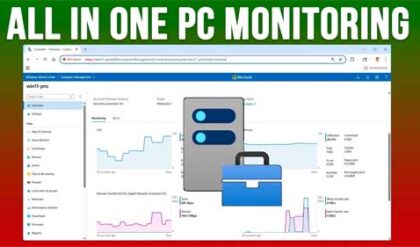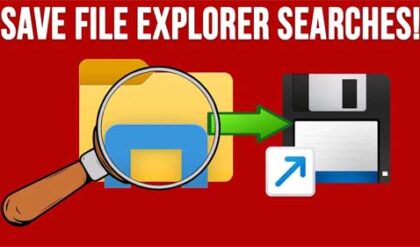**Disclosure: This post contains affiliate links. If you make a purchase through these links, we may earn a small commission at no extra cost to you.
As you probably know, you can install Windows without a license key and run it, and most things will work except for things such as personalization options, and you will also have a watermark on your desktop saying Windows is not activated. If you do have a legal licensed copy of Windows, you may want to find your license key to see if it’s an OEM or retail key to determine if you can move that license key to a new computer or to a computer that you built yourself.
Some computers will come with a Windows sticker on the side with the key but if you do not have this sticker, there is an easy way to find your key. In this article, we will be showing you how to find your Windows retail, OEM or license key from another Windows drive.
To find out Windows license key, we will be using a free app called ShowKeyPlus which can be downloaded from the Microsoft Store. To do so, simply open the Microsoft Store app on your computer and do a search for ShowKeyPlus and make sure it’s the one from the developer called Superfly Inc. Then click on the Get or Install button to have it installed on your computer.
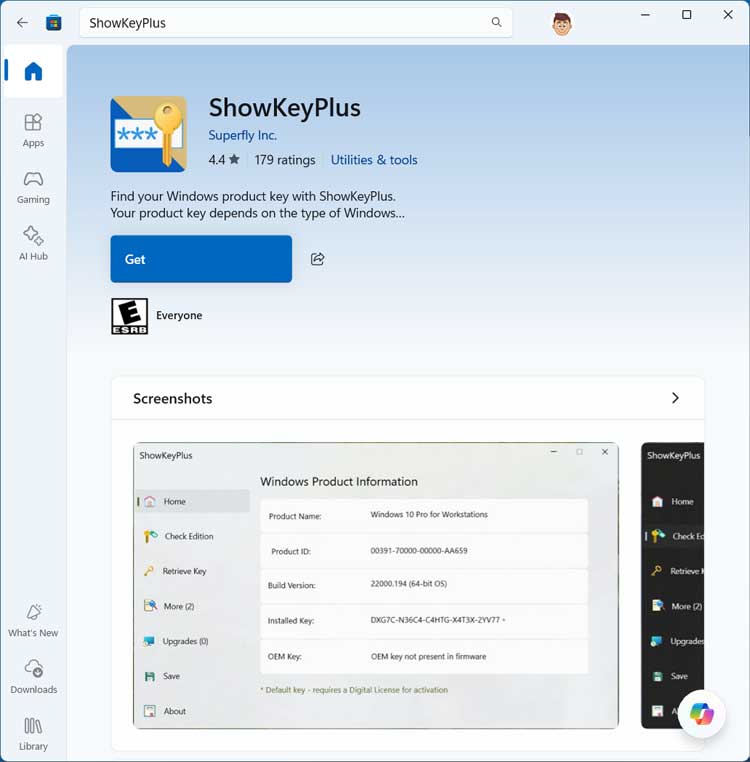
When you open ShowKeyPlus, it will show you the version of Windows you are running, the product ID, build version, installed key and whether or not your key is an OEM key stored within the hardware\motherboard of your computer.
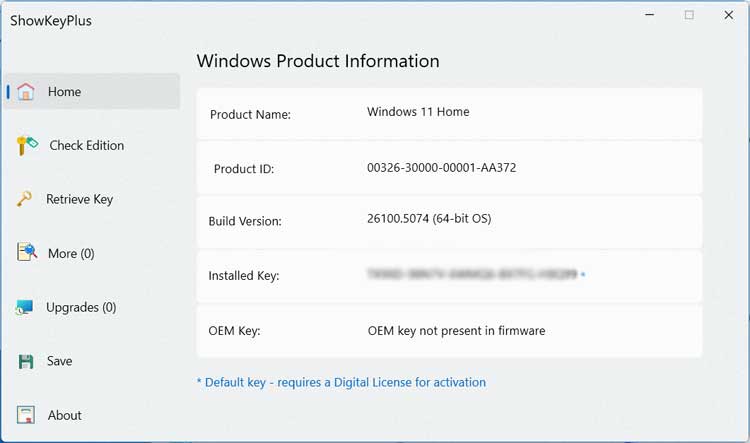
The Check Edition option can be used to type or paste in your Windows license key and have the app find the version of Windows that it can be used for. There is a chance it will show the key as Windows 10 even if it’s Windows 11 unless they update the app by the time you are reading this.
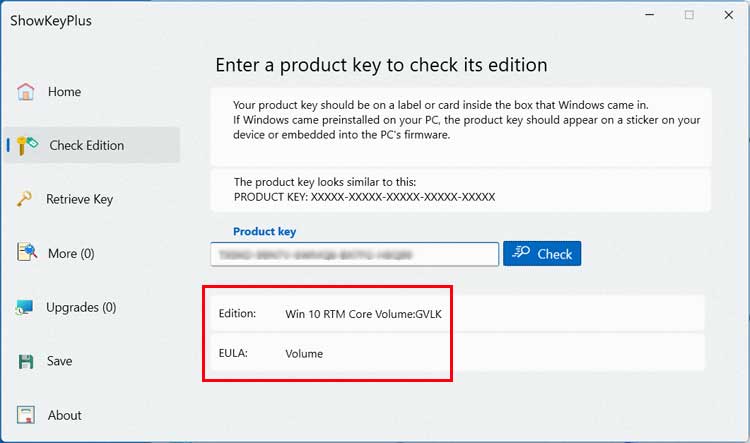
The Retrieve Key option is used to find the Windows license key from a drive that has a Windows installation on it. When you use this feature, it will want you to browse to the SOFTWARE hive which is a registry file that stores system configuration, including your Windows product key. When ShowKeyPlus asks you to “point it to the backup containing the Software hive,” it’s trying to retrieve a key from a previous Windows installation, like one stored in a backup or on another drive.
Finally, the Save option can be used to export the license key and other information from the Home or Check Edition section to a text file that you can save on your computer. Just be sure you are on the right section before clicking on the Save option.
For additional training resources, check out our online IT training courses.
Check out our extensive IT book series.