**Disclosure: This post contains affiliate links. If you make a purchase through these links, we may earn a small commission at no extra cost to you.
If you transitioned from Windows 10 to Windows 11, you’ve probably noticed a significant shift in the overall design and functionality. Many familiar features have been altered or removed, and several built-in apps have received major updates. One notable example is Notepad, which now includes tabbed editing, text formatting options, and integration with Copilot AI.
Despite these enhancements, a number of users still favor the straightforward, minimalist Notepad experience that was standard in Windows 10. If you’re among those who prefer the classic version without the added complexity, then we will be showing you how to make the classic Notepad app the default text editor for Windows 11.
To force make the classic Notepad app the default text editor for Windows, we will be using the free Windhawk app. Windhawk works by installing mods that change how Windows functions and looks. There are many adjustments you can make using Windhawk to tweak your Windows installation.
The first step in the process is to download and install the Windhawk software itself. Then once you have it installed, you can go to the Explore section and do a search for Redirect Modern Notepad to Classic Editor. Once you find the mod, click the Details button and then the Install button to have it added to Windhawk.
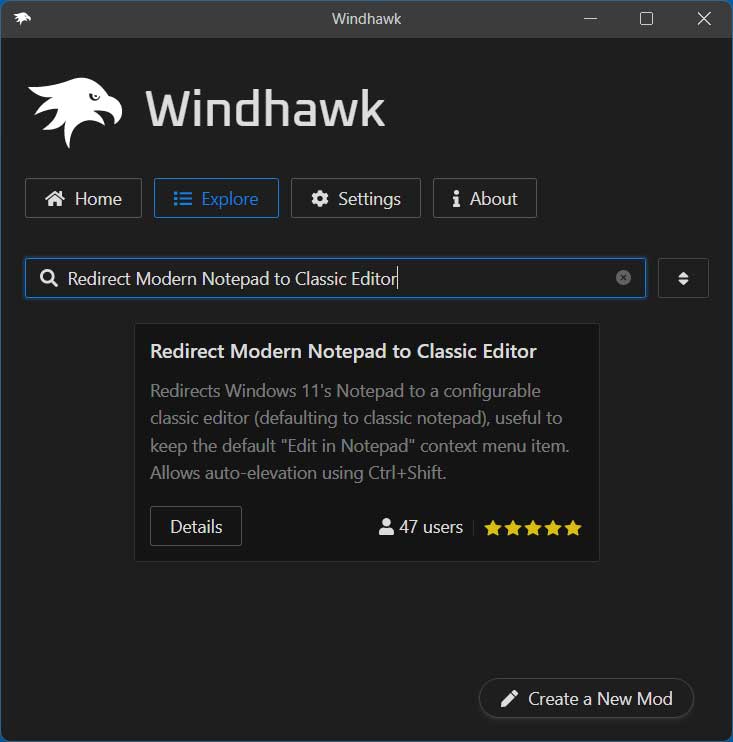
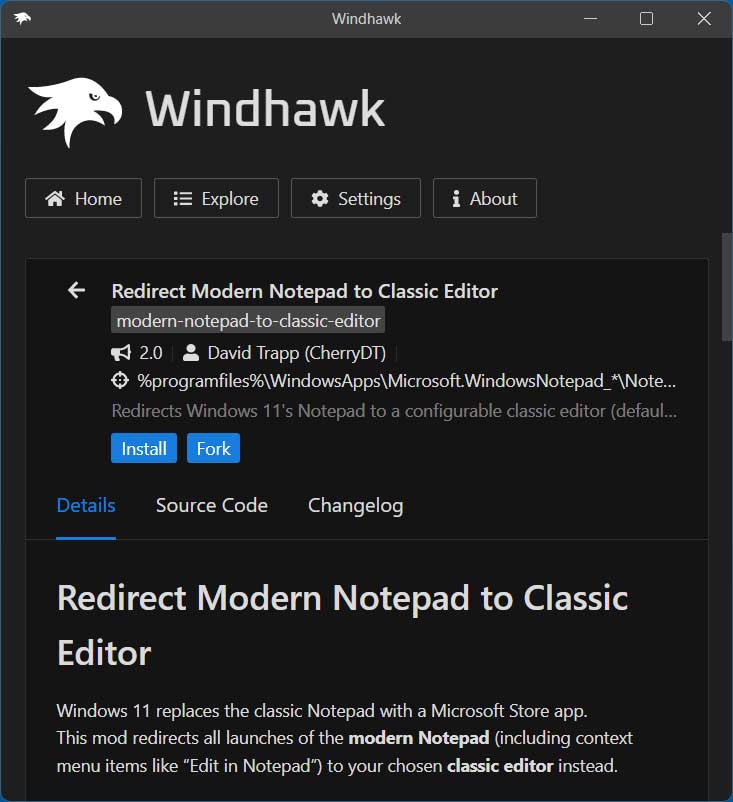
You will get a warning saying Proceed with care. Malicious mods can damage your computer or violate your privacy. Install mods only from authors whom you trust. You will get this warning with any mod that you install. Then you simply need to click the Accept Risk and Install button to continue.
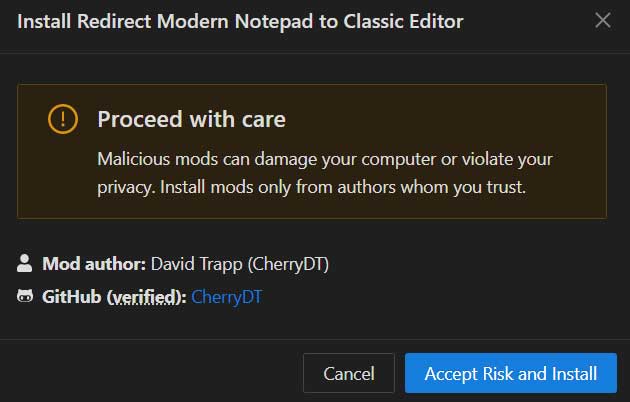
You will then find the mod installed in your Home section where you can enable it or disable it as needed. You can even remove it from Windhawk if you do not want to use it any longer.
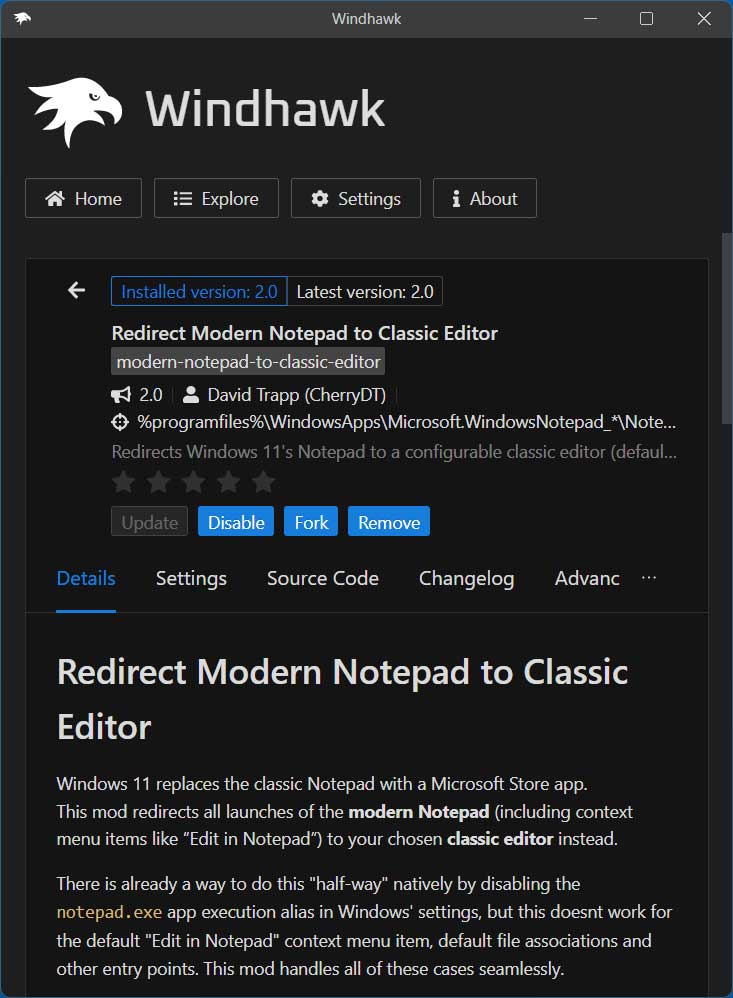
Many Windhawk mods have settings that you can adjust but for this one, you will most likely not want to change anything unless you think you need to.
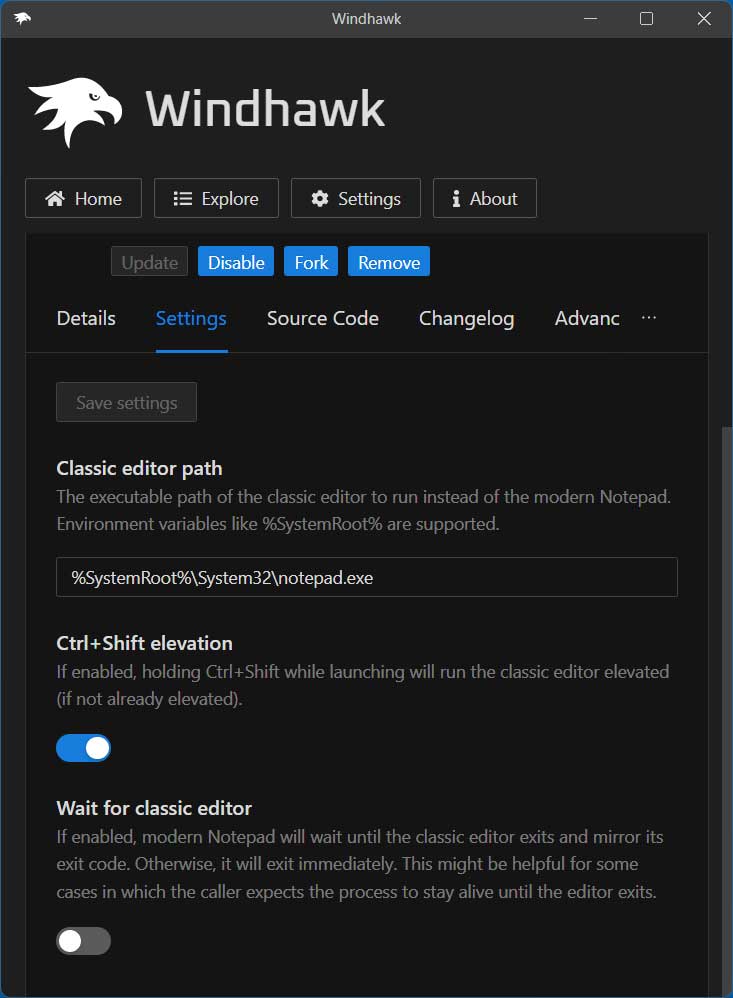
The first time you open Notepad after installing this mod, you will get a message saying App execution alias for Notepad is enabled with two options. You should be fine choosing the first one that says Open Advanced app settings to disable the alias globally.
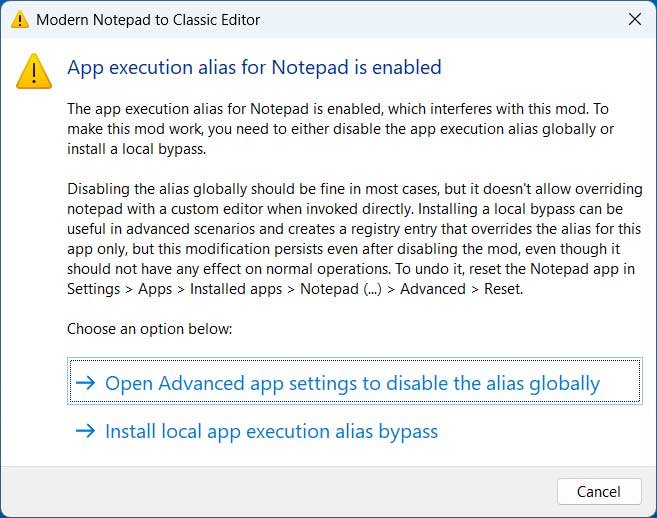
When you click this link, the Windows Settings app will open to the Advanced app settings section. From here, you will need to click on App execution aliases.
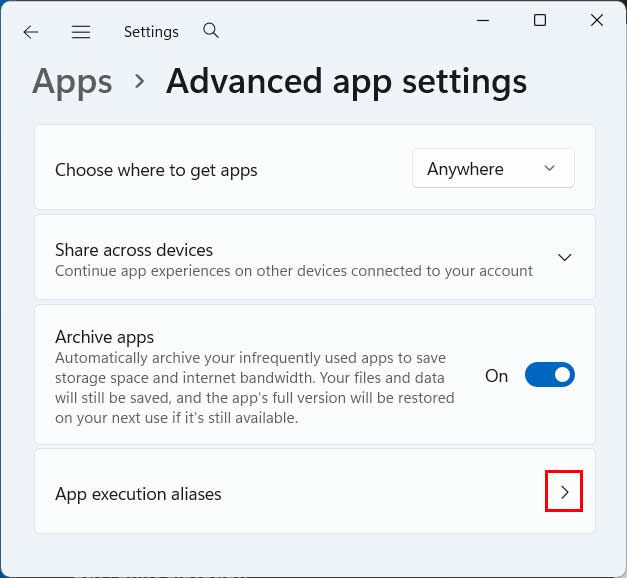
Then you will need to find Notepad in the list and turn off the app execution alias setting for it.
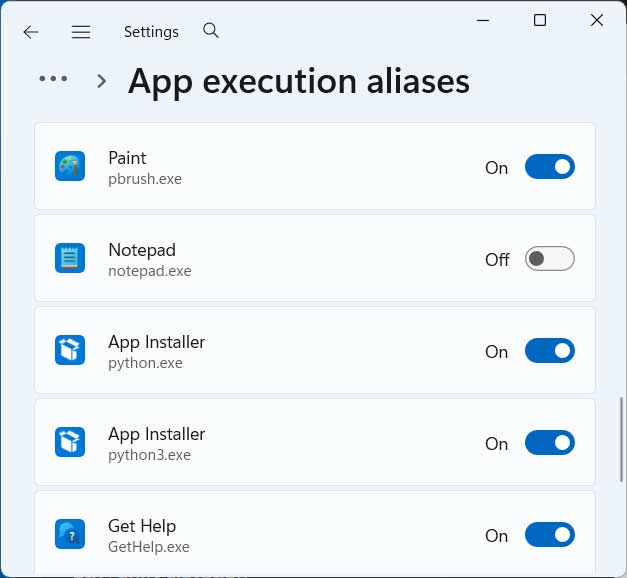
Now when you open the Notepad app or a text file, it will open with the classic Notepad app rather than the new one.
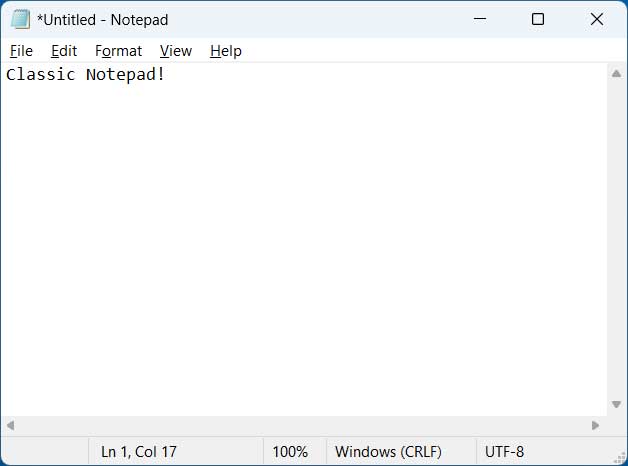
If you want to go back to the newer Notepad app, simply disable the mod and Windows will use the newer version.
One thing to keep in mind when it comes to using the Windhawk app is that it needs to be running in the system tray in order for your mods to work. If it ever gets closed, you will need to restart the app and then things should start working again. It should also be set to start with Windows by default so you do not need to start it each time you reboot your computer.
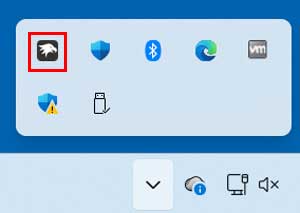
You can also install the classic Notepad app on your computer and run it that way if you do not want to use Windhawk.
For additional training resources, check out our online IT training courses.
Check out our extensive IT book series.






