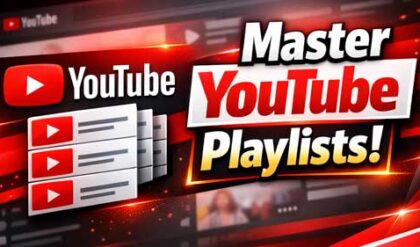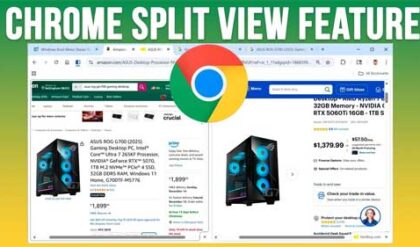**Disclosure: This post contains affiliate links. If you make a purchase through these links, we may earn a small commission at no extra cost to you.
As you probably know, Google’s Gmail service is one of the most popular email services in use today with over 2.5 billion active users worldwide. Once you have a Google account, you have access to Gmail plus a wide variety of other free Google apps such as Docs, Drive, and Photos.
To access your Gmail account, you normally use the Gmail website which provides a webmail interface for you to use to send and receive emails. You can also configure various email clients such as Microsoft Outlook to be used with your Gmail account. But that does not offer the same look and feel as the website does. In this article we will be showing you Meru which is the free Gmail desktop application that looks just like the Gmail website.
To start using Meru, you will first need to download it from their website. Depending on what web browser you are using, you may get a warning asking if you really want to download the setup file. This happens when downloading files that are new or unsinged or are executable type files such as .exe, .msi and .bat for example.
If you are using Microsoft Edge to download Miru, you can click on the three dots at the upper right corner and choose Keep to allow the download through to your computer.
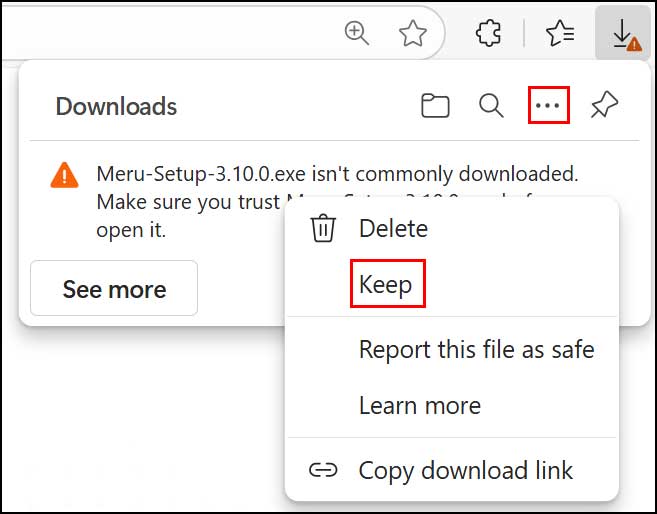
When you double click the Meru executable installation file, you may get a message from Microsoft Defender SmartScreen saying Windows protected your PC. This can happen with newer apps or those that do not have security certificates associated with them.
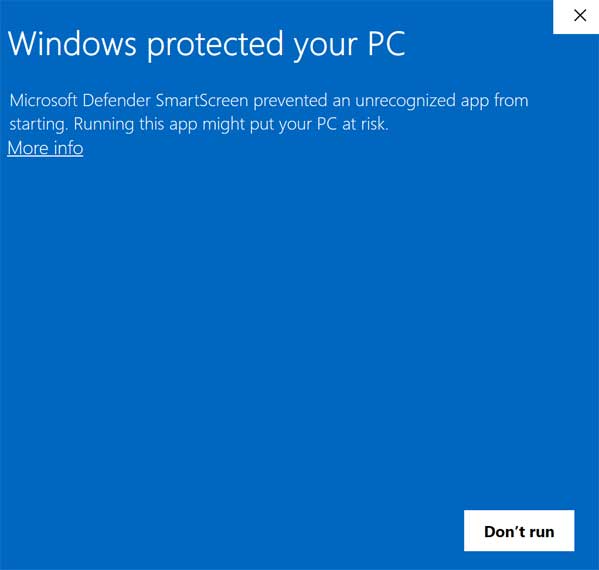
To get around this simply click on More info and then click the Run Anyway button. Then you will be able to install the Meru Gmail desktop application on your computer.
Once you install Meru and run it for the first time, you will be asked to log in with the Gmail account you want to use with the app.
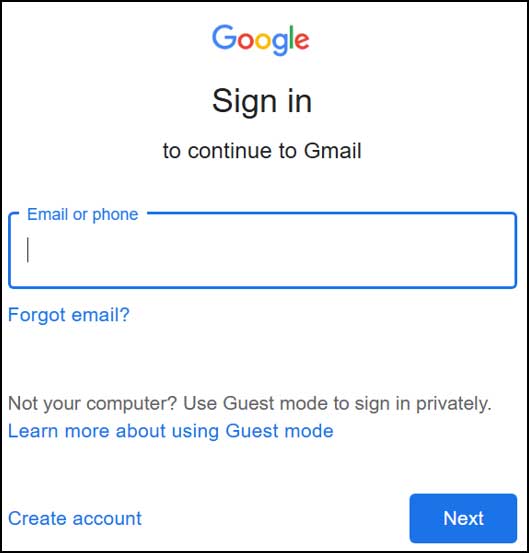
Then the Meru app will open and your email along with your folders\labels and be ready to use. As you can see in the image below, the Meru app looks identical to the Gmail website except it’s a standalone app that you can have a shortcut for and even pin to the taskbar or start menu if desired. It even has the Gmail categories such as Promotions, Social and Updates.
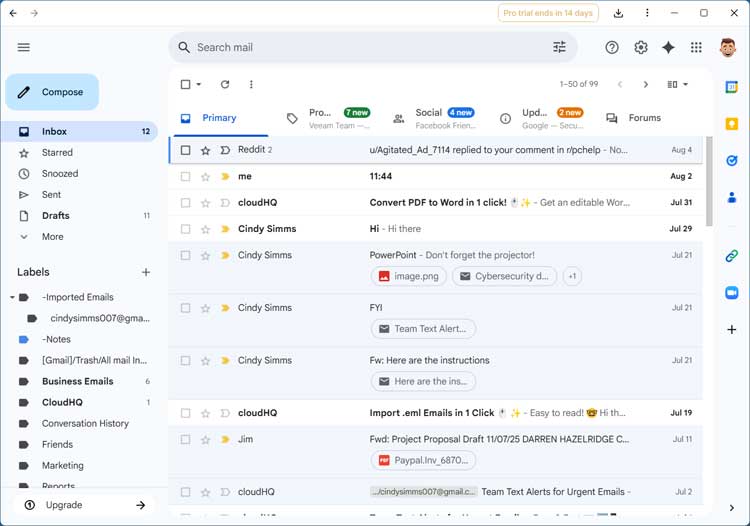
When you compose a new email, you will have all the same options as you do with the web interface.
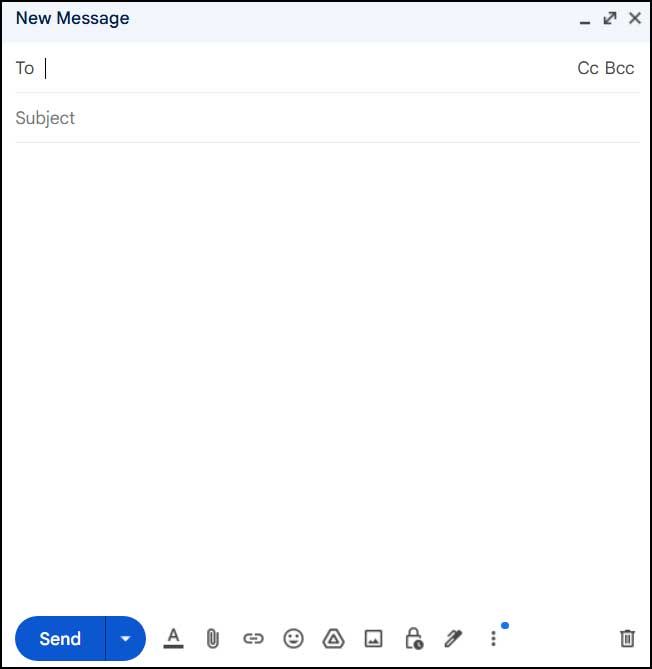
At the upper right corner of the Meru application, you can click on the three vertical dots to open the menu options as seen in the image below.
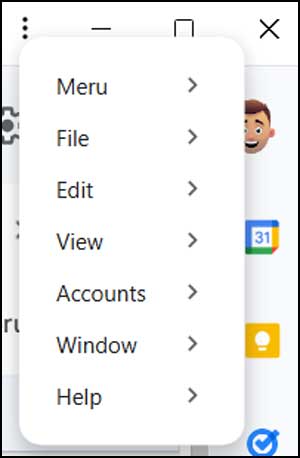
You also have the Google Waffle icon where you can launch other Google apps.
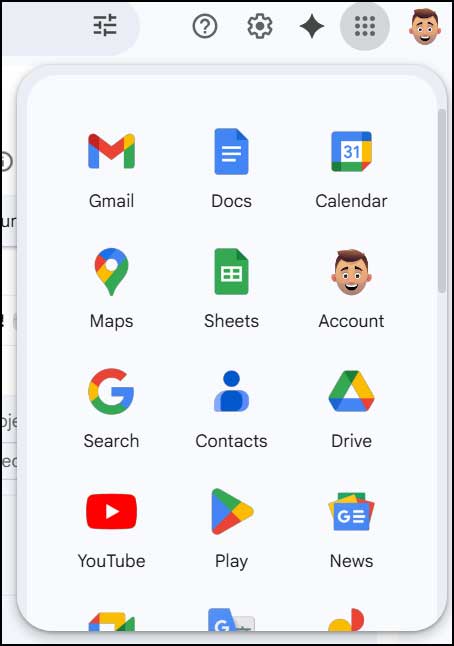
If you are using the Pro version of the app, it will open various Google apps in its own application window rather than your web browser.
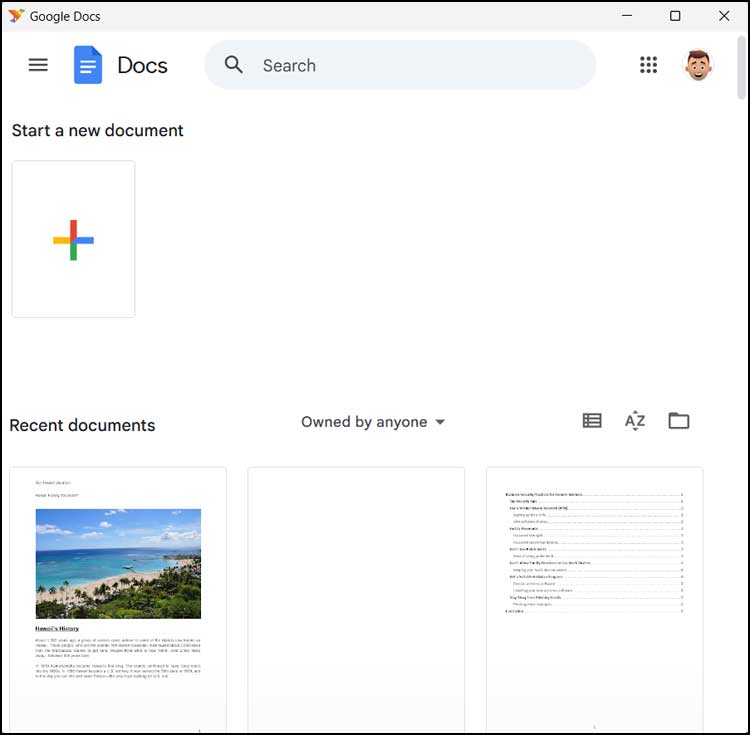
One great feature of Meru is the ability to be shown Windows notifications for new messages. This feature comes included with the free version.
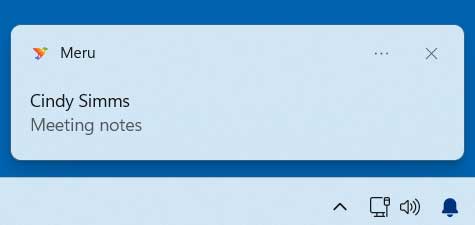
When you install Meru, you will automatically get a free 14 day trial of the professional version. Then if you want to stick with the pro version, you can buy a license. The image below shows the difference between the free and professional versions.
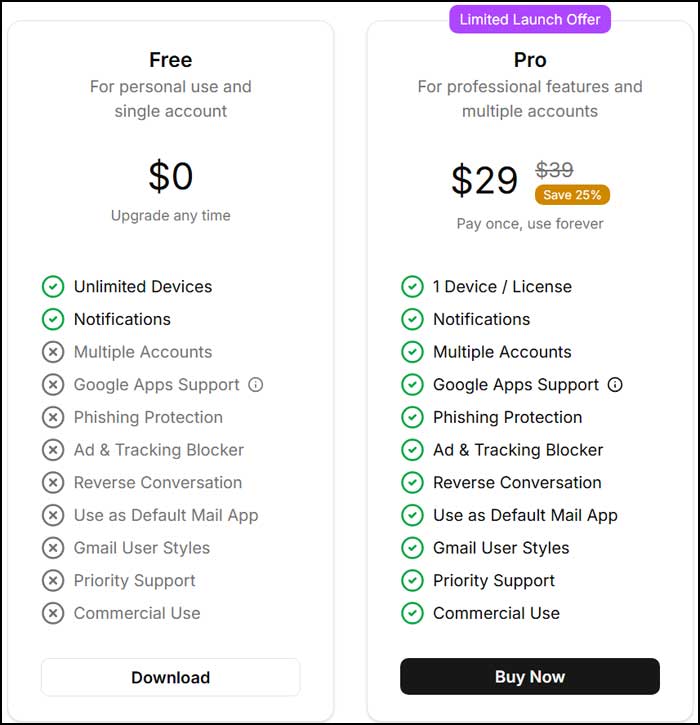
For additional training resources, check out our online IT training courses.
Check out our extensive IT book series.