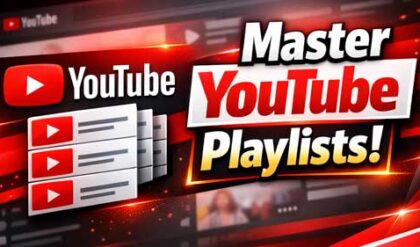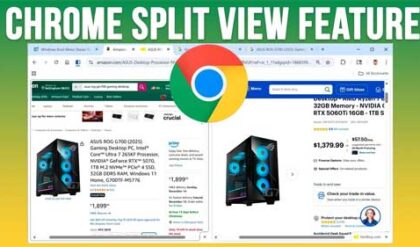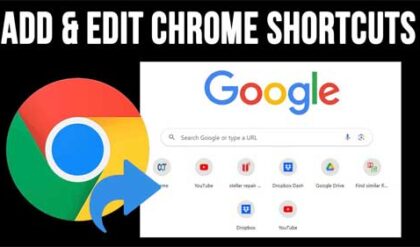**Disclosure: This post contains affiliate links. If you make a purchase through these links, we may earn a small commission at no extra cost to you.
As you probably know, the Windows taskbar is used to store shortcuts for applications as well as the place where the start button and taskbar are located. And if you are using Windows 11, you know that you can’t really tweak the taskbar settings or move it to the top or side of the screen like you can in Windows 10 without using third party apps such as Windhawk.
But if you are looking for a way to add a secondary “taskbar” to your Windows desktop, we have an option for you. In this article, we will be showing you how to add additional taskbars to Windows with Linkbar.
Linkbar is a free app that allows you to add additional taskbar type bars to the top, side and even bottom of your Windows desktop. Then you can do things such as add shortcuts for apps and folders to these bars. Then you can customize these bars as needed.
To use Linkbar, you will first need to download it from their website here. Then once you extract the zip file, you just need to run the Linkbar64.exe file and there is nothing to install.
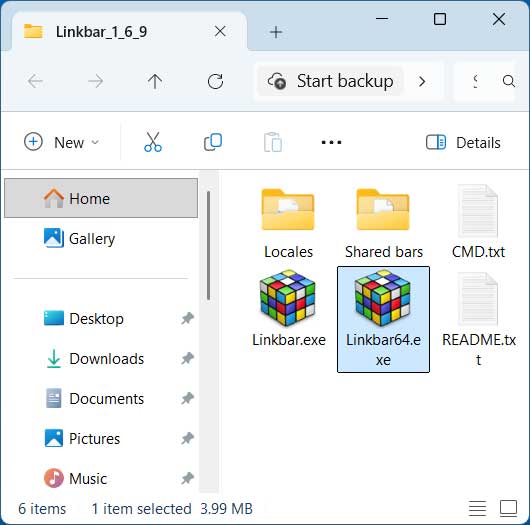
You will then need to decide if you want to create your linkbar for all user accounts on your computer or just yours. Then you will need to choose a location where the files for the linkbar will be kept. You might want to make its own dedicated folder to keep things organized.
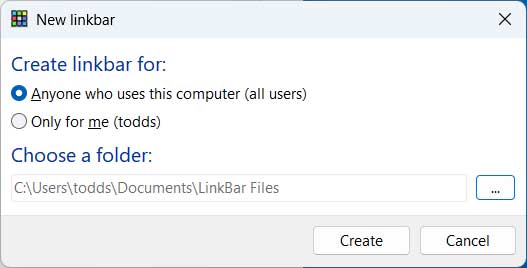
Once your linkbar has been created, it will be placed at the top of the screen and be dark in color by default. You can then right click on it and choose new shortcut which will allow you to create a shortcut to an app just like you can on your desktop. You can also add separators between your shortcut icons as needed. There is even an option to create a new linkbar if you want one for another area of your screen. If you do create an additional linkbar, just be sure to create a different folder for the linkbar, otherwise your shortcut icons will be duplicated on both linkbars.
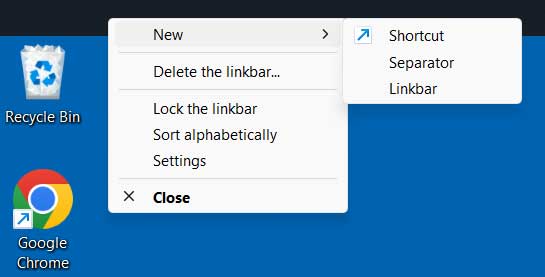
You can also drag and drop shortcuts to the linkbar to have them added. You can even drag folders to the linkbar to have shortcuts created for them as well.
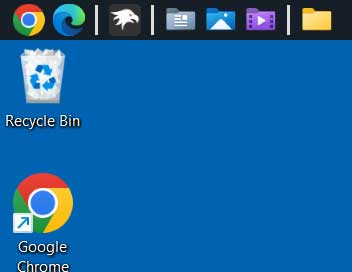
When you right click on a linkbar and go to Settings, you will see that there are many options that you can configure for things such as bar color and size, position, icon size, text labels, autohide and more.
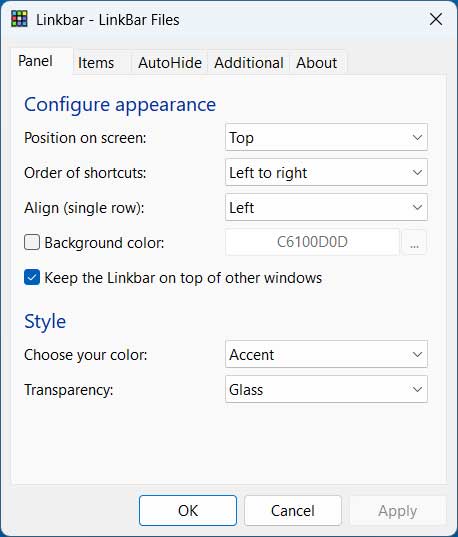
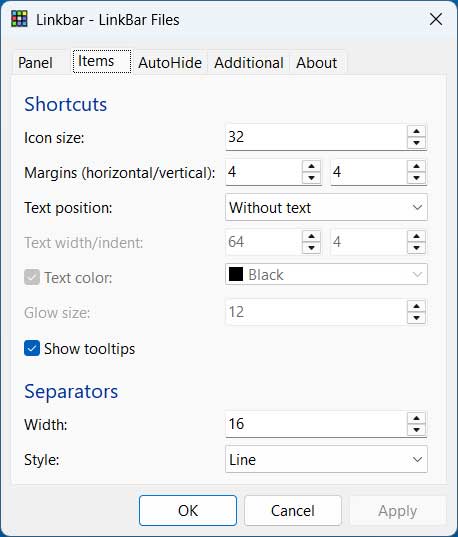
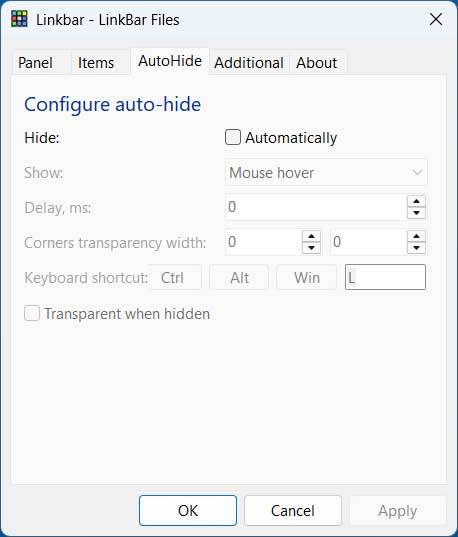
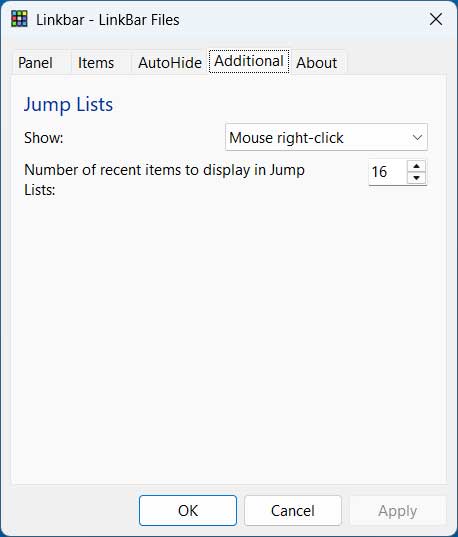
You can also go to the working directory for your linkbar to see the actual shortcut files there. If you remove any from this folder, they will be removed from your linkbar as well. You can also right click a shortcut on the linkbar to remove it.
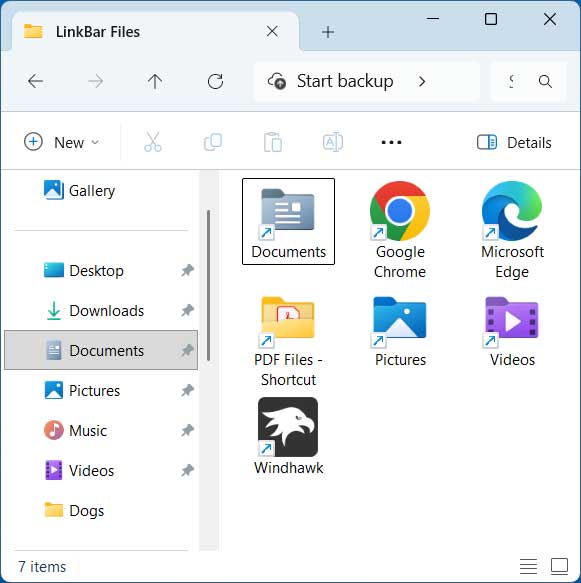
We have now gone through some of the settings to customize our linkbar and also added a new one as well. As you can see in the image below, we centered the icons on the top linkbar and also enabled the text labels. We then changed the color to match our Windows taskbar on the bottom.
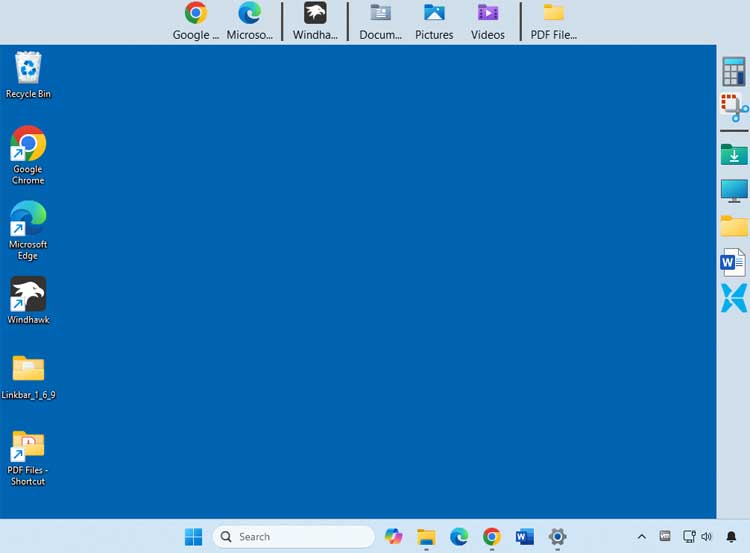
As you can see, Linkbar is a great tool to get around the Windows lack of customization issues and is a great way to add additional taskbars to Windows itself.
For additional training resources, check out our online IT training courses.
Check out our extensive IT book series.