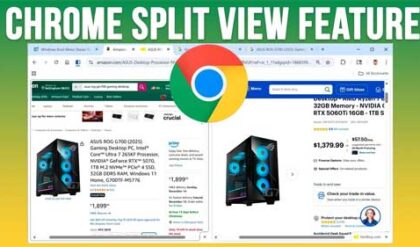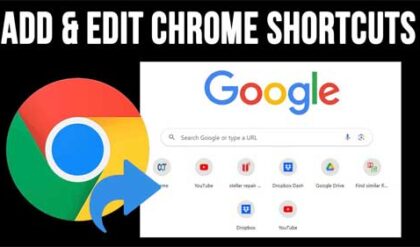Ask any computer power user and they will tell you how handy it is to be able to compress or zip multiple files into a single file or archive for doing things such as emailing many files at once or compressing files to save space. I’m sure at one time or another you have received an email that had a .zip file attachment and you may or may not have been able to open the file or maybe didn’t even know what to do with it.
Compressed or zipped files are also commonly used as a way for websites to distribute software for download since they can put all the files into a single zip files making easy to obtain everything you need in a single download.
Most operating systems such as Windows have some sort of built in compression or zipping utility but they usually don’t work as well as third party software or have as many features. For many people the built in software will be fine but other people like to have the additional functionality.
There are many third party zipping programs to choose from such as the popular WinZip and WinRAR but they are not free to use. 7-Zip is a free open source utility that packs a lot of nice features just like the other software titles come with but it is free to use and will run on pretty much any versions of Windows and can also be ported to run on Linux and Unix.
Once you install and run 7-Zip you will see that you have the same type of functionality that you do with the other zipping programs such as adding files to a new zip file, extracting an existing zip file, testing your zip file as well as copying, moving or deleting it. To create a new compressed file simply browse to where your files that you want to add are kept and select which ones you want to add and click the Add button.
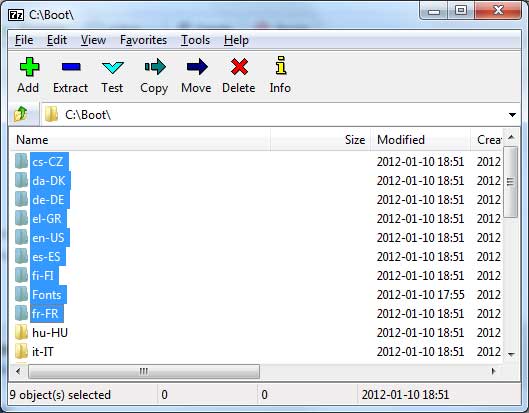
Next you will be prompted with the Add to Archive dialog box where you can fine tune your options or simply click OK to have the compressed file created with the default settings. One thing you may want to change is the archive format setting if you will be sending this file to someone who may not have a program that can open the default 7z file type. 7-zip claims that their 7z format compresses 30-70% better than the standard zip format. The 7z format can also support files with sizes up to 16000000000 GB not that you would ever have a file that large!
Other options you can change include things like the compression level and whether you want to make one compressed file or split it up into smaller files for floppies, CDs or DVDs assuming your file will be larger than that particular capacity. If you want to secure your file with a password then you can do that here as well. You can also add more files to an already created zip file.
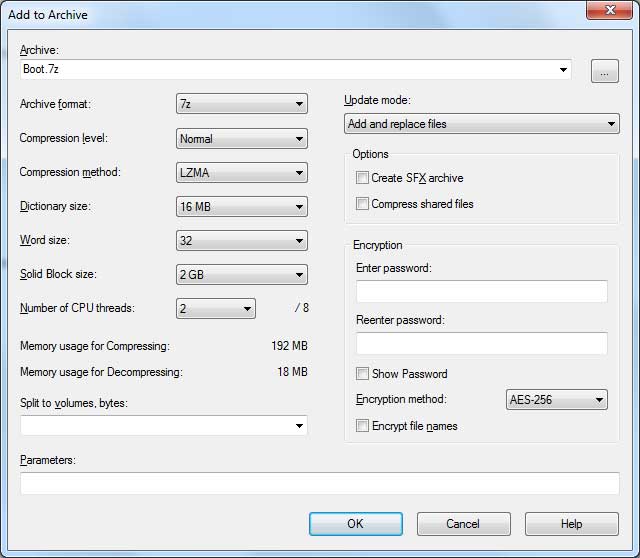
Once your file is created you can open it or any other type of supported compressed file to see what is in the file as well as get more information about its contents. You will be able to see the original size compared to its compressed size for example.
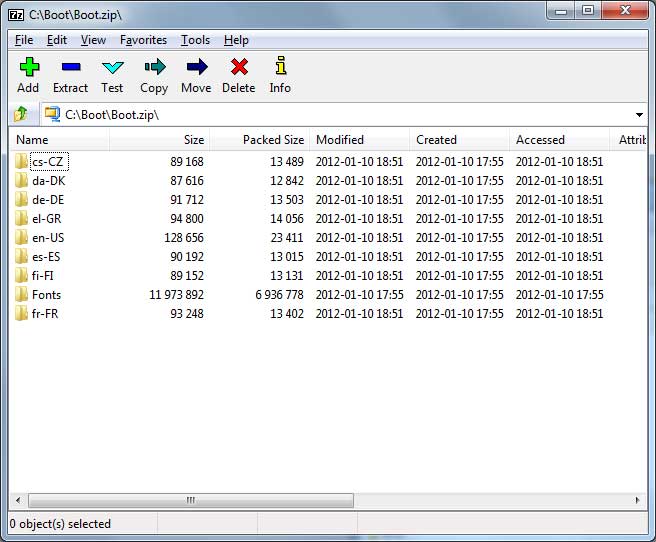
Clicking the Info button will show you useful information about your compressed file as well.
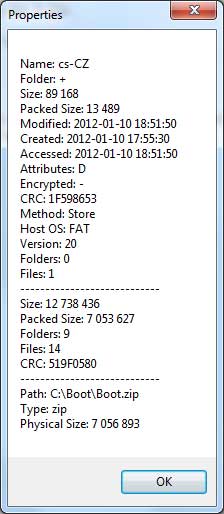
7-Zip supports the packing and unpacking of 7z, XZ, BZIP2, GZIP, TAR, ZIP and WIM files and the unpacking only of ARJ, CAB, CHM, CPIO, CramFS, DEB, DMG, FAT, HFS, ISO, LZH, LZMA, MBR, MSI, NSIS, NTFS, RAR, RPM, SquashFS, UDF, VHD, WIM, XAR and Z files. It also supports AES-256 encryption for zip and 7z files. If you are into doing things via the command line then you are in luck because there is also a command line version.
7-Zip can be downloaded for free from their website.