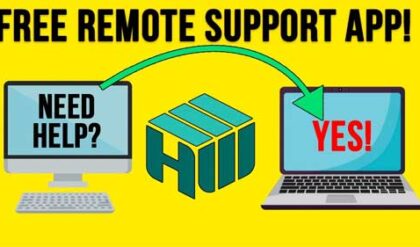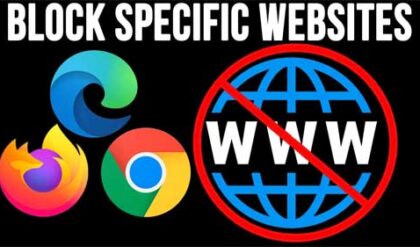**Disclosure: This post contains affiliate links. If you make a purchase through these links, we may earn a small commission at no extra cost to you.
Ever since Windows 11 came out, many people have been complaining about how it’s not as customizable as Windows 10 and can be a bit buggy depending on what version you are using. So there has been a shift to people switching to Linux rather than running Windows on their PCs. If you are one of these people yet still have Windows computers on your network, you may have the need to connect to them remotely so you can take control of them.
Or you may be in a situation where you need to provide technical support for other users who are running Windows. If that is the case, you are in luck because it is possible to make a remote desktop connection to Windows from a Linux PC with some free software.
The app we will be using to make our remote desktop connection to Windows is called Remmina Remote Desktop Client and can be downloaded from their website here. There will be instructions for the various versions of Linux so you should be able to find the instructions that apply to you.
Once you install Remmina and run the app, you will be able to add your remote desktop connection as well as VNC and SSH connections if you are not able to use the Windows Remote Desktop service on the destination computer.
The image below shows the Remmina Remote Desktop Client app with a saved VNC connection to a Windows 11 Home computer. We will be clicking on the + button to configure a Remote Desktop (RDP) connection to a Windows 11 Professional computer. Windows Home edition does not support RDP connections so you would need to setup a VNC server on the Windows PC and then create a VNC connection in Remmina to connect to it.

To make our new RDP connection, we just need to give it a name, enter the server information which can be the hostname or IP address of the Windows computer. Then we can enter the name and password for the Windows account if we don’t want to type it in each time we connect. Even though we are using the credentials for a Microsoft account, we only need to type in the username rather than the Microsoft account email address. If you do not know your username, you can open a command prompt and type whoami to be shown this name. The password will be the same one used with the Microsoft account.

There are other options you can configure here if needed but we will be sticking with the basics just to get the connection configured.
On the Windows computer, we will need to go to the Remote Desktop settings under System and make sure that it is enabled.

Next, we will click on Remote Desktop users and make sure that the account we want to connect with is in the list. By default, all users that are part of the Administrators group can connect to the computer remotely.

Once we have the connection configured, we can simply double click on it from our list to make the connection.

As you can see in the image below, we can now see the Windows 11 desktop and use the computer as if we were sitting at the console itself. At the left of the console window, you will have various options to do things such as make the window full screen, duplicate the connection, grab keyboard events and capture screenshots.

If you are unable to connect to the remote Windows computer by hostname and you do not have any way to use DNS to resolve hostnames to IP addresses, you can either use its IP address or edit the hosts file on the Linux computer.
To do so, you can open a terminal session on the Linux PC and type the following command. You will need an admin password to do so.
sudo nano /etc/hosts
Then add your entry in this format:
192.168.231.130 win11-pro
Then you can save the file by typing Ctrl + O, and then Ctrl + X to exit

One thing to be aware of is that Remmina is used for local area connections for computers on the same network. If you want to use it over the internet, you will need to configure some type of VPN or dedicated connection to the destination where the remote computer resides.
For additional training resources, check out our online IT training courses.
Check out our extensive IT book series.