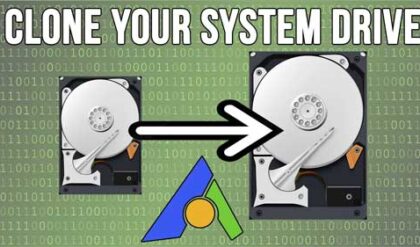Troubleshooting computer issues can be very difficult especially when you don’t know where to look for things like error logs and configuration problems. There will be times when your computer has an issue and you won’t necessarily know if its software or hardware related. If you think its hardware related and want to check out your installed software then you can go to the Windows Device Manager console and check the status of your installed hardware.
Device Manager is part a of the Windows operating system that allows you to check what hardware you have installed on you system as well as the status of that hardware. It also lets you perform tasks such as remove hardware devices and update drivers.
If you are having a problem with a device such as a network card not working for example you should check Device Manager first. It may help to give you an idea as to why it’s not working. If you don’t see it in the list of hardware then that means Windows does not recognize it. You may also have a problem with a driver or conflict with another device. If that’s the case you may see a yellow question mark or exclamation point next to the device.
To get to Device Manager, right click My Computer and select Properties. From there you will click on the Hardware tab if you are running Windows XP and then the Device Manager button. For Windows 7 and Vista right click on Computer and choose properties. From there you will have a Device Manager link on the left. For Windows 10 its best just to click on Start and type in device manager to have it search for you and then you cn choose it from the list of results.
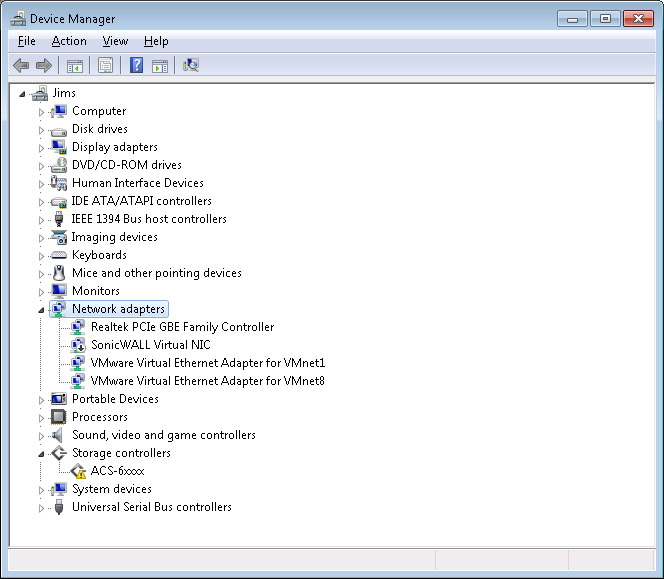
Here you can see the hardware installed on this computer. Notice that Network Adapters section is expanded to show the model of network adapter in this system. If there was a problem with the device it most likely would have the yellow question mark or exclamation point on the icon.
From here you have options such as troubleshooting the device, reinstalling the driver, rolling back the driver to a previous version and removing the device. You can also check resource settings such as what IRQ and memory address is being used. There will be other configuration options available depending on the device. Just double click the device to get to its properties.
You can also click on View and then choose options to show hidden devices or show resources by type.
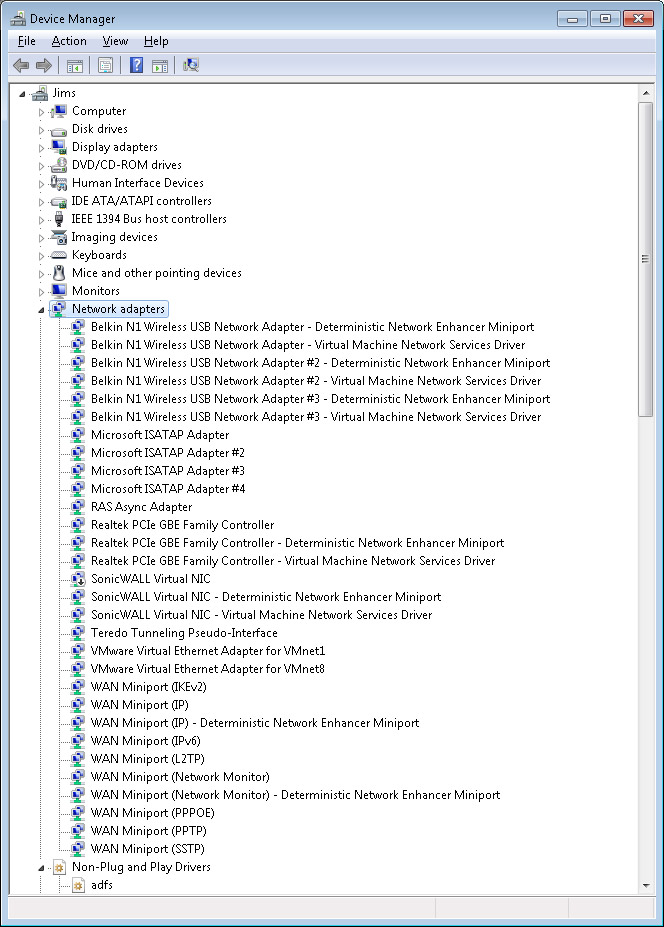
Device Manager will not solve all your problems but it’s a great place to start to see if Windows is even seeing your hardware to begin with. If you can’t get it to show up here you may want to take another look at the hardware itself.
For additional training resources, check out our online training courses.