Most people who own a computer also own some sort of printer so they can print out documents and pictures etc. Windows likes to keep you informed of what it’s doing when it comes to certain things and printing is one of them.
When you print a document you may get a message that pops up from the system tray telling you that your document was sent to the printer. You then have the option to click the X to close the message or wait for it to slowly fade away. This may be an annoyance to some people and If you don’t want to see this message at all then there is an easy way to disable the print notification balloon.
The first step is to get to your printer settings and to do that click on Start and then on Control Panel. From there open Devices and Printers and click on your printer to highlight it. Then on the toolbar on top of the window click on Print server properties and go to the Advanced tab.
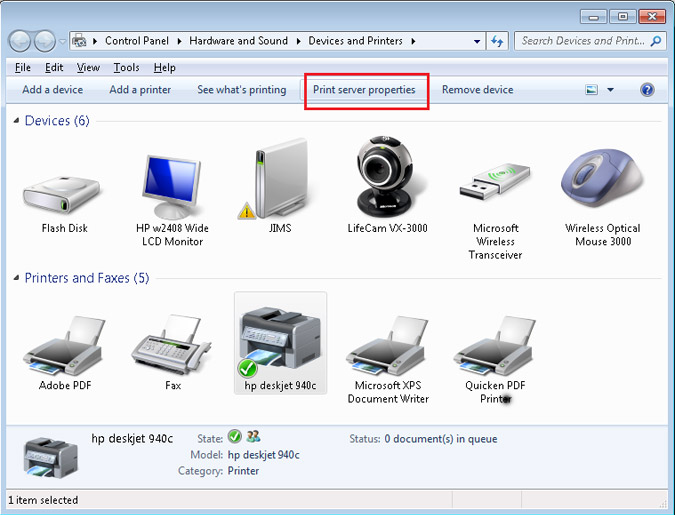

Now uncheck the box that says Show informational notifications for local printers and/or the box that says Show informational notifications for networks printers depending on what type of printer you are using. Now next time you print something it will just print and not notify you that the print job was sent to the printer.






