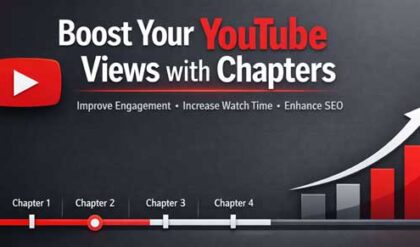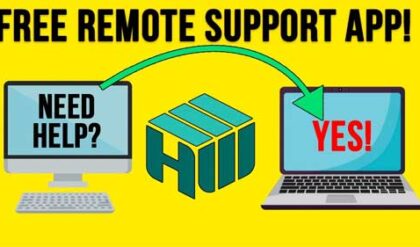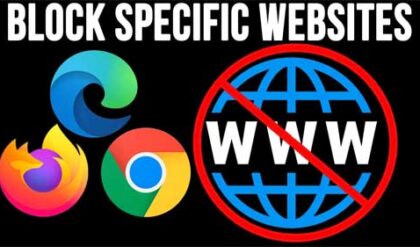**Disclosure: This post contains affiliate links. If you make a purchase through these links, we may earn a small commission at no extra cost to you.
Having the ability to remotely control other computers over the network or over the internet is one of the more popular and convenient tech related tasks that we can do with our computers. This way we can provide IT support to other users at different locations as well as connect to our other computers at home or at the office without needing to be at these locations.
There are many remote desktop apps that you can use to connect to your other computers. Many are free and some require you to buy the app or pay a subscription fee. And of course, Windows has its built in Remote Desktop and Quick Assist tools that you can use for free. In this article, we will be showing you how to provide remote assistance and configure unattended access to remote computers over the internet using the free StarDesk remote control software.
StarDesk is a high-performance remote control software designed for remote gaming, remote work, and remote assistance across multiple platforms such as Windows, macOS, Android and iOS. You can download StarDesk for free from their website.
Once you install and run StarDesk the first time, you will be asked if you want to have it start with Windows. If you plan on using it for unattended access to your computer remotely, you might want to consider doing this. You will also be required to log in with your Google account to use the app. This requirement may change in the future so be aware of that.
If you login with the same Google account on both computers, you will have the option to use the unattended access feature. If you use different Google accounts, you will only be able to use the remote assistance feature. Obviously if you are going to be supporting a client or family member, you will want them to sign in with their own Google account.
The image below shows the StarDesk interface when configured with the same Google account on both computers. If you are using different accounts, you will not have the My Device section.
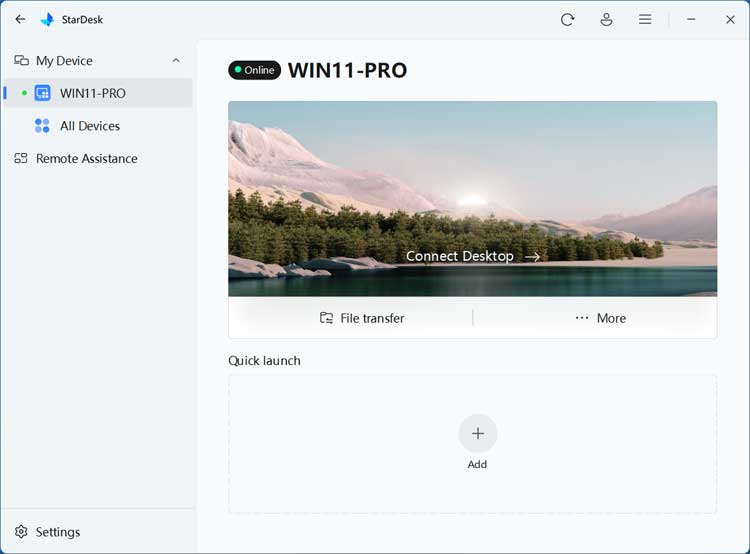
If you click on All Devices, you will see all the computers that have StarDesk installed with your same Google account. You can remove any that you do not need by clicking the trash can icon next to the computer name.

The Remote Assistance feature works like other remote control apps such as TeamViewer where the remote user will provide you with their ID and password so you can then connect to their computer.
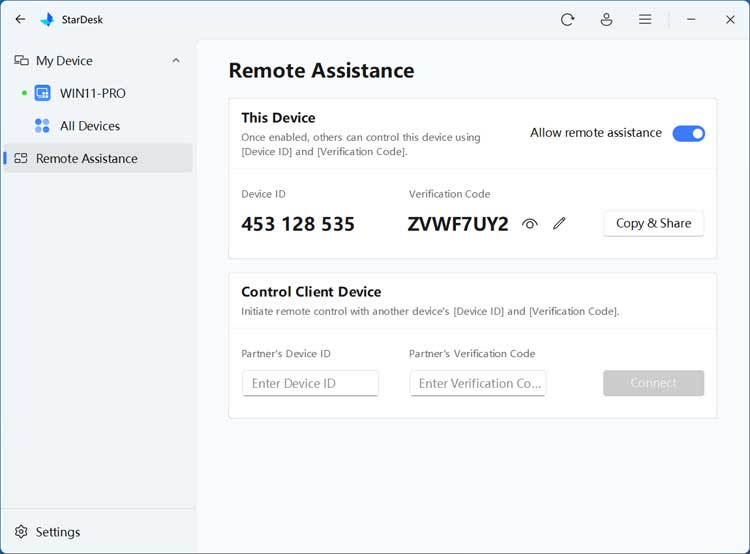
Once you connect to the remote computer, it will open in its own window and then you can use it as if you were sitting right in front of it. It will also show a network status box at the lower right side of the screen.
At the top of the window, you will see tabs and then a + button that can be used to open a new virtual screen in a new tab. The Virtual Screen option in StarDesk lets you create a software-only display on your remote PC, allowing you to work or game without using the physical monitor. It is similar to the Virtual Desktop feature in Windows.
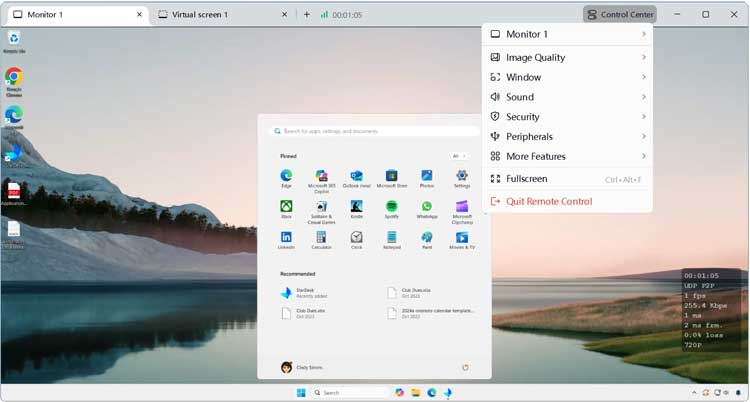
Clicking on Control Center will bring up the options for the remote session. Here is what each one does.
- Monitor 1 – Switch between or view multiple monitors connected to the remote machine.
- Window – Adjusts how the remote desktop is displayed on your local device.
- Sound – Controls audio streaming from the remote computer.
- Security – Lets you do things such as lock the computer after you disconnect or black out the remote screen so the remote user can’t see what you are doing.
- Peripherals – Lets you manage input devices like keyboard, mouse, and gamepad.
- More Features – Additional options such as file transfer and hiding the network status screen when connected to the remote computer.
- Full Screen – You can use this to toggle full screen mode on.
StarDesk also has a file transfer feature where you can transfer files and folders between your computer and the remote computer. This feature is only available for unattended access connections and not for remote assistance (at least for now). You can even initiate a file transfer without being connected to the remote computer itself.
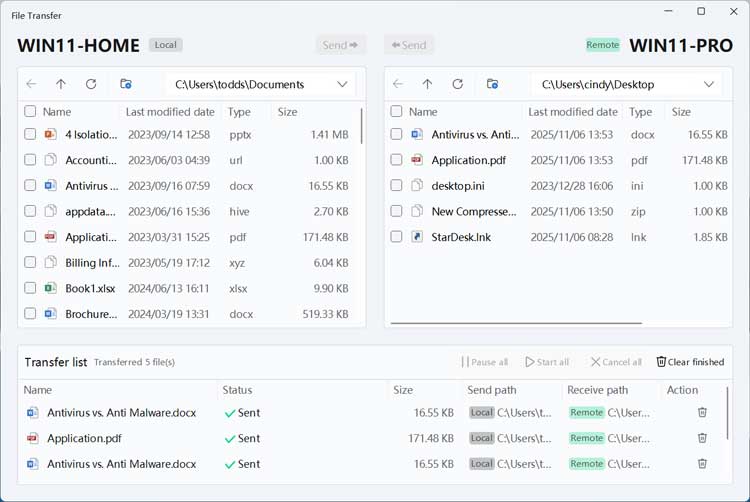
The Quick Launch feature allows you to add apps installed on the remote computer to your list. Then you can simply click on the app you want to launch, and it will start the remote session and open that application automatically.
If you want to change how StarDesk works, you can go to the setting section to do so. Here you can do things such as configure it to start with Windows, keep the remote computer awake while connected to it, and change the default folder location for file transfers.
If you no longer wish to use StarDesk, you can click on the Start button next to Delete Account to have your Google account removed from the app. You will still need to uninstall StarDesk if you no longer wish to use it.
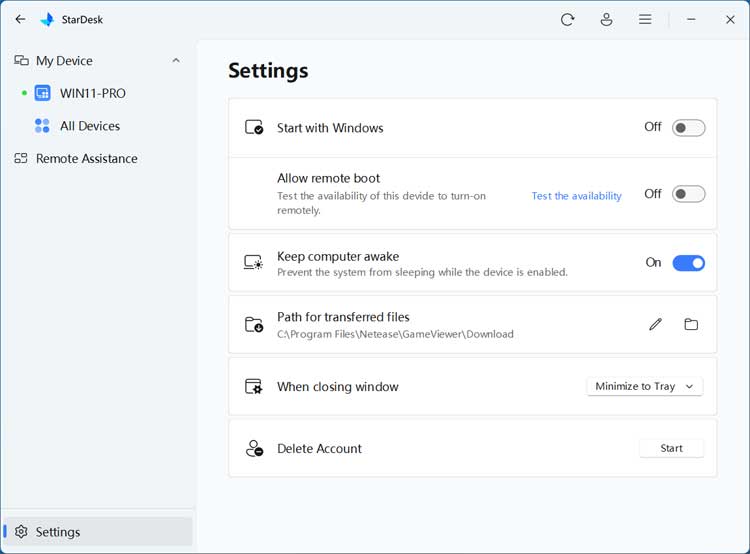
StarDesk can be downloaded from their website here.
For additional training resources, check out our online IT training courses.
Check out our extensive IT book series.