**Disclosure: This post contains affiliate links. If you make a purchase through these links, we may earn a small commission at no extra cost to you.
As you probably know, Windows comes with a default folder called Pictures that is used to store your photos. You do not have to use the Pictures folder for your photos, but most applications will want to save them there by default.
Assuming you use File Explorer to manage your files and folders, you might have noticed that this folder uses the large icon view in File Explorer so you can get a thumbnail view of all your pictures without needing to open them to view them. But sometimes you will have files in a folder that contains photos, and the thumbnail will change from a picture to an icon of the file that is in the folder which may not be what you want. In this article, we will be showing you how to make folders with photos and other types of files show pictures for their thumbnails rather than the other file type icon.
The image below shows how a typical folder with photos would look in File Explorer or on your desktop. As you can see, the folder itself shows a preview of one of the pictures within that folder. If you want to have the entire folder show the image thumbnail rather than half of it, then check out this free app you can use to configure this.
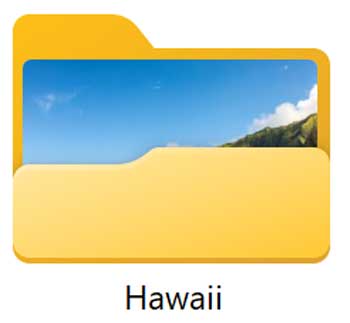
Now if we were to add a text file to the same folder, there is a chance that the thumbnail preview changes to a text file icon instead.
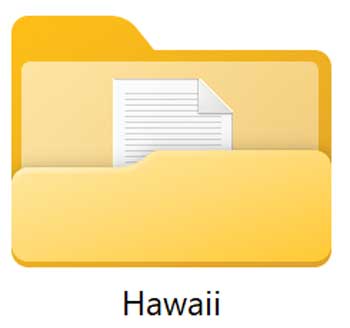
Fortunately, this is easy to fix, and you can even set a specific photo to be used for the folder thumbnail preview. To do so, simply right click on the folder that contains the photos and choose Properties. Then go to the Customize tab and in the Folder pictures section, click on the Choose File button.
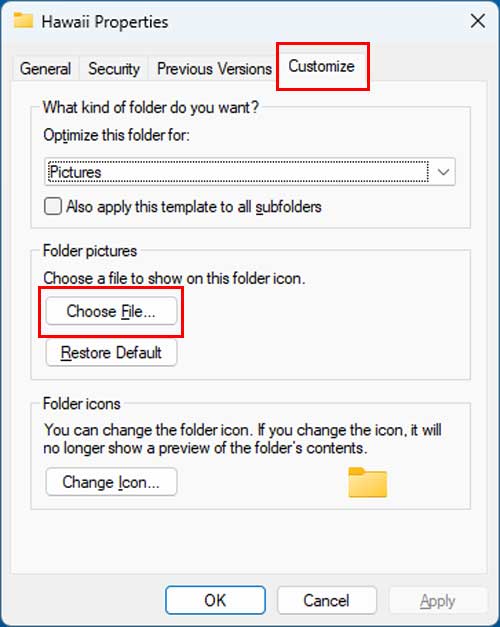
From here, you can choose one of the pictures in the folder that you want to use for your folder thumbnail image and then click the Open button.
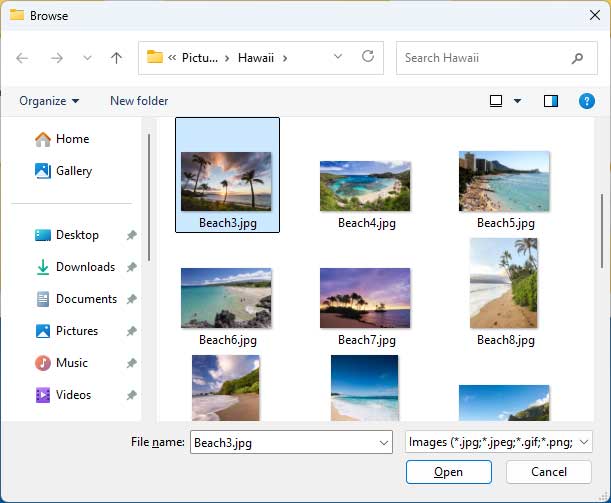
Now that picture will be used for the thumbnail view for that particular folder.
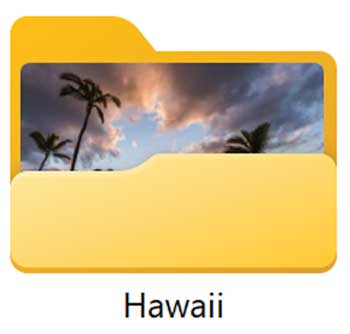
If you want to use a different picture, you can simply repeat the process and choose another one. Or if you want to reset everything back to default, you can go back to the Customize tab and click the Restore Default button. One thing to keep in mind is that if you remove the picture being used for the thumbnail picture, it will most likely change to another picture or even a different type of file.
For additional training resources, check out our online IT training courses.
Check out our extensive IT book series.






