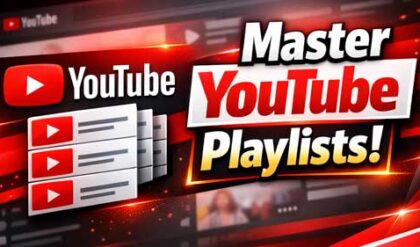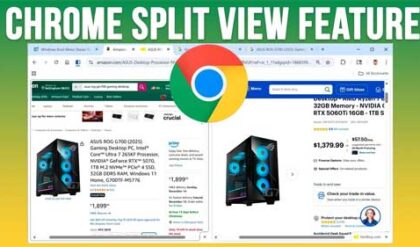**Disclosure: This post contains affiliate links. If you make a purchase through these links, we may earn a small commission at no extra cost to you.
If you are a Microsoft Windows user, then you most likely log into your computer using a PIN rather than a password. When you install or log into Windows the first time, it will prompt you to configure a PIN after you add your Microsoft account and its related password. The Windows Hello PIN is a secure, device-specific way to sign in to your Windows computer that is specific to the computer itself. So, if someone gets your PIN, it is useless on any other device besides the computer it was created on.
This PIN is also used for things such as signing into Microsoft Services, authorizing system changes and accessing password managers. If you save your passwords in the Google Chrome web browser, then you may be prompted to enter your PIN every time you have Chrome autofill a username and password login box for you. If you feel that this is too much of a hassle and not needed, you can disable the feature. In this article, we will be showing you how to disable the Windows Hello PIN prompt when using saved website passwords in Chrome.
The image below shows a typical Windows Hello PIN prompt when trying to autofill the saved name and password for the dropbox.com website. As you can see, it looks just like the PIN prompt you see when you log into your computer. If you want to disable the PIN feature for your Windows login, you can do that as well.
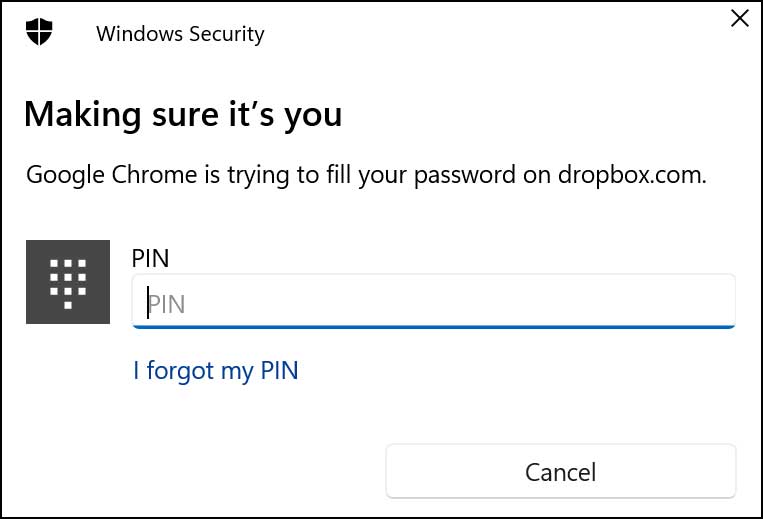
To disable the Windows Hello PIN prompt when using saved website passwords in Chrome, all you need to do is go to the Chrome Password Manager by clicking on the three vertical dots at the upper right hand corner, then clicking on Passwords and autofill and then Google Password Manager. From there, you will need to go to the Settings section. You can also type chrome://password-manager/settings in the address bar of your browser to be taken directly there.
From here, you just need to disable the setting labeled Use Windows Hello when filling passwords.
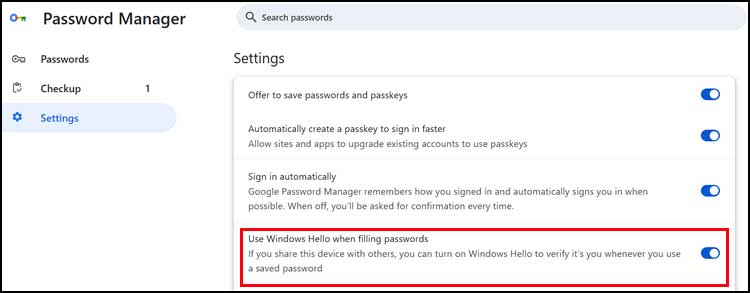
If for some reason you do not have the Use Windows Hello when filling passwords option, it can be because you are not syncing your Google account settings with your other devices. To check this, you will need to first go to the main Chrome settings to the You and Google section and make sure that you are signed in with your Google account. When you sign in with your Google account, you will be able to access all the Google apps and have all of your information such as saved documents, email and so on at your fingertips.
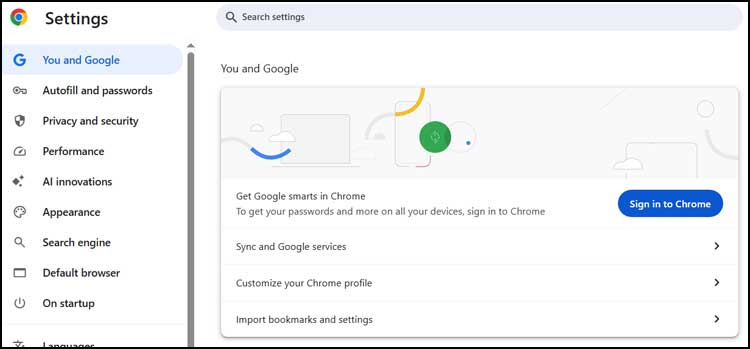
Once you are signed into your Google account, you should see a button that says Turn on Sync that you can click on to enable synchronizing things such as bookmarks, history and passwords between your devices that are logged in with the same Google account.
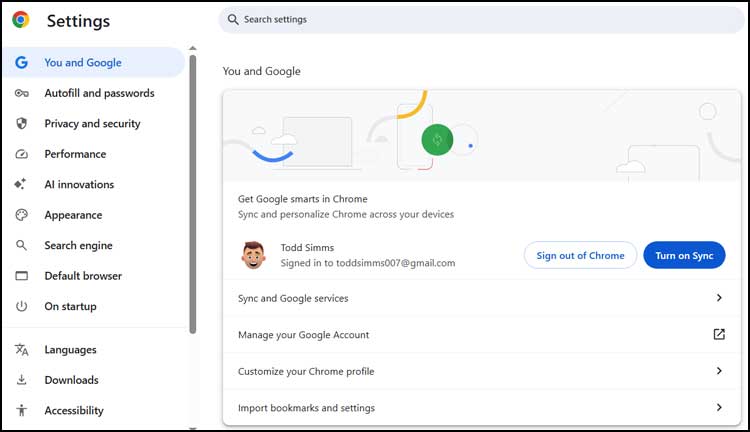
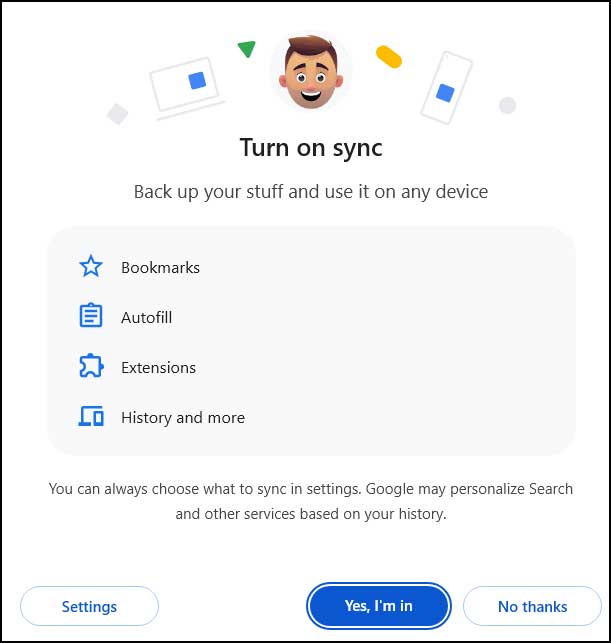
Once you are signed in, you can go back to the Chrome Password Manager, and you should see the Use Windows Hello when filling passwords option that you can then disable.
For additional training resources, check out our online IT training courses.
Check out our extensive IT book series.