Avoid having to put in your password when you start your computer
All newer versions of Windows require you to have a user account with a password and you must enter that password each time you start up your computer. Older versions didn’t require this but back then security wasn’t as much of an issue back then as it is today.
But if you are required to do something there will always be people who will rebel and try to get out of doing it and that goes for having to put in a password when logging into Windows. Back in the old(er) days you could use a program like TweakUI to enter your password and have it saved so it would automatically log you in but now you don’t have to use something like that to get the same results.
Now it’s really easy to have Windows log you in without you having to type in your password. This doesn’t mean you don’t need to have a password but rather it will just store the password for you so you don’t have to type it. And setting this up only takes a few steps and it is pretty easy to do.
To begin with you need to click on Start and in the search box type in netplwiz and press enter. This can also be done from Cortana with Windows 10. This will bring up the user accounts dialog box and this is a different way to manage users than the tool in Control Panel that you most likely use or in the Windows 10 settings for user accounts. This method of accessing user accounts offers some more advanced options than the other ways which you can see here.
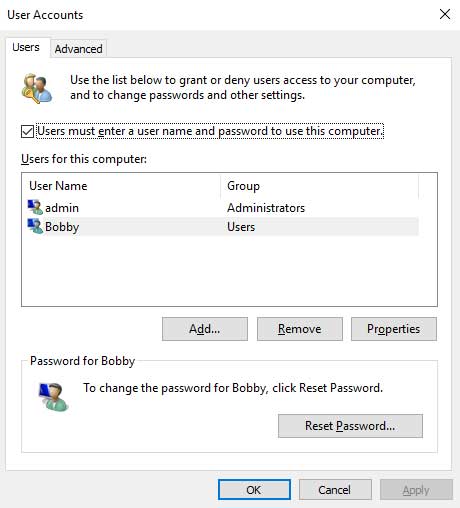
You will notice that there is a checkbox that says “Users must enter a user name and password to use this computer“. All you have to do is uncheck the box and then when you start Windows the user will be logged in automatically. The catch is that if you have more than one user on the computer you will be asked which user account you want to have logged in by default when you start the computer. As you can see the message says you need to specify a user that will automatically be signed in below.
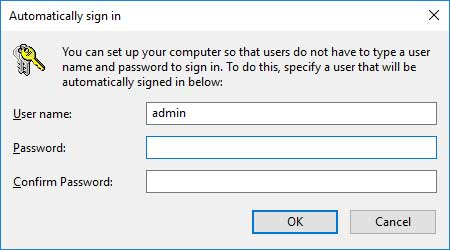
This might be a problem if you have multiple people using the computer because one of them will be logged in at startup and if it’s not their account they will have to log that user off so they can log in with their own user plus they will be able to access the computer logged in as that user. So if you have multiple users sharing the computer with their own user accounts then this might not be the best thing to configure.






