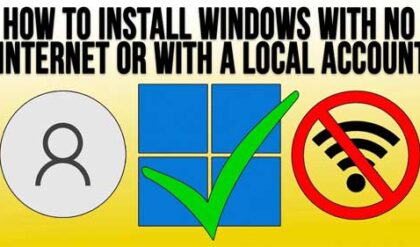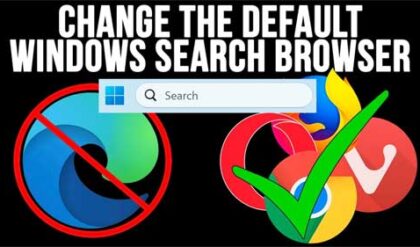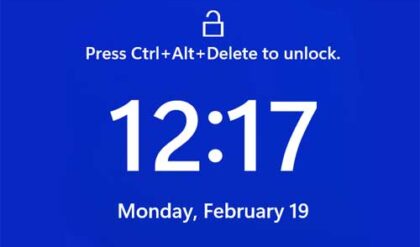I’m sure you may have noticed that with most default Windows installations or when you buy a computer with Windows already installed that there are sound effects for just about everything you do. There will be sounds for events such as starting your computer, shutting it down, minimizing or maximizing a window, email notifications, error messages and so on. This can get old after awhile; actually it can get old really quickly.
Fortunately it is easy to change these sounds or better yet to shut them off so you don’t have to keep your speakers turned down or have your music blasting in the background to cover them up!
What you need to do is get to the Windows Control Panel. How to get there will vary on what version of Windows you are running. The easiest way is just to type control from the run or search box when you click on Start and it should take you there. Then you will find the icon for Sounds and you will double click that and click on the Sounds tab.
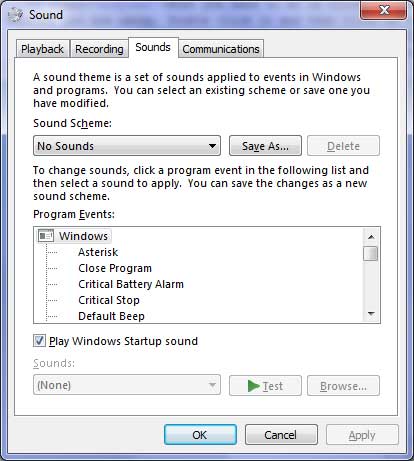
Here you can see what sounds are associated with what actions. You can highlight an action or event and hear the sound associated with it, change it to a different sound or remove the sound from the item. This will not remove the actual sound file from your computer but just stop it from playing every time that type of event happens. You can even browse to your own .wav files to use custom sounds for specific events.
In the Sound scheme area you can save your new sound scheme once you fine tune it. You can also set the sounds scheme to none so that there are no sounds at all. This can be done from the Sound Scheme drop down menu.