If you are not a fan of the Windows 11 taskbar like many of us are, you are probably looking for ways to make it behave or look like Windows 10. For some reason, Microsoft decided to lock down the taskbar so you cannot customize it like you could in older versions of Windows.
Watch Video: Add a Show Desktop Button to the Windows 11 Taskbar.
One of the most useful features of the previous versions of Windows was the show desktop button which could be found on the Quick Launch toolbar which Windows no longer uses. Windows 11 has a show desktop button, but it’s hidden at the very right side of the taskbar and is not obvious unless you happen to know its there. And with newer builds of Windows 11, you might find that the button is disabled, and you need to enable it in the settings. In this article, we will be showing you how to add a show desktop button to the Windows 11 taskbar that is easy to see and use.
The first step in creating a show desktop button is to create a shortcut to the location on your computer that stores this information. To begin, right click on a blank area of your desktop and choose New > Shortcut. Then copy and paste the text below into the location box and click the Next button.
%windir%\explorer.exe shell:::{3080F90D-D7AD-11D9-BD98-0000947B0257}
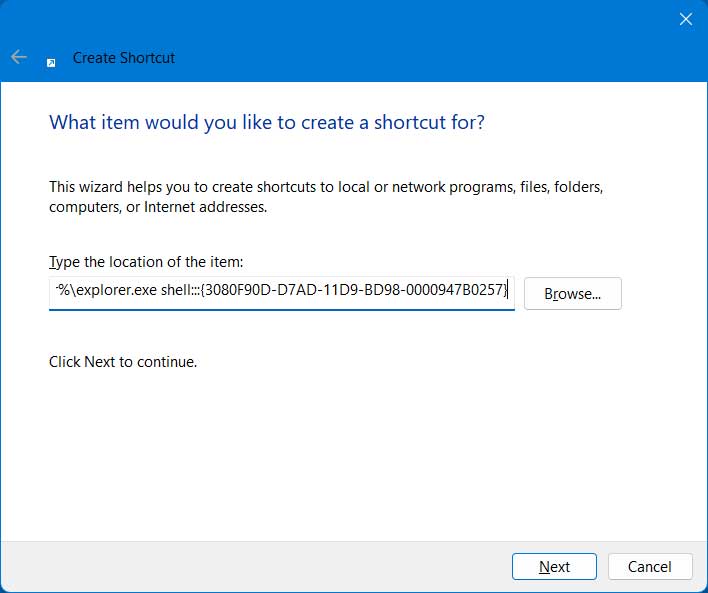
Then you can give the new shortcut a name such as Show Desktop and click the Finish button.
Now you will have a shortcut on your desktop that looks like a file folder.
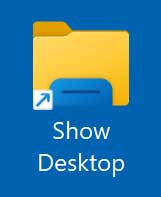
If you would like to change the icon for your new shortcut, you can right click on it and choose Properties.
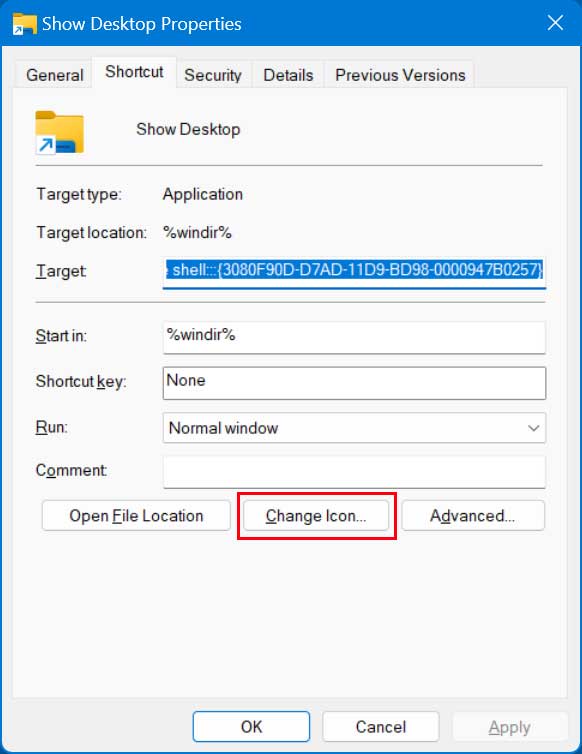
Next you will need to click on the Change Icon button and choose one of the available icons that are displayed. You can also click the Browse button if you know the location of another icon file you would like to use. You can choose the old fashioned show desktop icon that you should have available on the default screen.
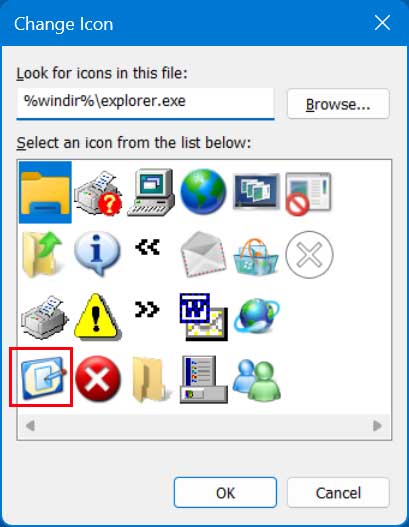
Once you choose your icon file and click on the OK button, you will have your new show desktop button ready to go.
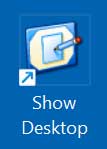
To add your new show desktop button to your taskbar, simply drag it to the location on the taskbar where you want it to go and release the mouse button.

Now whenever you need to minimize all of the open applications on your screen, you can click on your new show desktop button. You can also click it again to maximize all of your open programs.
As you can see, its very easy to add a show desktop button to the Windows 11 taskbar and you can even use this button in Windows 10 as well.
For more Windows and other IT training, check out our online training courses here.







