Most people these days have one or more email accounts and access them either through an email client such as Microsoft Outlook or the newer Outlook for Windows app. You may also be using a webmail service such as Gmail or Yahoo. For those who are using a Microsoft email address such as an outlook.com address, there is a good chance you are viewing your email via the Outlook website.
Watch Video: How to Delete All Emails Over a Certain Age in Outlook Webmail.
If you have been using email for even a short amount of time, you probably noticed how quickly your inbox and other email folders will fill up with messages from friends, family, coworkers and even people you don’t want to receive email from! Plus, you will also notice a buildup of messages in your default Sent and Deleted folders which don’t seem to get emptied or cleaned out by many people.
For those of you who are using the Outlook webmail service from your web browser, we will be showing you how to delete all emails over a certain age so you can cleanup your email folders and get some of your storage space back.
For our example, we will do some cleanup on the Sent Items folder to remove any emails over 6 months old. The image below shows that the oldest email in the Sent Items folder dates back to 7/28/22 so we will only have messages that are from January 2022 and newer.
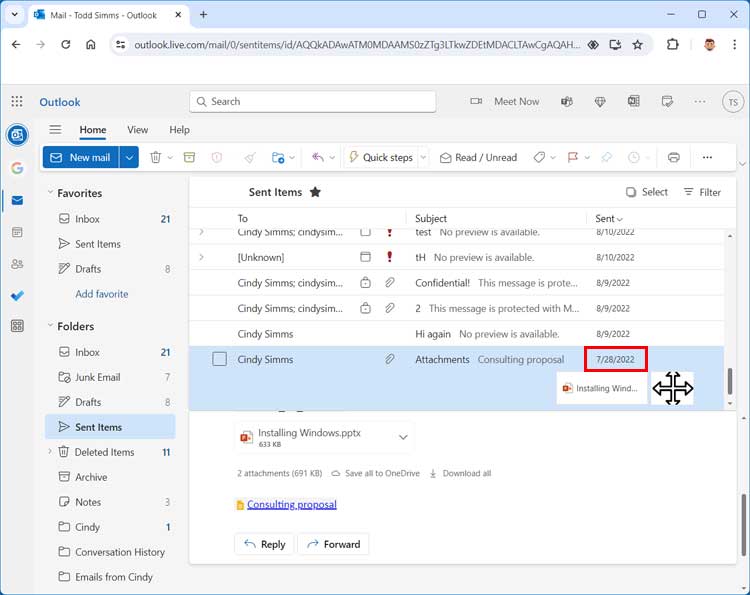
To view your email storage usage, you can click on the settings gear icon at the upper right corner of the Outlook webmail website. Here you will see the overall storage used by your Microsoft account but can then scroll down to the Email storage section.
You will then be able to see all of the folders you can configured within your Outlook email account including any custom folders that you have created. It will also show you how much storage space each of these folders is using as well as how many emails are in each folder.
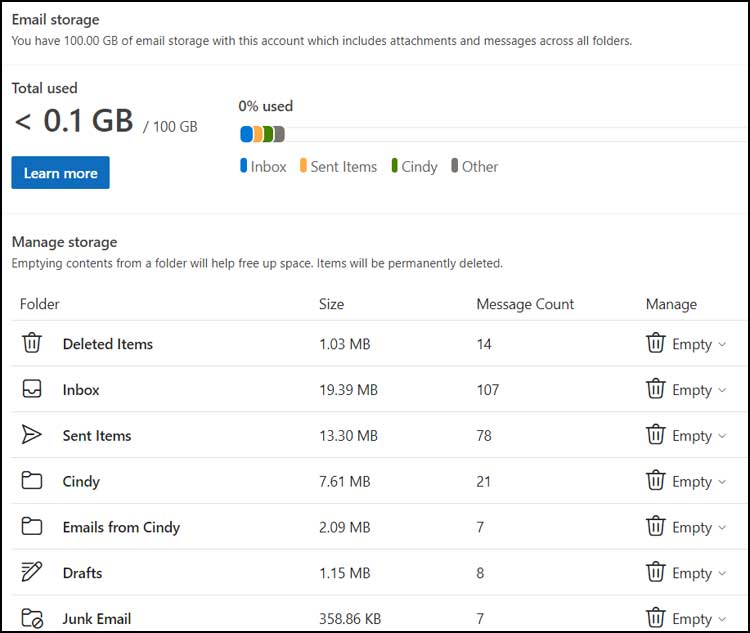
To delete the messages from a specific folder such as Sent Items, you can click on the down arrow icon next to the trash can icon that says Empty next to it. You can then choose to empty all of the messages if you want to remove everything.
You will also see that you can remove emails 3,6 or 12 months and older. We will now choose the 6 months and older option since that is our goal. The process should not take too long but will vary depending on how many emails you have in the folder you are deleting them from.
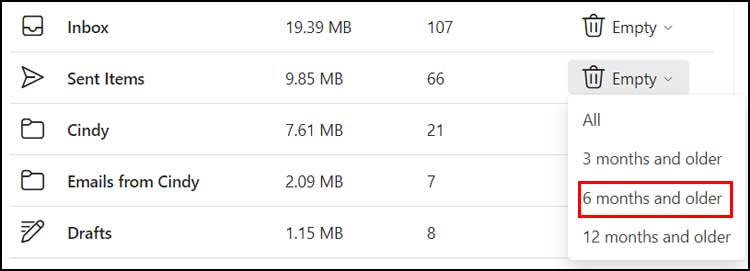
You will then be prompted to confirm the deleting of the messages and also told that they will be permanently deleted so you will not be able to restore them.
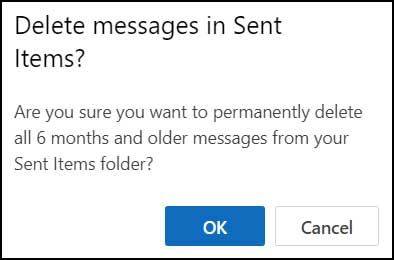
Now that the emails have been deleted, we can go back to the Sent Items folder and see that the oldest message is 12/6/2023 which is actually more like 7 months older rather than 6. The reason for this is that there were no email messages from January, so it shows the next oldest month.
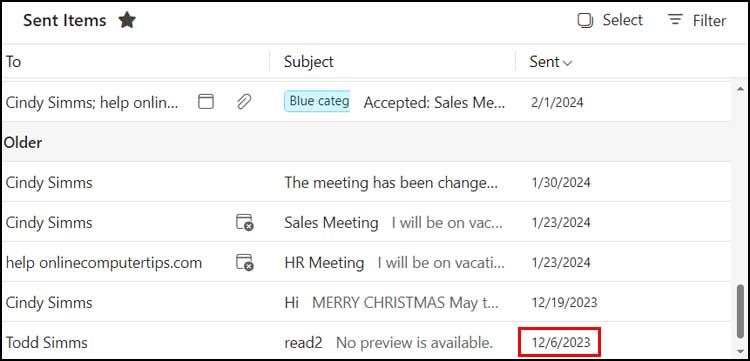
For additional training resources, check out our online training courses.







