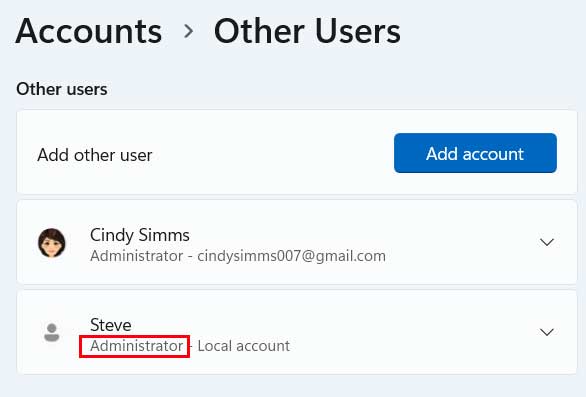By default, Microsoft wants you to use a Microsoft Account to log into your Windows computer. These Microsoft accounts are used to log into all your devices with one account and password and also to sync many of your settings between these devices. Plus, if you have a Microsoft 365 account for Office and other apps, you can use the same login for that as well.
Back in the older days of Windows, we used to have local accounts that were stored on only the computer it was configured on. This simplified things to some degree since you didn’t need to worry about connecting all of your devices together and sharing information. One issue is that if you forgot your password, you would need to have another account configured on the computer with admin rights to be able to reset it or have to use a password reset boot disk.
When creating a non-Microsoft account (local account) on your computer, you can have either a standard user or an administrator user, but both are added the same way to your computer. Once you create the local account, you can then make it an administrator type account. In this article, we are going to show you how to create a local administrator account in Windows 11.
The first step in creating a local administrator account in Windows 11 is to go to the Windows settings app and navigate to the Accounts section while logged in with an account that has administrator rights, otherwise you will not have the option to add a new account. Here you will see what other user accounts you have configured on your computer and also see what types of accounts they are. From the you will need to go to the Other Users section and then click the Add account button in the Add other user area.
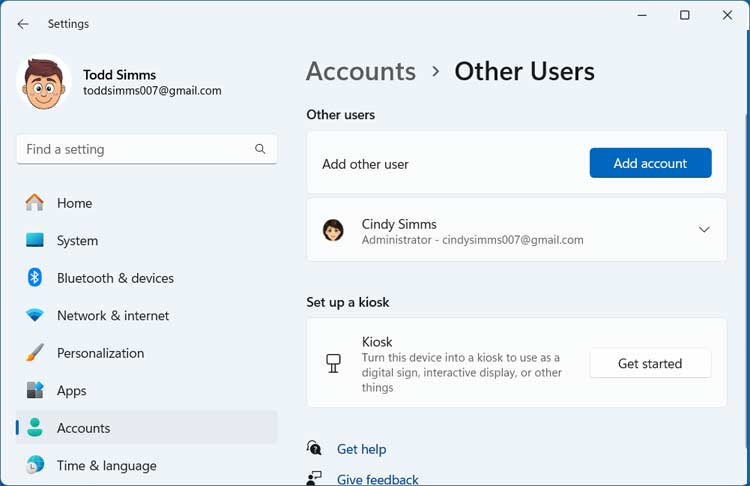
Windows will then want you to enter the email address or phone number tied to a persons Microsoft account since that is the type of account it will want you to configure by default. When you get to this screen, you will need to click on the link that says I don’t have this person’s sign-in information and click the Next button.

Now Windows will try and have you create a new Microsoft account and you will need to click on the link that says Add a user without a Microsoft account and click the Next button once again.
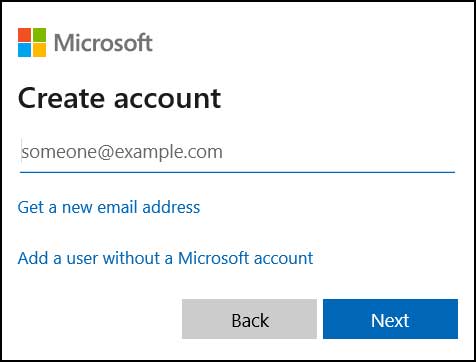
Next, you will need to choose a name for this new account. You might want to choose something besides Administrator so its not obvious that this account will have admin rights. Then you will need to type in the password you want to use with this account. Finally, you will need to choose and answer three security questions just in case you get yourself locked out or forget your password.
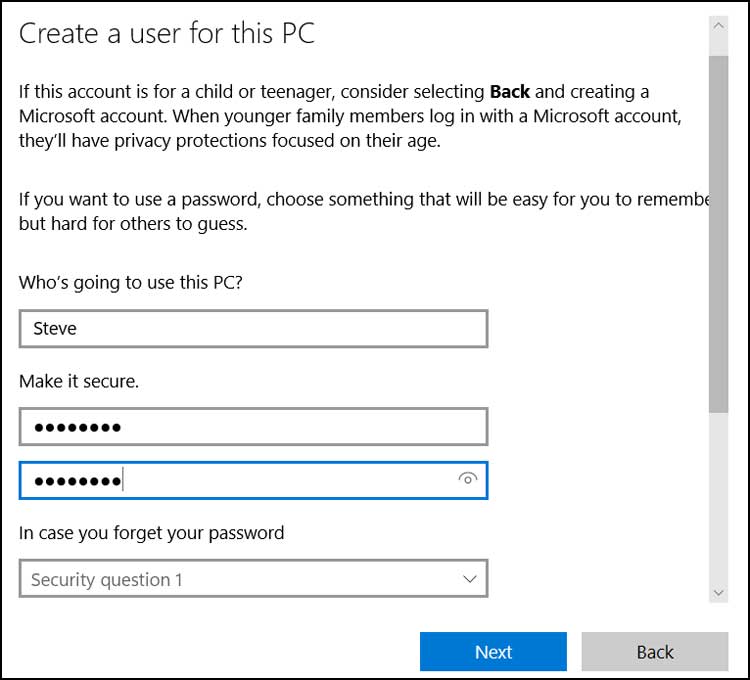
Once this is complete and you click the Next button, you will see your new account listed with your other accounts.
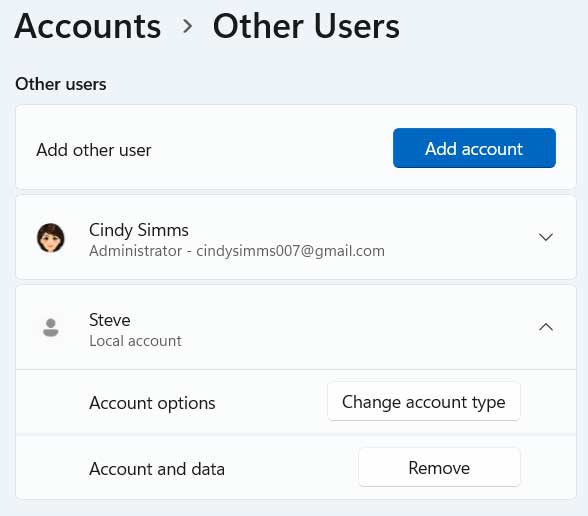
By default, this new account will be configured as a standard user. To change this you will need to click on the Change account type button and select Administrator from the dropdown choices and click the OK button.
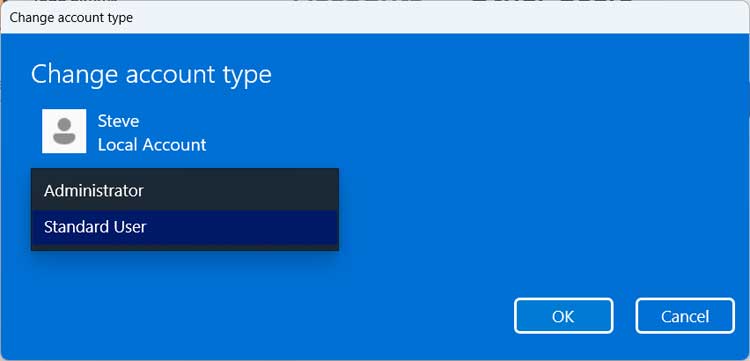
If you log in with the new local user before changing the account type and they are still logged on, they will have to log off and back on for the changes to take effect.
When you log in with this new user account the for the first time, Windows will need to create its profile and then you will need to answer a few configuration questions and you will be ready to go. Now when you go back to Accounts > Other Users, you will see this new local account and it will say Administrator underneath it. You can change it back to a standard user if needed as well.