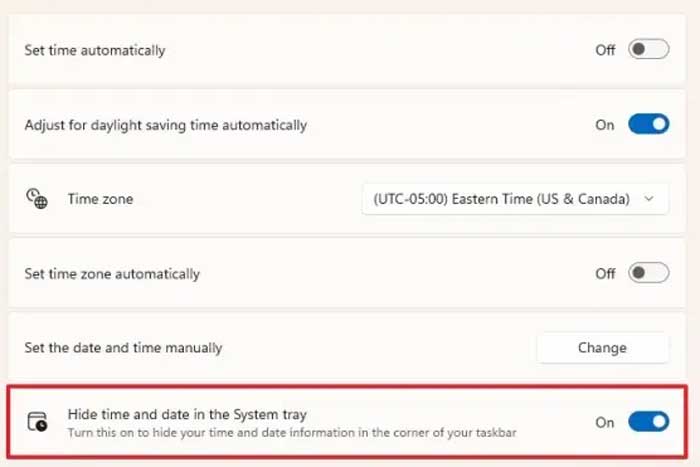When Windows 11 first came out, the first thing many of us wanted to do was customize the interface so we could make the operating system work the way we wanted it to. Many people also tried to make Windows 11 function more like Windows 10 since that was what they were used to.
One thing that was fairly easy to do in Windows 10 was to hide the date and time on the taskbar. This came in handy if you wanted a cleaner look or were maybe creating videos where you didn’t want the date and time to be shown. But with Windows 11, it’s not as easy to hide the date and time on the taskbar without third party software or registry tweaks. In this article, we will be showing you how to hide the date and time on the Windows 11 taskbar just by changing some of the Windows settings.
The first thing you need to do is to go into the settings for the date and time and the easiest way to get there is to right click on the clock in the system tray and choose Adjust date and time.
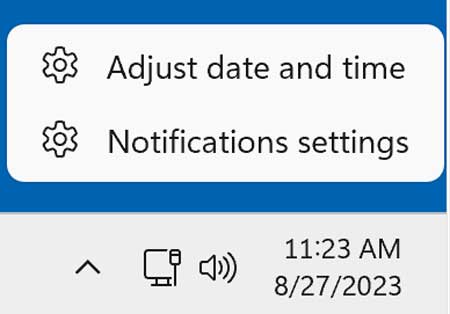
Next, you will look for the section that is labeled Language & region.
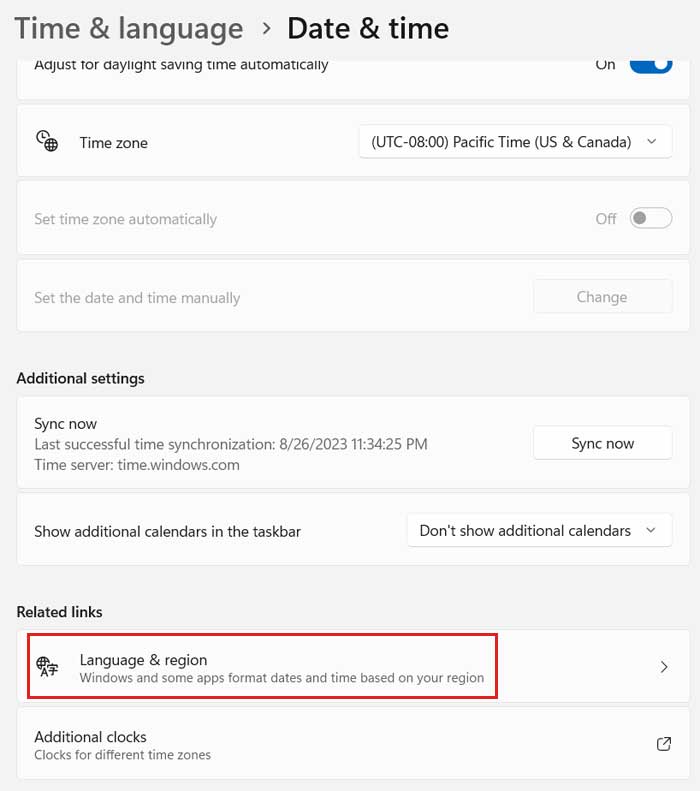
Then you will click on the section labeled Administrative language settings.
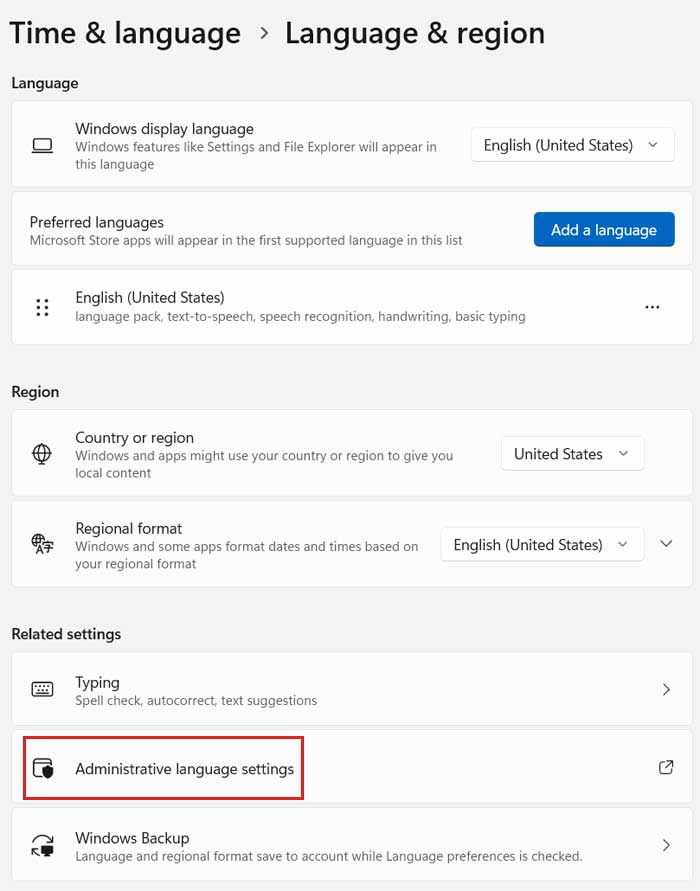
Now from the Region dialog box that appears, click on the Format tab and then the button that says Additional settings.
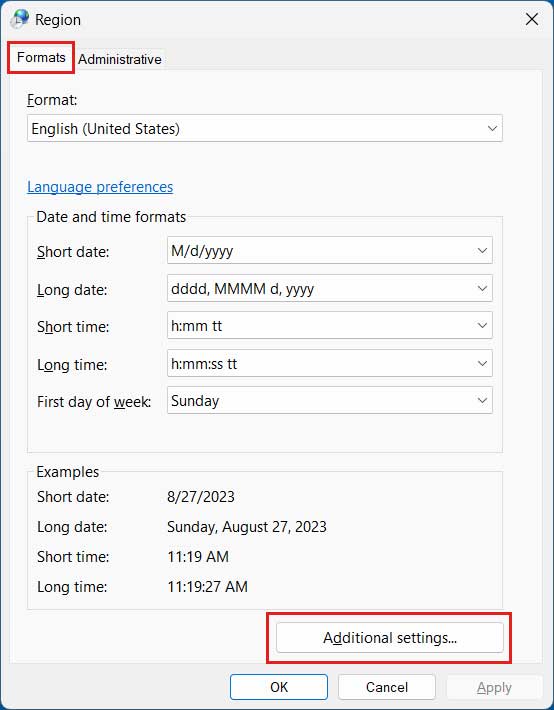
Next, click on the tab labeled Time, and in the box labeled Short Time, change whatever is there to a lower case s. Changing this setting will hide the time in the Windows 11 taskbar.
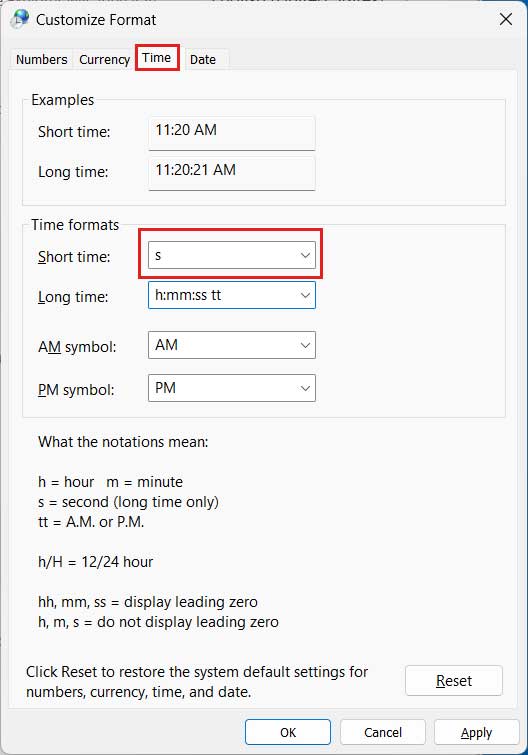
While in the same dialog box, click the Date tab and change the value in the Short Date box to three lower case ds (ddd). Changing this setting will hide the date in the Windows 11 taskbar.
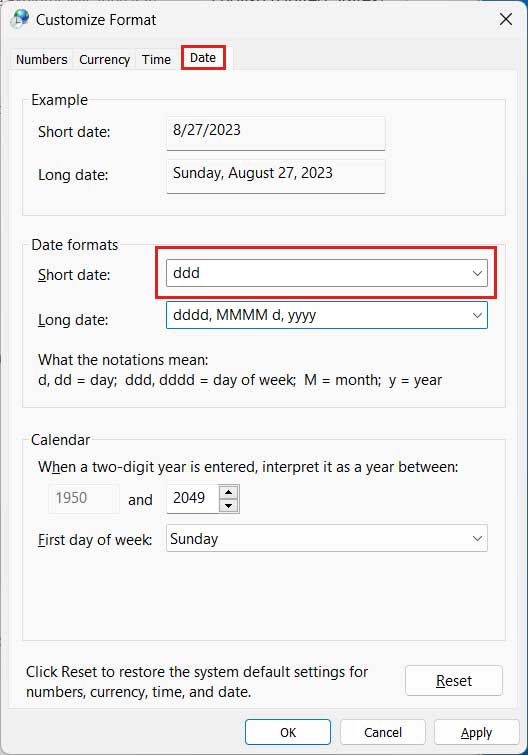
After changing the settings for the date and time, click the Apply button and you will now see that the date and time are now hidden on the Windows taskbar\system tray. It will still show you the day of the week though so keep that in mind.

To revert the changes and have the date and time shown in the taskbar again, you can click the Reset button or manually change the short date and short time values back to the way they were before. Clicking the Reset button will revert any other changes you might have made besides the ones discussed in this article so keep that in mind as well.
Microsoft might be changing the Date and Time settings for Windows 11 and may include a Hide time and date in the System tray option in the settings for upcoming versions of Windows 11. So if you end up with this option, you can use that instead.