In the constant web browser battles between Microsoft Edge, Google Chrome and Mozilla Firefox, each one is constantly coming out with new features to try and gain the competitive edge on the others with the goal of making you choose theirs as your default browser. Even though Edge is now based on Chrome, there are still differences between the two.
Microsoft Edge had a handy feature called Web Select that would allow you to select text and images on a page and capture and then copy them to other apps. For some reason they decided it was causing performance issues with Edge and was too expensive to maintain. Now they only have the Web Capture feature which only takes image based screen shots. You can already use the Windows Snipping Tool to do this, and it now has OCR capabilities. In this article, we will be showing you how to enable the web select feature in Microsoft Edge.
To use the Web Select tool, you would normally right click anywhere on a webpage and choose Web Select but now you only have the Web Capture option which lets you capture an area that you draw a box around or the full page.

Enabling the Web Select Feature in Microsoft Edge
To enable the Web Select tool feature in Microsoft Edge, you will need to add a line of text in the Target box in your Edge shortcut icon. To do so, right click your Edge shortcut and choose Properties. In the Target box, add the following line of text after the text that is currently in there. Also make sure to add a space before pasting it in.
–enable-features=msEdgeAreaSelect
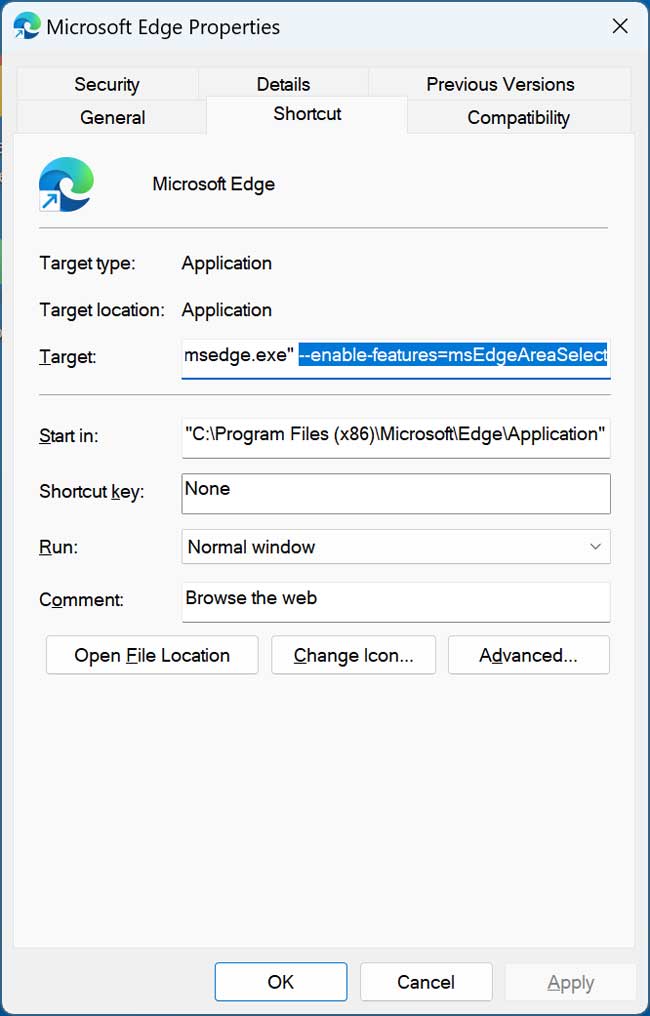
You will then need to reboot your computer for the changes to take effect. Sometimes it will require multiple reboots so if its not working right away, that should be the reason.
Now when you right click on a page in Edge, you will still only have the Web Capture option but when you choose it, you should now have a Web Select button next to the Capture full page option and you can choose to either use the Web Capture or Web Select feature all from one place.

When you choose Web Select, you can then draw a box around your image or text and then a Copy button will appear at the lower right corner. You can then click on that Copy button to copy the content to your Windows clipboard to paste into your other applications.
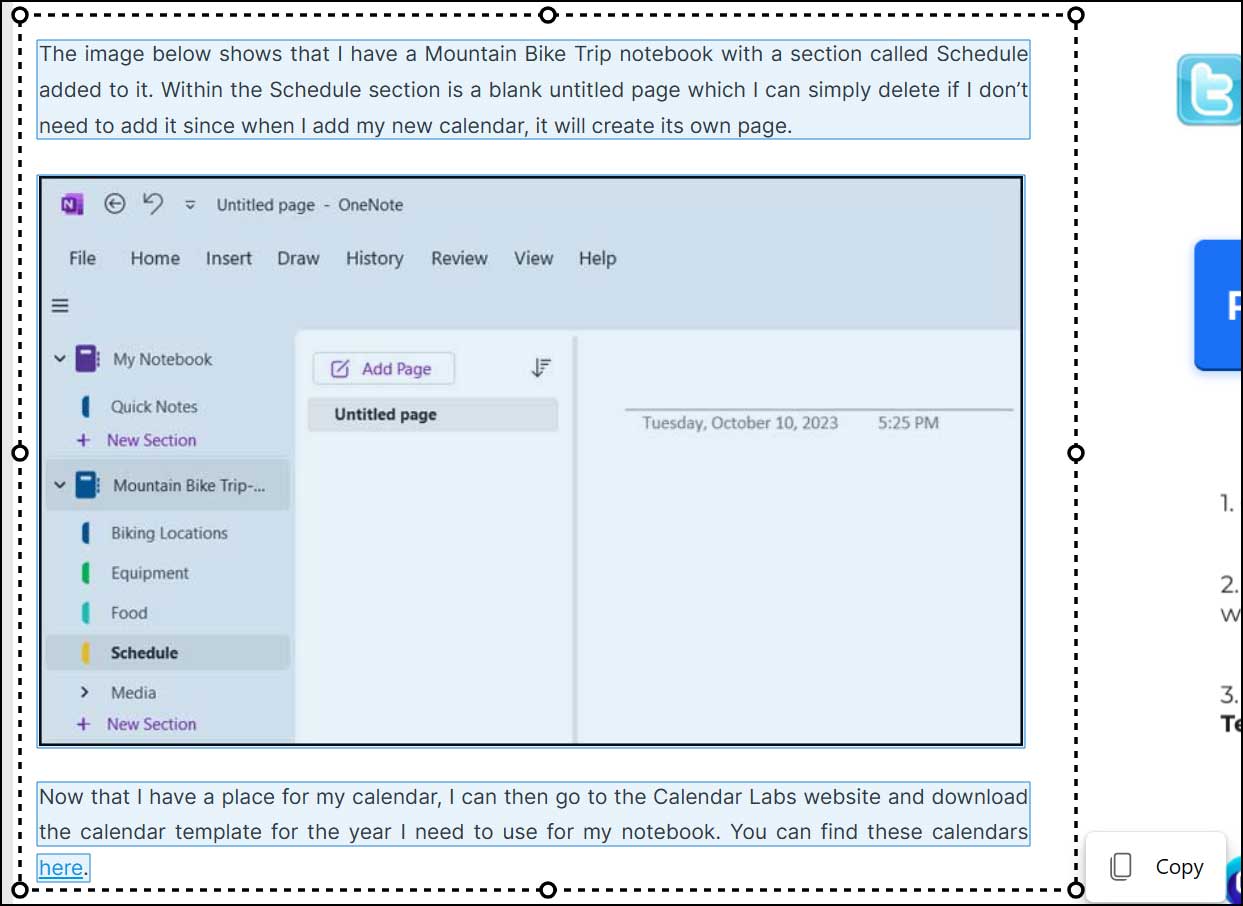
Depending on whether you are using Windows 10 or Windows 11, you may still have the Web Select tool option but that doesn’t mean it will necessarily be sticking around for too long. There are also other apps that can do the same type of things as we Web Capture tool such as copying text from images similar to how the new Snipping Tool update works.
For additional Windows 11 training and other online training courses, be sure to check out our online courses.






